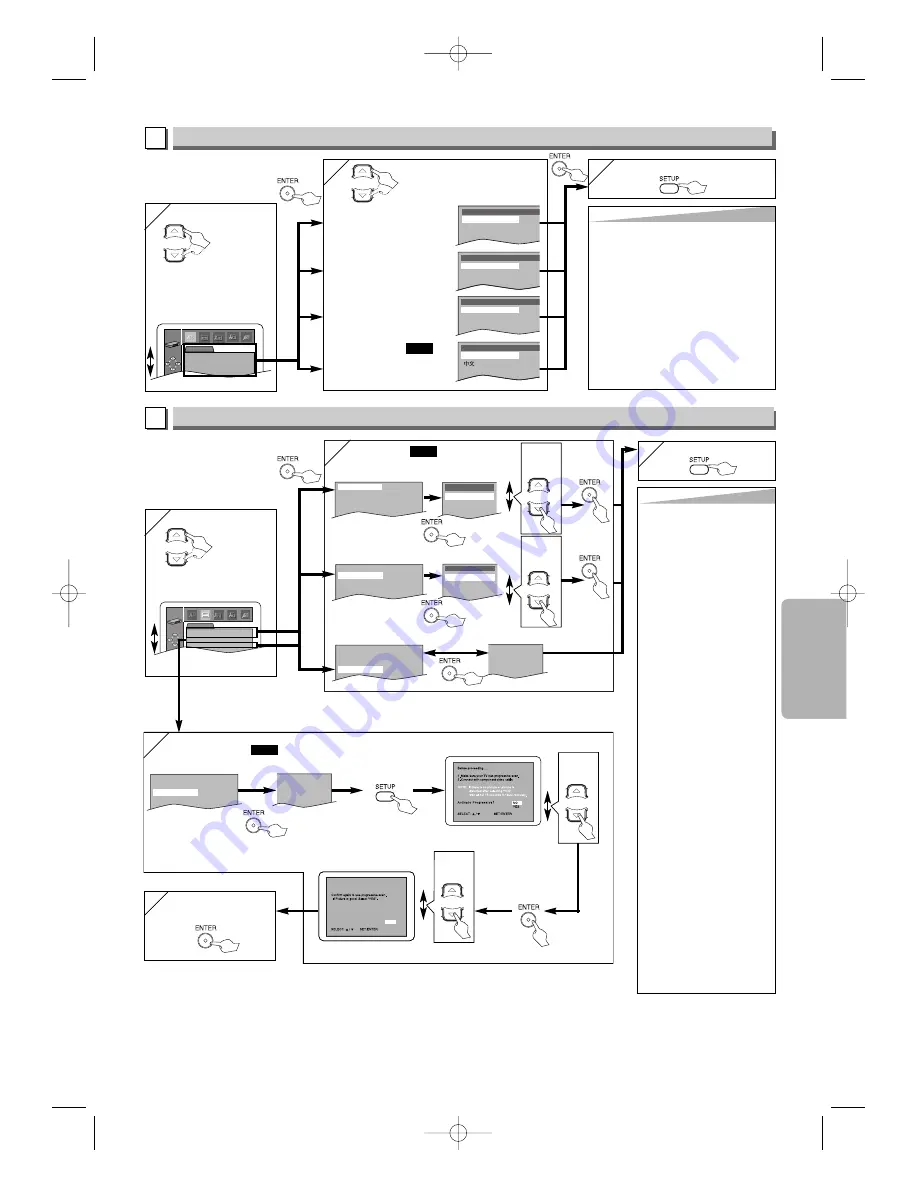
5
5
Functions
– 19 –
EN
Hint
Hint
∗
1
• Language options are not available with
some discs.
• If OTHER is selected in the AUDIO,
SUBTITLE or DISC MENU screen,
press four-digit number to enter the
code for the desired language. (Refer to
the language code list on page 22.)
• Only the languages supported by the
disc can be selected.
∗
2
• Language Setting for Audio and Subtitle
are not available with some discs. Then
use
AUDIO
and
SUBTITLE
. Details are
on page 17.
LANGUAGE Setting
Follow the steps [1] to [3]
in the “CUSTOM Menu”
section on page 18.
4
4
Select the
desired
item.
6
6
To exit the menu.
5
5
AUDIO:
∗
∗
1
∗
∗
2
(Default: ORIGINAL)
Sets the audio language.
SUBTITLE:
∗
∗
1
∗
∗
2
(Default: OFF)
Sets the subtitle language.
DISC MENU:
∗
∗
1
(Default: ENGLISH)
Sets the language in DVD
menu.
PLAYER MENU:
(Default: ENGLISH)
Sets the language for the
On-Screen Display.
QUICK
Select the desired
language.
ENGLISH
PLAYER MENU
AUDIO
ORIGINAL
ENGLISH
FRENCH
SUBTITLE
OFF
ENGLISH
FRENCH
ENGLISH
FRENCH
SPANISH
DISC MENU
A
LANGUAGE menu
LANGUAGE
AUDIO
SUBTITLE
DISC MENU
PLAYER MENU
ORIGINAL
OFF
ENGLISH
ENGLISH
ENTER
4
4
DISPLAY Setting
You can change the dis-
play functions. Follow the
steps [1] to [3] in the
“CUSTOM Menu” section
on page 18.
Select the
desired
item.
B
DISPLAY menu
DISPLAY
TV ASPECT
STILL MODE
PROGRESSIVE
VIDEO OUT
4:3 LETTER BOX
AUTO
OFF
PAL
ENTER
Hint
Hint
TV ASPECT:
• Select “4:3 LETTER BOX”,
so that black bars may
appear on the top and bot-
tom of the screen.
• Select “4:3 PAN & SCAN” for
a full height picture with both
sides adjusted.
• Select “16:9 WIDE” if a wide-
screen TV is connected to
this unit.
STILL MODE:
• Select “AUTO” usually.
• If you select “FIELD”, the
picture in the still mode will
be stabilised.
• If you select “FRAME”, the
picture in the still mode will
be highly defined.
VIDEO OUT:
When playing back an NTSC
disc
• If you have a PAL TV, select
PAL; the modified PAL signal
will be output.
• If you have an NTSC TV or
multi system TV, select AUTO;
the NTSC signal will be
output.
PROGRESSIVE:
• You can set “PROGRESSIVE”
to “OFF” either in the DIS-
PLAY menu or by pressing
and holding
PLAY
B
on the
front of the unit for more than
5 seconds.
• When “PROGRESSIVE” is
“ON”, video signals from the
unit’s VIDEO OUT and S-
VIDEO OUT jacks will be
distorted or not be output at
all.
TV ASPECT:
(Default: 4:3 LETTER BOX)
See Hint to the right.
QUICK
TV ASPECT
4:3 LETTERBOX
STILL MODE
AUTO
PROGRESSIVE
OFF
VIDEO OUT
PAL
4:3 LETTER BOX
4:3 PAN & SCAN
16:9 WIDE
TV ASPECT
Select the
desired
setting.
STILL MODE:
(Default: AUTO)
See Hint to the right.
TV ASPECT
4:3 LETTERBOX
STILL MODE
AUTO
PROGRESSIVE
OFF
VIDEO OUT
PAL
AUTO
FIELD
FRAME
STILL MODE
4:3 LETTERBOX
AUTO
OFF
AUTO
TV ASPECT
4:3 LETTERBOX
STILL MODE
AUTO
PROGRESSIVE
OFF
VIDEO OUT
PAL
6
6
To exit the menu.
VIDEO OUT:
(Default: PAL)
See Hint to the right.
PROGRESSIVE:
(Default: OFF)
See Hint to the right.
QUICK
4:3 LETTERBOX
AUTO
ON
PAL
TV ASPECT
4:3 LETTERBOX
STILL MODE
AUTO
PROGRESSIVE
OFF
VIDEO OUT
PAL
6
6
To confirm the
PROGRESSIVE.
NO
YES
NO
YES
If you do not press any but-
tons for 15 seconds,
Progressive Scan will switch
to OFF.
5
5
Select
YES.
or
or
or
or
or
Select the
desired
setting.
or
Select
YES.
or
E6146AD_0523 5/23/05 3:22 PM Page 19




















