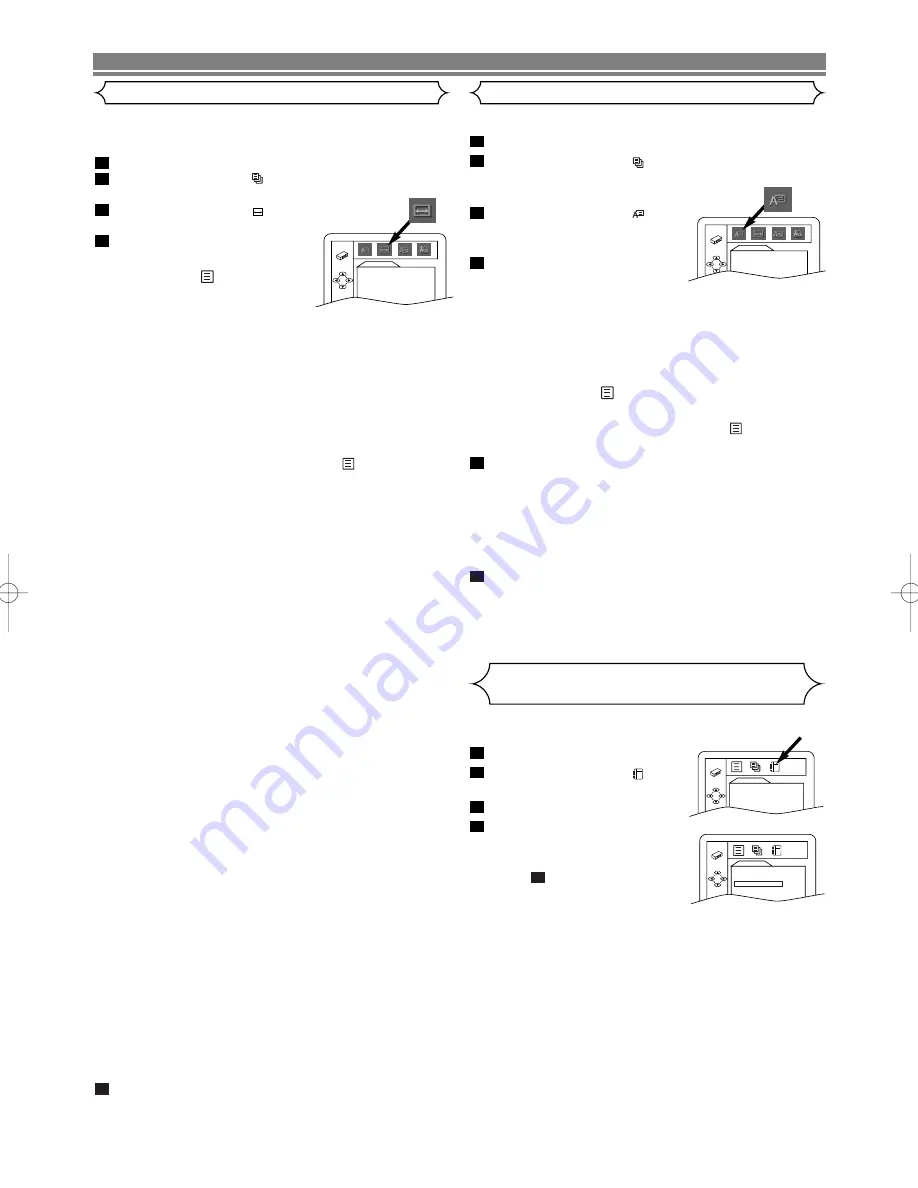
– 20 –
EN
DVD SETUP
Language options are not available with some discs.
Press
SETUP
in STOP mode.
Press
s
or
B
to select
(CUSTOM), then press
ENTER
.
• On screen menu will appear.
Press
s
or
B
to select
(LAN-
GUAGE), then press
ENTER
to
confirm.
Press
K
or
L
to select the below
items, then press
ENTER
.
AUDIO :
• Sets the audio language.
SUBTITLE :
• Sets the subtitle language.
DISC MENU :
• Sets the language for DVD Menu.
PLAYER MENU :
• Sets the language for the On-Screen display.
• You can also adjust the setting from
(QUICK)
setup menu.
Press
K
or
L
to select a setting, then press
ENTER
.
• If OTHER is selected in the AUDIO, SUBTITLE or DISC
MENU screen, press four-digit number to enter the
code for the desired language. (Refer to the language
code on the next page.)
• Only the languages supported by the disc can be
selected.
Press
SETUP
to exit.
NOTE:
• Language Setting for Audio and Subtitle is not available
with some discs. Then use
AUDIO
and
SUBTITLE
.
(Refer to page 17.)
6
5
4
3
2
1
Language Setting
LANGUAGE
AUDIO
ORIGINAL
SUBTITLE
OFF
DISC MENU
ENGLISH
PLAYER MENU
ENGLISH
Display Setting
You can change certain aspects of the DVD display screens,
on-screen messages and the display panel on the front of the
DVD player.
Press
SETUP
in STOP mode.
Press
s
or
B
to select
(CUSTOM), then press
ENTER
.
• On screen menu will appear.
Press
s
or
B
to select
(DISPLAY), then
ENTER
to confirm.
Press
K
or
L
to select the below
items, then press
ENTER
.
TV ASPECT :
• Press
K
or
L
for an item
selection, then press
ENTER
.
• Select 4:3 LETTER BOX for a black bars appears on top
and bottom of the screen.
• Select 4:3 PAN & SCAN for a full height picture with
both sides trimmed.
PAN & SCAN is only available on DVDs recorded with
this option, if not LETTER BOX mode will be used.
• Select 16:9 WIDE if a wide-screen TV is connected to
the DVD player.
• The default setting is 4:3 LETTER BOX.
• You can also adjust the setting from
(QUICK) setup
menu.
STILL MODE :
• Press
K
or
L
for an item selection (AUTO, FIELD or
FRAME), then press
ENTER
.
• This adjusts the resolution of pictures while in the still
(PAUSE) mode.
• AUTO is normally selected (default).
• If you select FIELD, pictures in the still mode will be sta-
bilized although they will be coarse due to little amount
of data.
• If you select FRAME, pictures in the still mode will be
highly defined although they will be blurred due to output
of two fields at the same time.
ANGLE ICON :
• Press
ENTER
repeatedly to turn Angle icon ON or OFF.
• The default setting is ON.
AUTO POWER OFF :
• Press
ENTER
repeatedly to turn Auto Power off ON or
OFF.
• The default setting is ON and it will turn the DVD player
to off automatically after 35 minutes of no use.
PANEL DISPLAY :
• Press
K
or
L
for an item selection BRIGHT, DIMMER or
AUTO, then press
ENTER
.
• This adjusts the brightness of the display panel with the
factory default BRIGHT.
• When AUTO is selected, the display dims only during
playback.
• You can change the PANEL DISPLAY setting (BRIGHT
or DIMMER) by pressing
DIMMER
on the remote con-
trol.
VIDEO OUT:
• Press
ENTER
repeatedly to turn video out PAL or AUTO.
• The default setting is PAL.
When playing an NTSC disc
•
If you have a PAL TV
, select PAL; the modified PAL
signal will be output.
•
If you have an NTSC TV or Multi system TV
, select
AUTO; the NTSC signal will be output.
Press
SETUP
to exit.
NOTE:
• Be sure to press
SETUP
, or the setting will not work.
5
4
3
2
1
DISPLAY
TV ASPECT
4:3 LETTER BOX
STILL MODE
AUTO
ANGLE ICON
ON
AUTO POWER OFF
ON
PANEL DISPLAY BRIGHT
VIDEO OUT
PAL
Returning all selections of SETUP
(except
for PARENTAL)
to their default settings
This allows you to return all selections of SETUP (except for
PARENTAL) to their default settings.
Press
SETUP
in STOP mode.
Press
s
or
B
to select
(INI-
TIALIZE), then press
ENTER
.
Select YES.
Press
SETUP
to exit.
NOTE:
• When you cancel to initialize at
step
, select NO.
3
4
3
2
1
QUICK SETUP
PLAYER MENU
ENGLISH
TV ASPECT
4:3 LETTER BOX
DOLBY DIGITAL
BITSTREAM
DTS OFF
MPEG
DPCM
INITIALIZE
Initialize?
NO
YES
E5946AD.qx3 04.4.12 5:36 PM Page 20



















