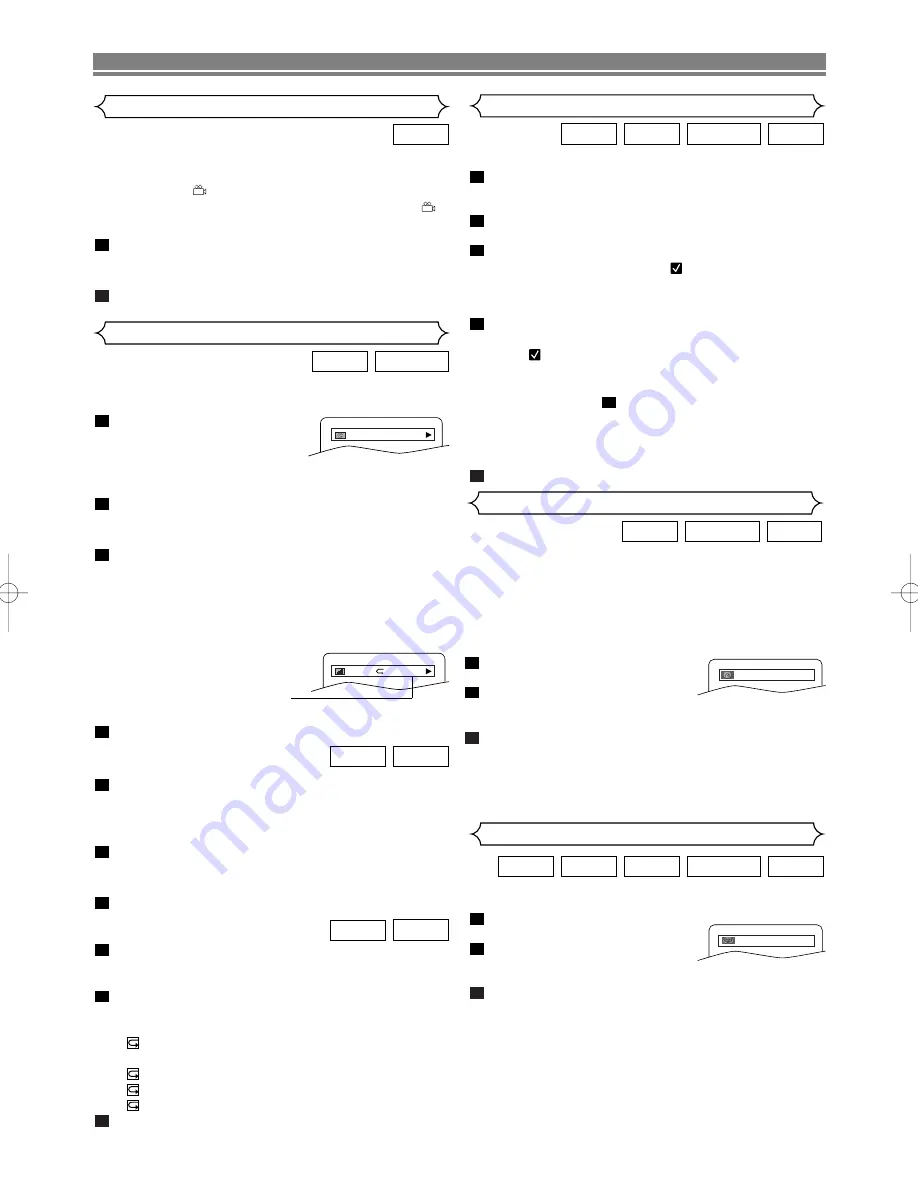
– 18 –
EN
PLAYING A DISC
You can enjoy stereophonic visual space on your existing
stereo system.
Press
MODE
repeatedly until the
Virtual Surround screen appears.
Press
ENTER
to set it to 1
(Natural effect), 2 (Emphasized
effect) or OFF.
Press
MODE
or
RETURN
to exit.
NOTES:
• The setting will be saved even if the player is turned off.
• The setting will not be effective unless the sound mode
is set to STEREO. (for CDs or VCDs only)
• Turn down the level or turn it “OFF” if the sound is dis-
torted.
• This function cannot be used during Rapid Play. (Refer
to page 13.)
3
2
1
VCD
DVD-RW
MP3
CD
DVD
Virtual Surround
OFF
DIGITAL GAMMA is a digital image quality enhancement
function that gives a richer image by brightening the darker
and more obscure portions of the image without altering the
brightness of the brighter portions thereby making the entire
image easier to see. Three digital gamma settings are avail-
able to allow for differences in the images played and in
brightness of the room.
Press
GAMMA
during playback.
• The current setting appears.
Press
ENTER
to switch 1,2,3,OFF.
1,2,3 : Makes the dark parts brighter.
OFF : Shows the original picture as recorded.
Press
GAMMA
or
RETURN
to exit.
NOTES:
• The setting will be saved even if the player is turned off.
• This function cannot be used during Rapid Play. (Refer
to page13.)
3
2
1
VCD
DVD-RW
DVD
1
Digital Gamma Setting
VR mode
VR mode
You can check information about the current disc by pressing
ON SCREEN
on the remote control.
Press
ON SCREEN
during play-
back to show current Chapter.
• The elapsed and remaining
playing time of the current
chapter will be displayed.
Press
ON SCREEN
again to show current Title.
• The elapsed and remaining playing time of the current
title will be displayed.
Press
ON SCREEN
again.
• The BIT RATE and the current repeat setting will be
displayed.
• If you are playing a dual layered disc, the layer number
will also be displayed ( L0: Layer 0 is playing. L1: Layer
1 is playing).
If you are playing a DVD-RW with
setting the PLAYLIST, the follow-
ing will also be displayed.
ORG: Playing the ORIGINAL.
PL: Playing the PLAYLIST.
Press
ON SCREEN
the fourth time to remove the display.
Press
ON SCREEN
during playback, the current Track
will be displayed on the TV screen.
• The elapsed and remaining playing time of the current
track will be displayed.
Press
ON SCREEN
again to show current Total Track.
• The elapsed and remaining playing time of the current
total track will be displayed.
Press
ON SCREEN
again to remove the display.
Press
ON SCREEN
during playback of an MP3
or JPEG disc.
• The name of the file currently in play will be displayed.
Press
ON SCREEN
again to show the track number, the
elapsed time (for MP3 only), the repeat status, and the
playback status at the top of the screen.
•
will be displayed when the repeat play has been
selected.
T- indicates Track repeat
G- indicates Group (folder) repeat
A- indicates All (disc) repeat
Press
ON SCREEN
again to exit.
3
2
1
JPEG
MP3
3
2
1
VCD
CD
4
3
2
1
DVD-RW
DVD
Changing the On-Screen Display
9/49 0:00:00 -0:00:00
IIII
ORG
T
VR mode
Use markers to memorise your favourite places on a disc.
Press
MARKER
during playback.
• The display screen and Markers will appear on the TV
screen.
Press
s
or
B
to select a Marker (1 ~ 10), and ensure
that “- : - - : - -” appears in the display.
When it reaches the desired point, press
ENTER
.
• Selected number will turn to
and the point will be
marked.
• The Title or Track and elapsed playing time will appear
in the TV screen.
To return to the Marker later, press
MARKER
during
playback and
s
or
B
to choose the desired marker (one
of the
mark), then press
ENTER
.
NOTES:
• Opening the disc tray or turning off the power or select AC
(All Clear) at step
and press
ENTER
will erase all
Markers.
• To clear a marker, using
s
or
B
, position the cursor on
to the marker number to be cleared and press
CLEAR
.
• You can mark up to 10 points.
Press
MARKER
or
RETURN
to exit.
5
2
4
3
2
1
VCD
DVD-RW
CD
DVD
Marker Setup Screen
VR mode
without PBC function
without PBC function
Some DVDs contain scenes which have been shot simulta-
neously from various angles. You can change the camera
angle when the (
) icon appears on the screen. If the
ANGLE ICON setting is OFF in the Display setting, the (
)
icon will not appear. (Refer to page 20.)
Press
ANGLE
during playback.
• The selected angle will be displayed on the display bar
at the top of the screen.
Press
ANGLE
repeatedly to select your desired angle.
2
1
DVD
Camera Angle
E5946AD.qx3 04.4.12 5:36 PM Page 18





















