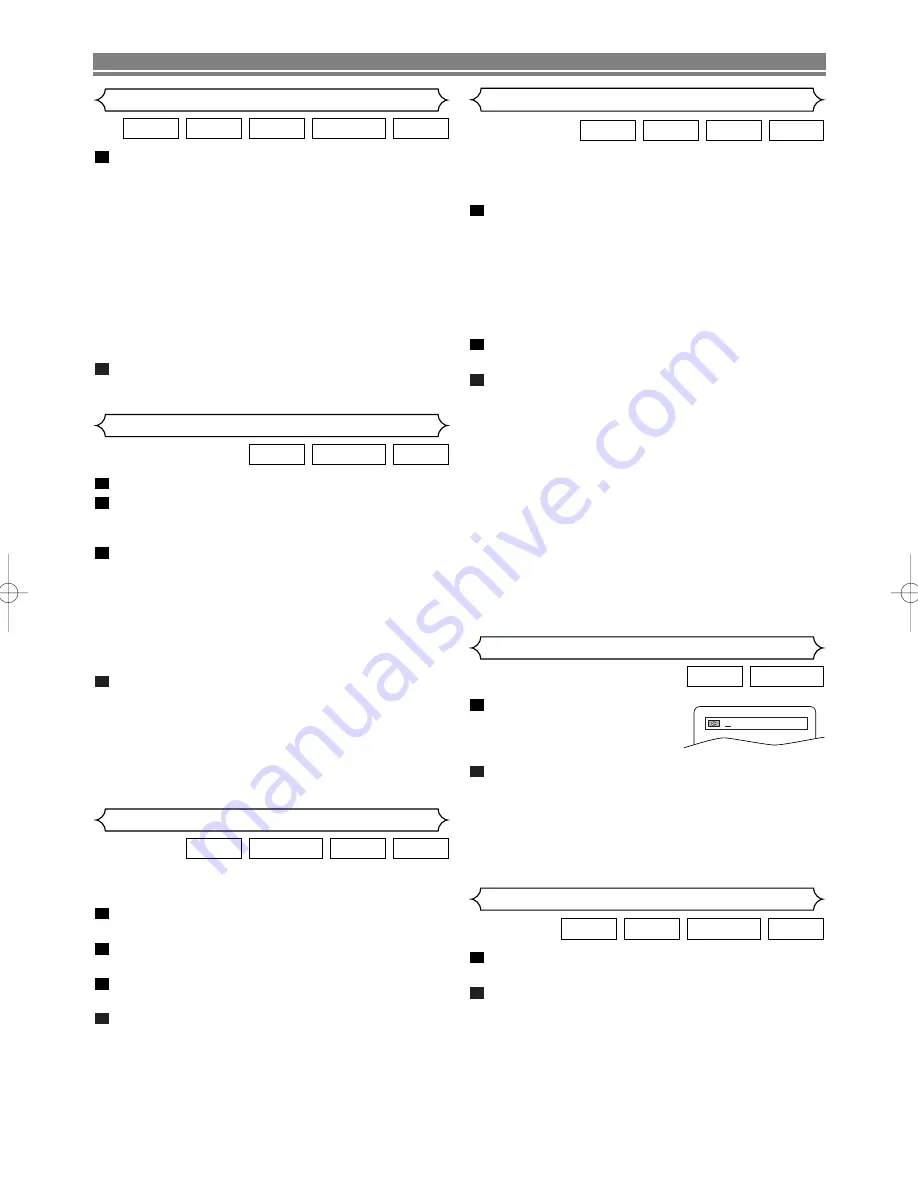
– 14 –
EN
PLAYING A DISC
During playback, press
FWD
g
or
REV
h
repeatedly
to select the required forward or reverse speed.
• For DVDs, fast forward or reverse search speed is dif-
ferent depending on the disc. Approximate speed is 1
(x2), 2(x8), 3 (x50), and 4 (x100).
• For Video CDs, fast forward or reverse search speed is
different depending on the disc. Approximate speed is
1(x2), 2(x8), 3(x30).
• For audio CDs, the approximate speed is x16.
• For MP3, the approximate speed is x8.
• If you are using
FWD
g
or
REV
h
on the front
panel, press and hold it for more than 1.5 seconds.
When you reach the desired speed, release the button.
To return to normal playback, press
PLAY
.
2
1
VCD
DVD-RW
MP3
CD
DVD
Fast Forward / Reverse Search
During playback, press
STILL/PAUSE
.
Press
FWD
g
or
REV
h
.
• Slow motion playback will begin and sound will be
muted.
Press
FWD
g
or
REV
h
repeatedly to select the
required speed.
• Slow forward or reverse speed is different depending
on the disc. Approximate speed is 1 (1/16), 2 (1/8), and
3 (1/2).
• If you are using
FWD
g
or
REV
h
on the front
panel, press and hold it for more than 1.5 seconds.
When you reach the desired speed, release the button.
To return to normal playback, press
PLAY
.
NOTES:
• Set STILL MODE to FIELD on the Display menu if pic-
tures in the slow playback mode are blurred. (Refer to
page 20.)
• You cannot play VCDs in reverse slow motion.
4
3
2
1
VCD
DVD-RW
DVD
Slow Forward / Reverse
The Zoom function allows you to enlarge the video image
and to pan through the enlarged image.
Press
ZOOM
during playback.
• Playback will continue.
Press
ZOOM
repeatedly to select the required zoom fac-
tor: x2, x4 or OFF.
Use
Arrow
(
L
/
K
/
B
/
s
) to move the zoomed picture
across the screen.
To exit zoom mode, press
ZOOM
to OFF.
NOTES:
• Zooming function does not work while disc menu is
shown.
• x4 zoom is not available on some discs.
• Only x2 zoom is available on VCDs and JPEG.
4
3
2
1
JPEG
VCD
DVD-RW
DVD
Zoom
During playback, press
DIRECT
SKIP
repeatedly until the
Chapter Search or the Title
Search screen appears.
Enter the desired chapter/title number using the
numeri-
cal buttons
.
NOTE:
• Depending on the disc being played, this function can
also be performed by directly entering the desired
chapter number using
numerical buttons
. Refer to the
manual accompanying the disc.
2
1
DVD-RW
DVD
Title / Chapter Search
During playback, press
DIRECT SKIP
repeatedly until the
Time Search screen appears.
Within 30 seconds, enter a desired disc time using the
numerical buttons
.
• Playback will start at the specified time.
• When there is no need to enter a number, “0” appears
automatically. For example, “0:0_:_ _” appears in the
Time Search display if the total time of the disc is less
than 10 minutes.
NOTE:
• Press
CLEAR
to erase the incorrect input.
2
1
VCD
DVD-RW
CD
DVD
Time Search
/2
VR mode
VR mode
VR mode
VR mode
VR mode
without PBC function
There are three ways to begin playback on an Audio CD,
VCD, MP3 or JPEG disc at a specific Track.
Using the Numerical buttons
Press the
numerical buttons
to enter the desired Track
number.
• Playback will start at the selected track.
• For single digit tracks (1-9), press a single number
(eg. track 3, press 3).
• To play track 26, press +10, 2, 6 on the
numerical but-
tons
.
Using the DIRECT SKIP.
Press
DIRECT SKIP
.
• The track search display appears.
Within 30 seconds, select a desired track number using
the
numerical buttons
. For single digits press “0” first.
• Playback will start at the selected track.
Using the SKIP
H G
During playback, press
SKIP
G
to move to the next track.
Press it quickly and repeatedly to skip subsequent tracks.
Press
SKIP
H
to go back to the beginning of the current
track. Press it repeatedly to go to the previous tracks.
• Track number will appear briefly on the DVD display
panel.
• If SKIP is pressed while the playback is paused, the
playback will be paused again after skipping to the next
track.
NOTE:
•
SKIP
H G
are not available when playback is
stopped.
2
1
1
JPEG
VCD
MP3
CD
Track Search
without PBC function
E5946AD.qx3 04.4.12 5:36 PM Page 14
























