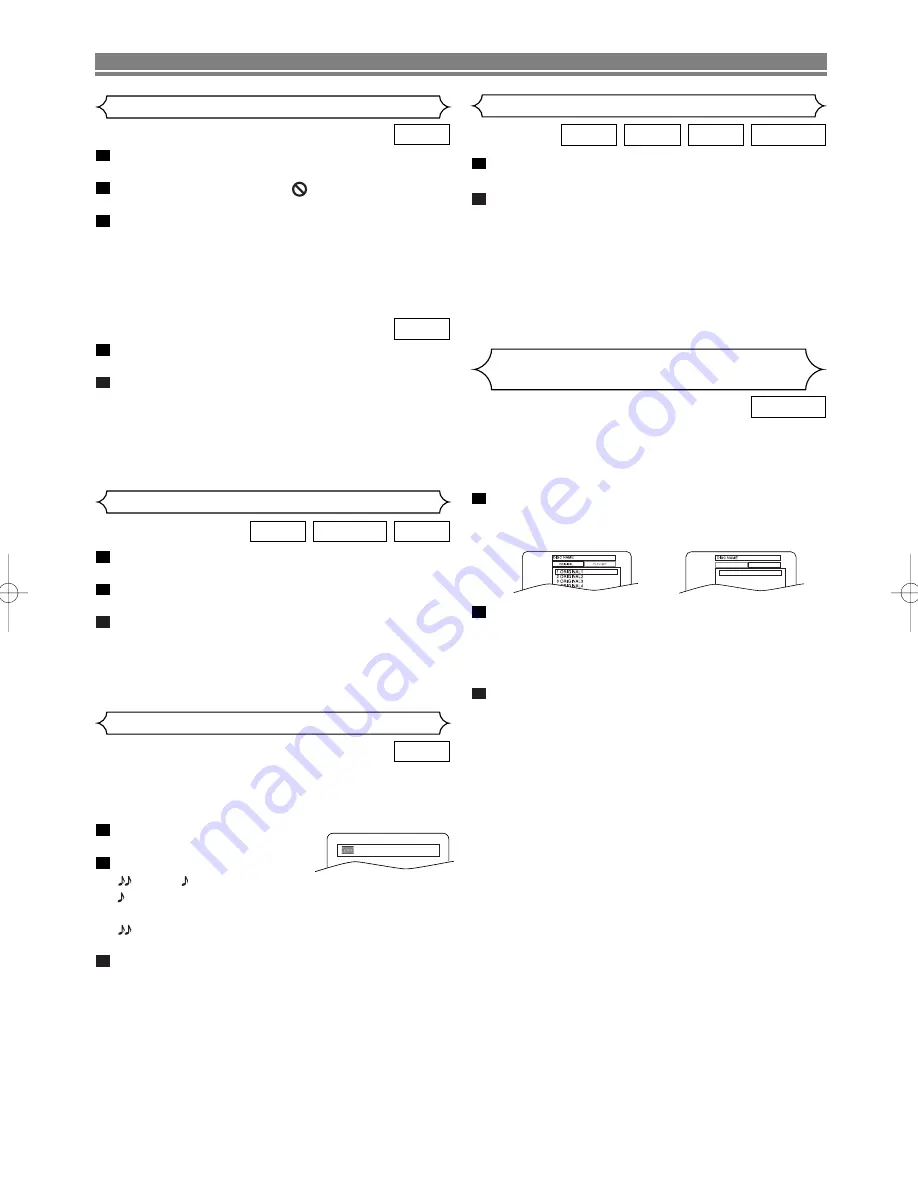
– 13 –
EN
PLAYING A DISC
During playback, press
STILL/PAUSE
.
• Playback will pause and sound will be muted.
The disc goes forward by one frame each time
STILL/PAUSE
is pressed.
To exit step by step playback, press
PLAY
.
NOTE:
• Set STILL MODE to FIELD on the Display menu if pic-
tures during step by step playback are blurred. (Refer
to page 20.)
3
2
1
VCD
DVD-RW
DVD
During playback, press
STOP
.
• Resume message will appear on the TV screen.
Press
PLAY
, playback will resume from the point at
which playback was stopped.
• To cancel resume, press
STOP
again.
• To stop playback, press
STOP
twice from playback
mode.
NOTE:
• For MP3, playback will resume from the beginning of
the current track.
2
1
DVD-RW
VCD
CD
DVD
Resume
Step by Step Playback
Press
TITLE
.
• The title menu will appear.
If the feature is not available,
symbol may appear on
the TV screen.
Press
Arrow
(
L
/
K
/
B
/
s
) to select an item, and
ENTER
to confirm selection.
• Playback will begin at the selected Title.
To call up a menu screen during playback
• Press
MENU
to call up the DVD main menu.
• Press
TITLE
to call up the title menu.
Insert a Video CD.
• The title menu will appear.
Press the
numerical buttons
to select the menu.
Playback will start.
NOTE:
• Contents of menus and corresponding menu opera-
tions may vary between discs. Refer to the manual
accompanying the disc for details.
2
1
VCD
3
2
1
DVD
Title Menu
VR mode
DVDs recorded in VR mode can have a PLAYLIST assigned
to alter the order or content to be played. If a PLAYLIST has
been created, you can choose the ORIGINAL or PLAYLIST
option.
Press
MENU
in stop mode.
• The current setting screen will appear.
• Pressing
MENU
during playback is not valid.
Press
s
or
B
to select ORIGINAL or PLAYLIST.
• PLAYLIST will not be displayed when it has not been
made.
• Resume playback will not be possible if you change the
setting.
Press
K
or
L
to select a title, then press
ENTER
.
• Playback will start.
NOTES:
• [ORIGINAL]: A list of titles which are recorded with a
DVD recorder.
[PLAYLIST]: A list of titles which is made based on the
ORIGINAL edited list.
• With discs recorded in VR mode, changing the audio
(MAIN, SUB or MAIN+SUB) is effective only when
using an analogue connection. Although you may be
able to change the settings of the on-screen display, it
will not affect the sound when using a digital connec-
tion.
3
2
1
DVD-RW
Playing the disc recorded in
VR mode (Video Recording format)
ORIGINAL
PLAYLIST
1 PLAYLIST1
2 PLAYLIST2
3 PLAYLIST3
4 PLAYLIST4
5 PLAYLIST5
VR mode
VR mode
Available only on discs recorded in the Dolby Digital format,
Rapid Play plays back in slightly faster/ slower speed while
keeping the sound quality as in the normal playback.
Press
MODE
during playback.
• The current setting appears.
Press
ENTER
to switch among
(x1.3),
(x0.8), and OFF.
: Plays back approximately at 0.8 times of normal
playback.
: Plays back approximately at 1.3 times of normal
playback.
To return to normal playback, press
PLAY
.
NOTES:
• Audio (language) setting cannot be changed while
using this mode.
• Virtual Surround and Digital Gamma settings cannot be
changed while using this mode.
• Virtual Surround does not function while using this
mode.
• This feature may not work at some point in a disc.
• When using digital audio connection (COAXIAL/
OPTICAL), the PCM sound will be output.
3
2
1
DVD
Rapid Play
OFF
without PBC function
E5946AD.qx3 04.4.12 5:36 PM Page 13










































