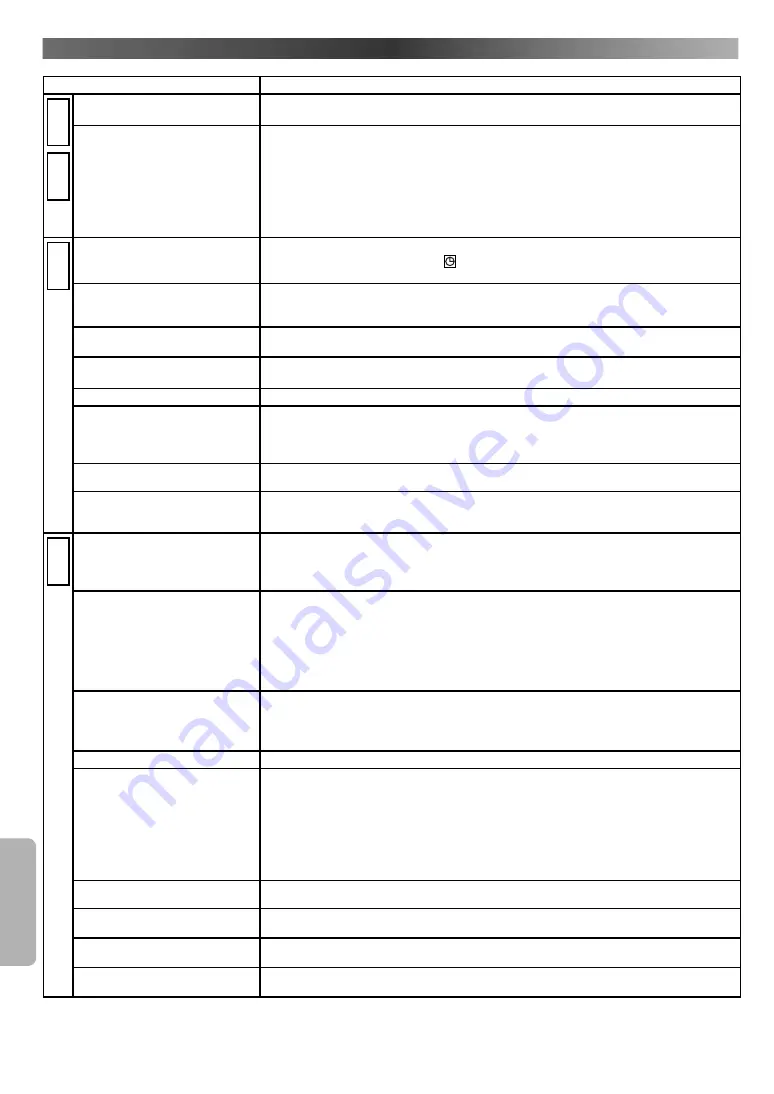
I
NF
OR
MA
TION
– 36 –
EN
• Some functions are not available in specific modes, but this is not a malfunction. Read the description in this Operation Manual for details
on correct operations.
• Playback from a desired track and random playback are not available during programmed playback.
• Some functions are prohibited on some discs.
T
ROUBLESHOOTING
G
UIDE
If this VCR/DVD does not perform properly when operated as instructed in this Operation Manual, check this VCR/DVD consulting the following checklist.
PROBLEM
CORRECTIVE ACTION
D
V
D
V
C
R
No power.
• Make sure the power plug is connected to an AC outlet.
• Make sure the power is turned on.
This VCR/DVD does not respond to
the remote control.
• Check if the power plug is connected to an AC outlet.
• Check the batteries in the remote control.
• Aim the remote control directly at the remote sensor. If necessary, remove all the obstacles
between the sensor and the remote.
• You have to be within 7 m (23 feet) of this VCR/DVD.
• Check if the right mode is selected. If it
’s not in the right mode, press
DVD
or
VCR
, whichever
you need, on the remote control.
• Check if a cassette tape is in this VCR/DVD.
V
C
R
Timer Recording is impossible.
• Make sure the Timer Recording is set correctly.
• Make sure the TIMER indicator and “ ” appear on the VCR/DVD. If not, press
TIMER ON/OFF
.
• Make sure the VCR/DVD clock is set correctly.
Cannot go into record mode.
• Make sure the tape has erase-protection tab. If needed, cover the hole with plastic tape.
• Activate this VCR/DVD in VCR mode. Press
VCR
on the remote control so that the VCR OUTPUT
indicator is lit.
Playback picture is partially noisy.
• Adjust tracking control for a better picture by pressing
CH
K
/
L
on the VCR/DVD or
CH
K
/
L
on the remote control.
Cannot view a tape but the audio
is OK.
• Head cleaning may be necessary. Refer to “Auto Head Cleaning” on page 4.
• Make sure the VCR is not in the Menu mode.
No, or poor, playback picture.
• Fine tune your TV.
TV programmes cannot be seen nor-
mally.
• Re-check the AERIAL and RF OUT connections. See page 10.
• Press
VCR
.
• Press
VCR
on the remote control to activate it in the VCR mode. Check if the VCR OUTPUT indi-
cator is lit.
Video or colour fades in and out
when making a copy of a video tape.
• You cannot copy a copyrighted video tape. You are experiencing copy guard protection.
The VCR/DVD turns off automatical-
ly after the Timer Recording standby
mode is set.
• Depending on the circumstance of the Timer Recording standby mode, the VCR/DVD may be
automatically turned off, instead of changing to the DVD mode. This is not a malfunction. Turn on
the VCR/DVD if you want to use the DVD after this happens.
D
V
D
No picture.
• Connect the video cable firmly.
• Insert a correct video disc that plays on this VCR/DVD.
• Press
DVD
on the remote control. Check if the DVD OUTPUT indicator is lit. Then try other DVD
features.
Disc cannot be played.
• Insert the disc.
• Clean the disc.
• Place the disc correctly with the label side up.
• Cancel the parental lock or change the control levels.
• Handle a disc with special care so that it does not have fingerprints, scratches, or dusts on its
surface.
• If the recorded portion of the disc is too small (less than 55 mm across), it may not play back properly.
No sound.
• Connect the audio cable firmly.
• Turn the power of the audio component on.
• Correct the audio output settings.
• Correct the input settings on the audio component.
No DTS audio is output.
• Use a DIGITAL AUDIO OUT jack when outputting the DTS audio.
Distorted picture.
• Connect this VCR/DVD directly to the TV.
• There are some cases where picture may be slightly distorted, and those are not a sign of a mal-
function.
• During the playback of a 2-layered disc, pictures may stop for a moment. This happens while the
1st layer is being switched to the 2nd layer. This is not a malfunction.
• Check if the INTERLACE/PROGRESSIVE mode is set correctly according to your TV. See page 10.
• Make sure the VIDEO OUT is set correctly. See page 31.
• This happens right after fast forwarding or rewinding. This is not a malfunction.
Audio or subtitle language does not
match the set up.
• The selected language is not available for audio or subtitles on the DVD. This is not a malfunction.
The camera angle cannot be
changed.
• The DVD does not contain sequences recorded from different camera angles.
This is not a malfunction.
Audio or subtitle language cannot be
changed.
• The DVD does not contain audio source or subtitles in the selected language.
This is not a malfunction.
“Prohibited icon” appears on the
screen, prohibiting an operation.
• That operation is prohibited by this VCR/DVD or the disc. This is not a malfunction.
http://www.usersmanualguide.com/


















