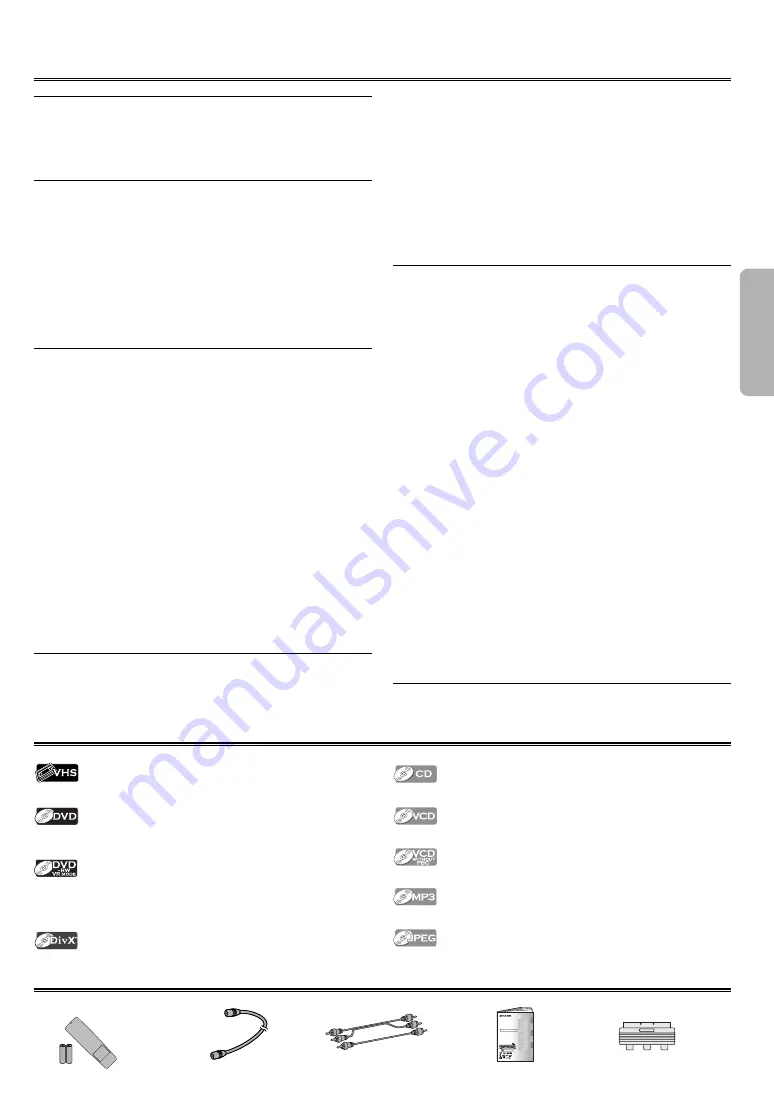
P
R
EFAC
E
– 3 –
EN
PREFACE
Table of Contents
PRECAUTIONS
SAFETY INFORMATION . . . . . . . . . . . . . . . . . . . . . . . . . . . . . . . . . . . . . 2
Location and Handling . . . . . . . . . . . . . . . . . . . . . . . . . . . . . . . . . . . . . . . . . . . . 2
Nonuse Periods . . . . . . . . . . . . . . . . . . . . . . . . . . . . . . . . . . . . . . . . . . . . . . . . . . . 2
No Fingers or Other Objects Inside . . . . . . . . . . . . . . . . . . . . . . . . . . . . . . . . 2
Warning of Dew Formation . . . . . . . . . . . . . . . . . . . . . . . . . . . . . . . . . . . . . . . 2
PREFACE
Table of Contents . . . . . . . . . . . . . . . . . . . . . . . . . . . . . . . . . . . . . . . . . . . . . . . . . 3
Symbols Used in This Manual . . . . . . . . . . . . . . . . . . . . . . . . . . . . . . . . . . . . . 3
Supplied Accessory . . . . . . . . . . . . . . . . . . . . . . . . . . . . . . . . . . . . . . . . . . . . . . . 3
Copyright . . . . . . . . . . . . . . . . . . . . . . . . . . . . . . . . . . . . . . . . . . . . . . . . . . . . . . . . . 4
Copy Protection . . . . . . . . . . . . . . . . . . . . . . . . . . . . . . . . . . . . . . . . . . . . . . . . . . 4
Notice for Progressive Scan Outputs . . . . . . . . . . . . . . . . . . . . . . . . . . . . . . 4
If There Is Noise Interference on the TV
while a Broadcast Is Being Received . . . . . . . . . . . . . . . . . . . . . . . . . . . . . 4
Maintenance . . . . . . . . . . . . . . . . . . . . . . . . . . . . . . . . . . . . . . . . . . . . . . . . . . . . . 4
ABOUT THE VIDEO CASSETTES AND DISCS . . . . . . . . . . . . . . . . . . 5
Playable Media . . . . . . . . . . . . . . . . . . . . . . . . . . . . . . . . . . . . . . . . . . . . . . . . . . . 5
Unplayable Media . . . . . . . . . . . . . . . . . . . . . . . . . . . . . . . . . . . . . . . . . . . . . . . . 5
SETUP
FUNCTIONAL OVERVIEW . . . . . . . . . . . . . . . . . . . . . . . . . . . . . . . . . . . 6
Front Panel . . . . . . . . . . . . . . . . . . . . . . . . . . . . . . . . . . . . . . . . . . . . . . . . . . . . . . . 6
Display . . . . . . . . . . . . . . . . . . . . . . . . . . . . . . . . . . . . . . . . . . . . . . . . . . . . . . . . . . . 6
Rear Terminals . . . . . . . . . . . . . . . . . . . . . . . . . . . . . . . . . . . . . . . . . . . . . . . . . . . . 7
VCR/DVD SWITCHING . . . . . . . . . . . . . . . . . . . . . . . . . . . . . . . . . . . . . . 7
ABOUT THE REMOTE CONTROL . . . . . . . . . . . . . . . . . . . . . . . . . . . . . 8
Installing the Batteries for the Remote Control . . . . . . . . . . . . . . . . . . . . 8
Operable Range . . . . . . . . . . . . . . . . . . . . . . . . . . . . . . . . . . . . . . . . . . . . . . . . . . 8
Buttons for DVD only . . . . . . . . . . . . . . . . . . . . . . . . . . . . . . . . . . . . . . . . . . . . . 8
Buttons for Both VCR and DVD . . . . . . . . . . . . . . . . . . . . . . . . . . . . . . . . . . . . 9
CONNECTIONS . . . . . . . . . . . . . . . . . . . . . . . . . . . . . . . . . . . . . . . . . . . .10
Connection to a TV . . . . . . . . . . . . . . . . . . . . . . . . . . . . . . . . . . . . . . . . . . . . . . 10
Basic TV Connection . . . . . . . . . . . . . . . . . . . . . . . . . . . . . . . . . . . . . . . . . . . . . 10
Connection to a TV Equipped with RCA Type Input Jack . . . . . . . . . 11
Connection to an Audio System . . . . . . . . . . . . . . . . . . . . . . . . . . . . . . . . . 11
PREPARATION FOR USE . . . . . . . . . . . . . . . . . . . . . . . . . . . . . . . . . . .12
Turn on the VCR/DVD for the First Time /
Automatic Channel Preset / Clock Set Up /
Select a Channel / Picture Select . . . . . . . . . . . . . . . . . . . . . . . . . . . . . . . 12
Manual Channel Preset / Skip a Preset Channel /
Channel Reprogramming . . . . . . . . . . . . . . . . . . . . . . . . . . . . . . . . . . . . . . 13
Change the On-Screen Language . . . . . . . . . . . . . . . . . . . . . . . . . . . . . . . . 14
VCR FUNCTIONS
PLAYBACK . . . . . . . . . . . . . . . . . . . . . . . . . . . . . . . . . . . . . . . . . . . . . . . .14
OTHER OPERATIONS . . . . . . . . . . . . . . . . . . . . . . . . . . . . . . . . . . . . . .14
Time Search / Index Search / Auto Repeat . . . . . . . . . . . . . . . . . . . . . . . 15
Quick-Find / Auto Return . . . . . . . . . . . . . . . . . . . . . . . . . . . . . . . . . . . . . . . . 16
RECORDING . . . . . . . . . . . . . . . . . . . . . . . . . . . . . . . . . . . . . . . . . . . . . . .16
Recording & OTR (One Touch Recording) . . . . . . . . . . . . . . . . . . . . . . . . . 16
Timer Recording . . . . . . . . . . . . . . . . . . . . . . . . . . . . . . . . . . . . . . . . . . . . . . . . . 17
HINTS FOR OTR AND TIMER RECORDING . . . . . . . . . . . . . . . . . . .17
Direct Dubbing . . . . . . . . . . . . . . . . . . . . . . . . . . . . . . . . . . . . . . . . . . . . . . . . . . 18
Copying a Video Tape . . . . . . . . . . . . . . . . . . . . . . . . . . . . . . . . . . . . . . . . . . . . 18
OTHER INFORMATION . . . . . . . . . . . . . . . . . . . . . . . . . . . . . . . . . . . . .19
Status Display . . . . . . . . . . . . . . . . . . . . . . . . . . . . . . . . . . . . . . . . . . . . . . . . . . . . 19
Hi-Fi Stereo Sound System . . . . . . . . . . . . . . . . . . . . . . . . . . . . . . . . . . . . . . . 19
Video Casette Tape . . . . . . . . . . . . . . . . . . . . . . . . . . . . . . . . . . . . . . . . . . . . . . . 19
TV Colour System . . . . . . . . . . . . . . . . . . . . . . . . . . . . . . . . . . . . . . . . . . . . . . . . 19
Automatic Operation . . . . . . . . . . . . . . . . . . . . . . . . . . . . . . . . . . . . . . . . . . . . 19
Real Time Tape Counter . . . . . . . . . . . . . . . . . . . . . . . . . . . . . . . . . . . . . . . . . . 19
DVD FUNCTIONS
PLAYBACK . . . . . . . . . . . . . . . . . . . . . . . . . . . . . . . . . . . . . . . . . . . . . . . .20
Disc Menu / Resume / Paused and Step-by-Step Playback /
Fast Forward/Reverse Search . . . . . . . . . . . . . . . . . . . . . . . . . . . . . . . . . . . 20
Slow Forward/Slow Reverse / Zoom / Rapid Play /
Playing the Disc Recorded in VR Mode (Video Recording Format) 21
MP3, JPEG PLAYBACK . . . . . . . . . . . . . . . . . . . . . . . . . . . . . . . . . . . . .22
Kodak Picture CD . . . . . . . . . . . . . . . . . . . . . . . . . . . . . . . . . . . . . . . . . . . . . . . . 22
Dual Playback / Transition Mode /
Adjustment of Picture Size / Folder Playback . . . . . . . . . . . . . . . . . . . 23
DivX® PLAYBACK . . . . . . . . . . . . . . . . . . . . . . . . . . . . . . . . . . . . . . . . . .24
ONSCREEN DISPLAY . . . . . . . . . . . . . . . . . . . . . . . . . . . . . . . . . . . . . .25
SEARCH FUNCTION . . . . . . . . . . . . . . . . . . . . . . . . . . . . . . . . . . . . . . .26
Track Search / Title/Chapter Search / Time Search . . . . . . . . . . . . . . . . 26
MARKER SETUP . . . . . . . . . . . . . . . . . . . . . . . . . . . . . . . . . . . . . . . . . . .27
REPEAT / RANDOM / PROGRAMMED PLAYBACK . . . . . . . . . . . .27
Repeat Playback . . . . . . . . . . . . . . . . . . . . . . . . . . . . . . . . . . . . . . . . . . . . . . . . . 27
Repeat A-B Playback / Random Playback / Programmed Playback . . . 28
SPECIAL SETTINGS . . . . . . . . . . . . . . . . . . . . . . . . . . . . . . . . . . . . . . . .29
Subtitle Language / Audio Language / Camera Angles /
Digital Gamma Setting . . . . . . . . . . . . . . . . . . . . . . . . . . . . . . . . . . . . . . . . . 29
Stereo Sound Mode / Virtual Surround . . . . . . . . . . . . . . . . . . . . . . . . . . . 30
DVD SETUP . . . . . . . . . . . . . . . . . . . . . . . . . . . . . . . . . . . . . . . . . . . . . . .30
QUICK SETUP Menu . . . . . . . . . . . . . . . . . . . . . . . . . . . . . . . . . . . . . . . . . . . . . . 30
CUSTOM Menu . . . . . . . . . . . . . . . . . . . . . . . . . . . . . . . . . . . . . . . . . . . . . . . . . . 30
LANGUAGE Setting . . . . . . . . . . . . . . . . . . . . . . . . . . . . . . . . . . . . . . . . . . . . . . 31
DISPLAY Setting . . . . . . . . . . . . . . . . . . . . . . . . . . . . . . . . . . . . . . . . . . . . . . . . . . 31
AUDIO Setting . . . . . . . . . . . . . . . . . . . . . . . . . . . . . . . . . . . . . . . . . . . . . . . . . . . 32
PARENTAL Setting . . . . . . . . . . . . . . . . . . . . . . . . . . . . . . . . . . . . . . . . . . . . . . . . 32
OTHERS Setting . . . . . . . . . . . . . . . . . . . . . . . . . . . . . . . . . . . . . . . . . . . . . . . . . . 33
Reset to the Default Setting (except for PARENTAL Setting) . . . . . . . 34
INFORMATION
LANGUAGE LIST . . . . . . . . . . . . . . . . . . . . . . . . . . . . . . . . . . . . . . . . . . .35
SPECIFICATIONS . . . . . . . . . . . . . . . . . . . . . . . . . . . . . . . . . . . . . . . . . .35
TROUBLESHOOTING GUIDE . . . . . . . . . . . . . . . . . . . . . . . . . . . . . . .36
Symbols Used in This Manual
The following symbols appear in some headings and notes in this manual.
Description refers to playback or recording of video cassette tapes.
Description refers to playback of DVD Video discs (including DVD-
RW/-R and DVD+RW/+R discs (Video mode only)).
Description refers to playback of VR mode (Video Recording format).
The VR mode (Video Recording format) is a recording mode to enjoy
editing the programme or manual mode for recording in desired reso-
lution and time.
Description refers to playback of discs formatted with DivX®.
Description refers to playback of Audio CDs.
Description refers to playback of Video CDs.
Description refers to playback of Video CDs without PBC function.
Description refers to playback of MP3 discs.
Description refers to viewing of JPEG discs.
Supplied Accessory
• Remote control with
two R-6 batteries
• Round Coaxial cable
• Video/Audio cables
• Operation manual
EN
VCR/DVD COMBINATION
OPERATION MANUAL
Please read this Operation Manual carefully before using
your VCR/DVD COMBINATION.
5
PULL OPEN
DV- N C 2 0 0
OPERATE
OPEN/CLOSE
PLAY
STOP
DV D
VCR
CH
TIMER
REC
PLAY
REW
FF
STOP/
EJECT
(TRACKING)
OUTPUT
The region number for this
VCR/DVD is
5
.
MODEL
DV-NC230(RU)
P
RE
F
A
C
E
DV
D
F
UNC
TIONS
S
ETUP
V
CR F
UNC
TIONS
INF
ORMA
TION
P
R
EC
A
UTIONS
PAL
• SCART output adaptor
http://www.usersmanualguide.com/


















