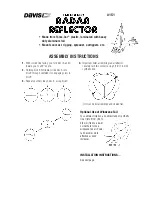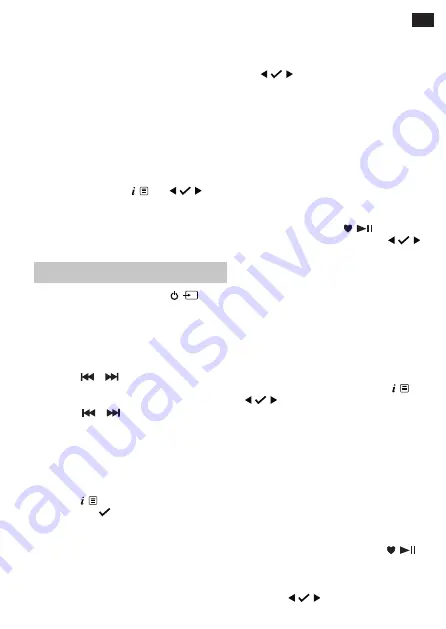
EN
Dynamic range control (DRC)
DRC data is not transmitted by all broadcasters.
DRC is used for controlling difference between
the loudest and quietest sounds. e.g., in a noisy
environment, setting the DRC to maximum makes
quiet sounds comparatively louder, and loud
sounds quieter.
There are 3 levels of compression:
•
DRC off - no compression. This is the default
setting.
•
DRC low - medium compression
•
DRC high - maximum compression
In DAB mode, long press
. Use
to
scroll and select <
DRC
> and then select your
preference.
Note:
The current DRC setting will have an asterisk
(*) in the display.
FM radio mode
To change to FM mode, short press
until
the radio displays <
FM
>. If you were listening to
an FM station when you switched the radio off,
this station will automatically be selected when
you power the radio back on.
Tune to an FM station
Long press
or
button to scan up or down
the frequency band. The radio will search for and
stop at the next available station.
Short press
or
to fine-tune each frequency
in 0.05MHz steps.
Note:
If the reception is poor, adjust the aerial or
move the radio to another location.
Change the scan setting
In FM mode:
Long press
, <
Scan setting
> will be
displayed. Press
.
There are two different options to choose from:
•
<
Strong stations
> The scan will only stop
when a strong signal strength is received,
resulting in better audio quality. It is possible
that the station you are scanning for may be
missed using this option.
•
<
All stations
> The scan will stop at every
station it receives, even if the signal strength
is poor.
Use
to choose and select from the
options available.
Note:
The current scan setting will have an
asterisk (*) in the display.
Storing an FM station preset
Your radio can store up to 20 FM stations in
its preset memories for instant access to your
favourite stations.
Note:
Storing FM radio station presets do not
overwrite your DAB station presets.
Tune the radio to the FM radio station that you
wish to preset. Long press
until <
Preset
Store <1:(Empty)>
> is displayed. Use
to
move to and select the preset location that you
would like to store the radio station to (1-20). The
display will confirm <
Preset X stored
>, where ‘
X
’
is the number of the preset (1-20).
Note:
If there is already an existing FM station
stored under a preset, it will be overwritten when
you store the new station.
Auto memory store (AMS)
Alternatively, you can use the Auto Memory
Store (AMS) feature to store your FM radio
station presets. In FM mode, long press
. Use
to scroll to and select <
AMS
>. Your radio
will now scan the FM frequency band and the
stations found will be automatically stored to the
preset locations.
Note:
You can manually overwrite your AMS
stored presets by following the steps in ‘Storing an
FM station preset’ above.
Tune to an FM preset station
In FM mode:
To quickly access the radio stations stored under
preset locations 1, 2 or 3, short press
1
,
2
or
3
, as
appropriate. Alternatively, short press
.
<
Preset Recall <1:>
> is displayed together with
the name or frequency of the station stored there,
or <
(Empty)
> if no previous station has been
stored. Use
to move to and select the
preset station that you would like to listen to (1-20).