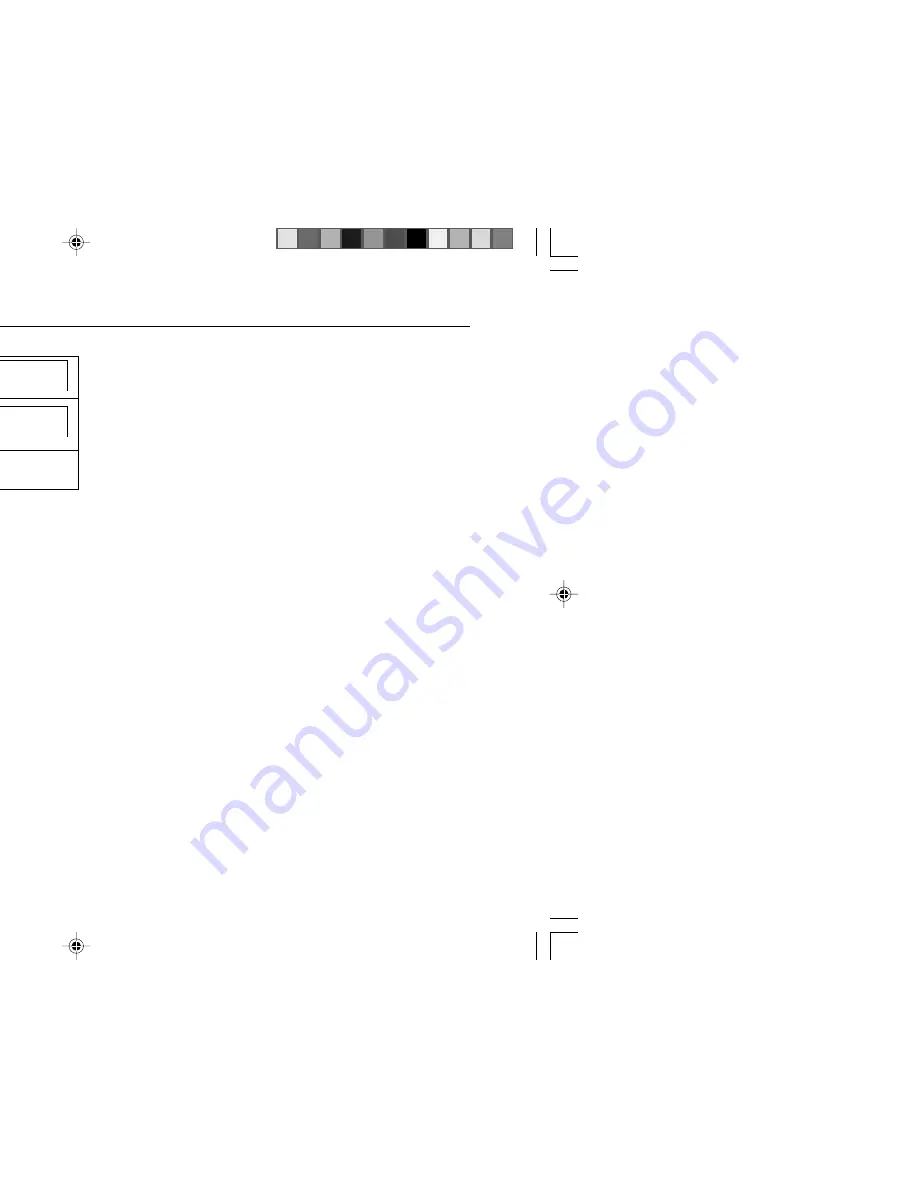
Advanced DVD Features
CD-DV650W
CD-DV850W
ENGLISH
E-35
H
Direct time skip
1
Press the DIRECT button three
times to select TIME SEARCH.
2
Use the 0 - 9 buttons to enter the
time to which you want to skip.
3
Press the ENTER button.
The image jumps to the point you specified.
Notes:
I
The time you can enter depends on the time recorded on a disc.
I
The direct time skip function is not performed with discs on which
no times are recorded.
H
Subtitle language setting
Example: Selecting “3 SPANISH”
STEPS:
1) Press SUB TITLE button on the remote control. Function control
appear on screen.
2) Use cursor
2
or
3
button to select the desired subtitle
language.
3) Subtitle also can be turn ON/OFF by pressing cursor
3
or
4
button.
Notes:
I
Language in the middle is highlighted in blue colour when the
subtitle is turned ON.
When subtitle is OFF, subtitle language cannot be selected.
I
This function can only be used for discs on which subtitles have
been recorded with multiple subtitles.
I
Some DVD discs are marked “Forced Display”, indicating that the
subtitling cannot be suppressed. With such discs, the subtitles
will be displayed even when you select “OFF”. This does not
indicate a fault with your unit.
I
If no subtitles are recorded on the disc, “
” is displayed.
TIME SEARCH __ : __ : __
TIME SEARCH 00 : 30 : 00
Using the function control (continued)
STEP:
1) Angle setting can be changed by pressing ANGLE button on the
remote control.
- Function control will appear on screen.
Note:
I
This function can only be used for discs on which scenes shot
from multiple angles have been recorded.
H
Audio setting
A number of different methods are used to record audio onto a DVD
video disc, including multi-channels (used for voiceovers in other
languages), DTS, MPEG audio and Linear PCM. Your system provides
a number of different audio modes from which you can choose to suit
the type of disc you are playing.
STEPS:
1) Press SOUND button whilst pressing down the SHIFT on the remote
control.
- Function control screen appear.
2) Each time SHIFT + SOUND button is pressed, the audio format
recorded in the disc will change.
Notes:
I
This function can only be used for discs on which the sound has
been recorded in multiple formats.
I
With certain types of discs, you can change the audio using the
disc menu (see page 29).
H
Virtual Surround
I
You can enjoy Virtual Surround with DVD which recorded with
Dolby Digital Sound.
I
You also can enjoy Virtual surround with 2 speakers.
STEP:
1) Press SURROUND button on the remote control to change
surround ON/OFF.
Notes:
I
Virtual Surround will also function when headphone is in used.
I
The Equaliser mode will change to FLAT mode when Virtual
surround is ON.
Caution:
When recording on a cassette tape during virtual sound on mode,
the virtual surround effects will also be recorded.
H
Angle setting
You can change the angle of view when playing a DVD video disc
that contains scenes recorded from multiple angles.
CD-DV650W_34-35
3/21/07, 3:06 PM
35
Содержание CD-DV650W
Страница 74: ...U P DOWN CD DV650W CD DV850W DVD MINI SYSTEM ...






























