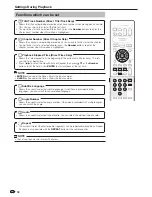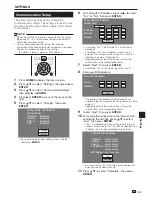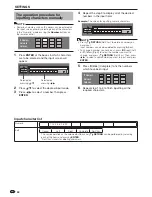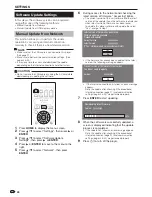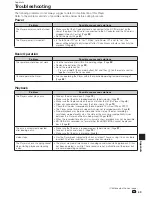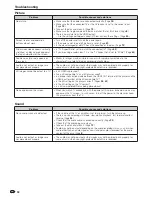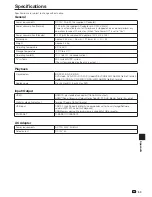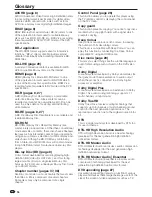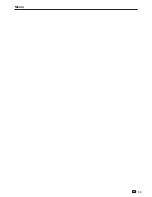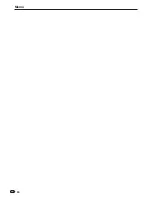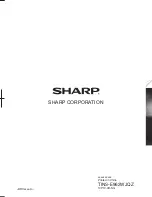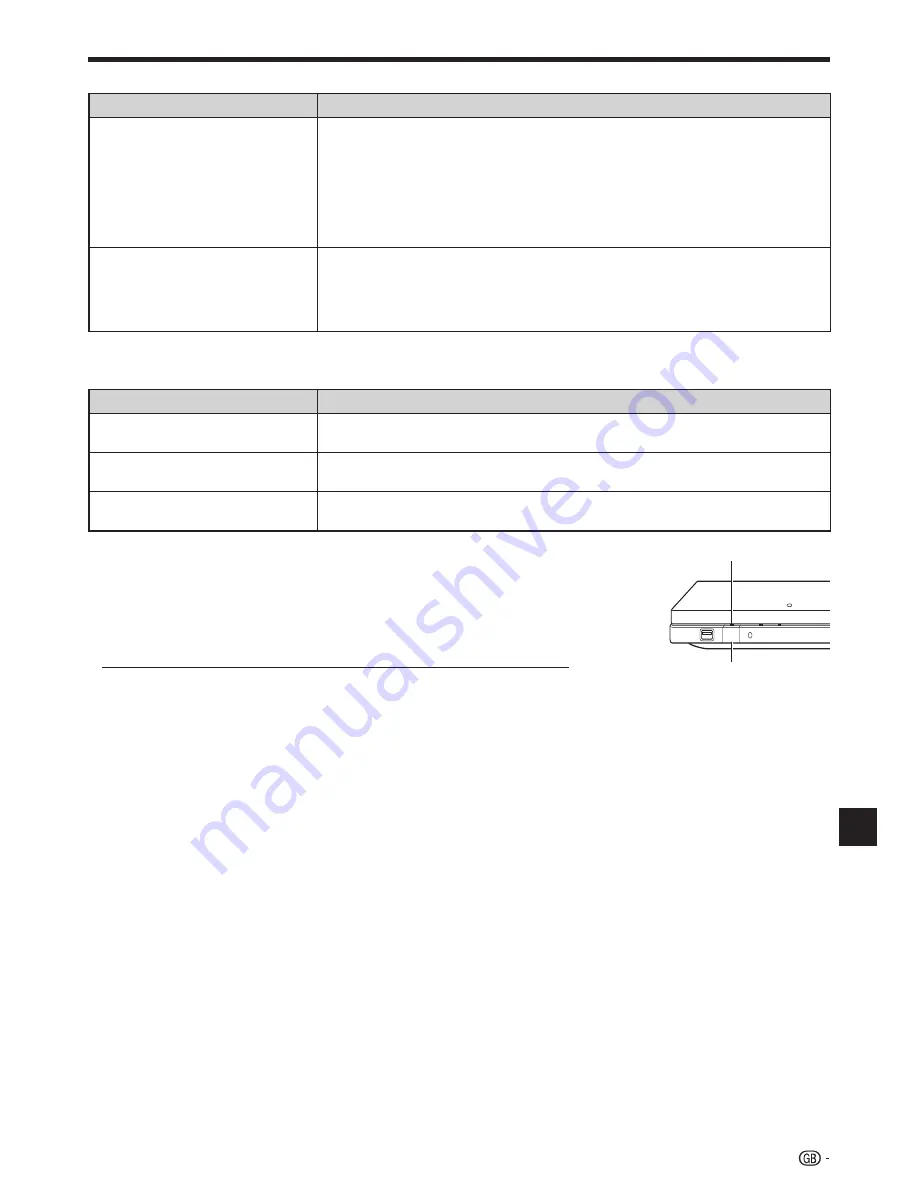
Network
Problem
Possible causes and solutions
Cannot connect to the Internet.
Is the LAN cable connected properly?
Is the wrong cable such as a modular cable used? Connect a LAN cable to the
ETHERNET terminal. (Page
21
)
Is the power for the connected equipment, such as a broadband router or modem
turned on?
Is the broadband router and/or modem properly connected?
Is the proper value(s) set in the network setting? Check “Communication Setup”.
(Page
43
)
•
•
•
•
•
Cannot download BD-LIVE contents.
Make sure that this player is connected to the Internet.
Is the USB memory device properly connected? Check that the USB memory
device is connected to the USB terminal of this Player.
Check if the BD disc supports BD-LIVE.
Check the setting for “BD Internet Access”. (Page
42
)
•
•
•
•
Other
Problem
Possible causes and solutions
The TV operates incorrectly.
Some TVs with wireless remote control capability may operate incorrectly when
using the remote control of this Player. Use such TVs away from this Player.
•
The Player heats up during use.
When using this Player, the console cabinet may heat up depending on the usage
environment. This is not a malfunction.
•
B
(On/Standby) indicator will
remain lit.
When the AC cord is removed from the outlet, the
B
(On/Standby) indicator will
remain lit for a short period. This is normal and is not a malfunction.
•
Troubleshooting
51
Appendix
When a reset is performed while the power is on, the Player will turn off. Turn the power on again. At this point, it may take
a few moments for the system processing to finish before the Player is ready for use. During the system processing, the BD/
DVD/CD mode indicator on the Player will blink. Once the system processing has finished, the indicator will finish blinking and
then light up normally. You can operate the Player when the BD/DVD/CD mode indicator is lit.
Since all settings including the language setting stored in memory are also reset when a reset has been performed, they must
be set again.
When the problem persists even after performing a reset, unplug the AC cord and plug it in again. If this does not solve the
problem, contact the nearest service centre approved by SHARP.
•
•
•
POWER
B
B
(On/Standby) indicator
To Reset this Player
If this Player receives strong interference from a source such as excessive static electricity,
strong external noise, malfunction of power supply, or voltage caused by lightning during
use or a wrong operation is sent to the Player, errors like the Player not accepting an
operation may occur.
Press and hold
B
on the Player until the
B
(On/Standby) indicator disappears.
•
Содержание BD-HP90RU
Страница 61: ...Memo 59 ...
Страница 62: ...Memo 60 ...
Страница 63: ......
Страница 64: ...SHARP CORPORATION xxxxxxxxxx Printed in China TINS E962WJQZ 10P10 CH NG ORCxxxx A ...