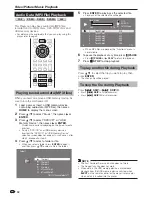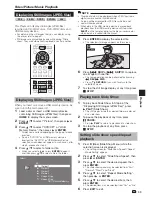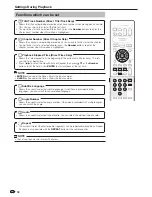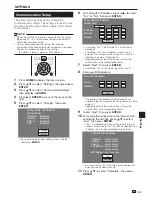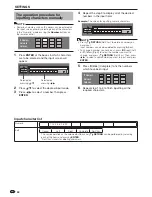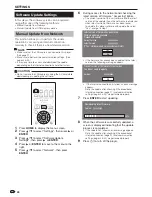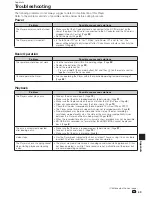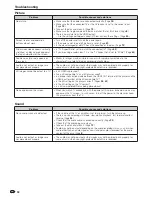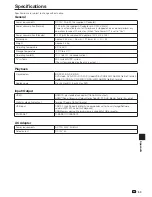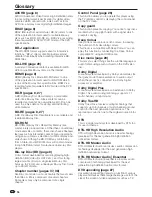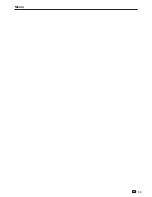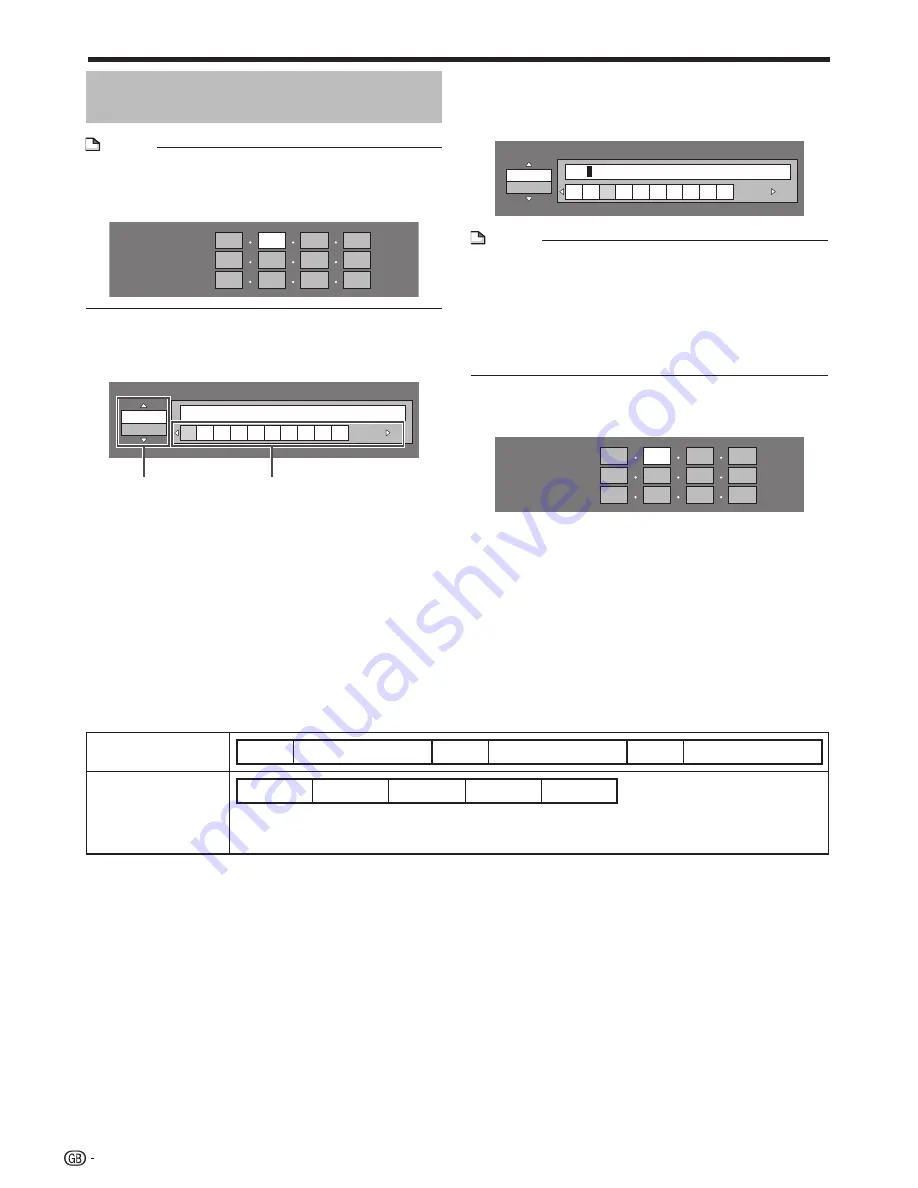
The operation procedure for
inputting characters manually
NOTE
Numeric characters such as IP address can be entered on
the input screen either by selecting each of the characters
in the “Numeric” mode or using the
Number
buttons on
the remote control.
IP Address
Netmask
Gateway
123
•
Press
ENTER
at the boxes in which characters
are to be entered, and the input screen will
appear.
Numeric
1 2 3 4 5 6 7 8 9 0
Edit
Press
a
/
b
to select the desired input mode.
Press
c
/
d
to select a number, then press
ENTER
.
1
2
3
Input character list
Numeric
1 2 3 4 5 6 7 8 9 0
Edit
Cancel
Left
Right
Complete
Del.Char.
The same operation as the coloured buttons and
n
RETURN
can be performed by selecting
each of the items and pressing
ENTER
.
“Del.Char.” stands for deleting characters.
*
Repeat the step 3 to display all of the desired
numbers in the input field.
Example:
The screen for inputting numeric characters
Numeric
123
1 2 3 4 5 6 7 8 9 0
Edit
NOTE
Press
n
RETURN
(Del.Char.) to delete a number you
have input.
Input numbers can also be deleted by pressing
A
(Red).
To change a number you have input, press
B
(Green) (Left)
or
C
(Yellow) (Right) to select the number you want to
change, and press
n
RETURN
(Del.Char.). Then, press
c
/
d
to select a new number you want to input, and press
ENTER
.
•
•
Press
D
(Blue) (Complete) to fix the numbers
which have been input.
IP Address
Netmask
Gateway
123
Repeat step 1 to 5 to finish inputting all the
required characters.
4
5
6
SETTINGS
44
Selected by
pressing
a
/
b
Selected by
pressing
c
/
d
Содержание BD-HP90RU
Страница 61: ...Memo 59 ...
Страница 62: ...Memo 60 ...
Страница 63: ......
Страница 64: ...SHARP CORPORATION xxxxxxxxxx Printed in China TINS E962WJQZ 10P10 CH NG ORCxxxx A ...