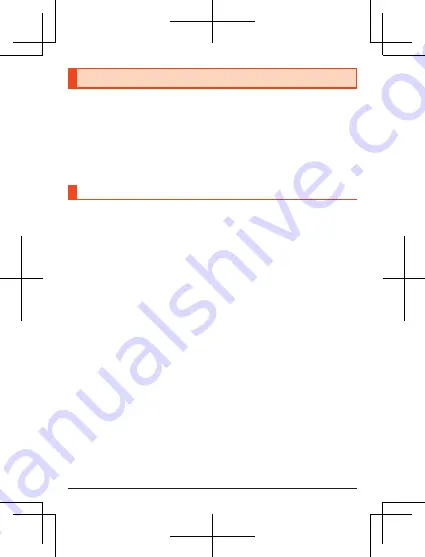
Setting Tool
You can configure the various functions of the product using a web browser
from a PC or mobile device connected to the product.
This example describes the procedure for connecting a PC via Wi-Fi
®
. The
screens may differ depending on your operating system and web browser.
•
When using the setting tool, turn off the screen of the product. If a screen
other than the touch panel lock screen is displayed when using the setting
tool, the settings may be canceled and you may be logged out of the setting
tool.
Displaying the Setting Tool
A
Start the PC and connect to the product.
B
Start a web browser and enter “http://(host IP address of
the product)” or “
(
http://web.setting
)
” in the address bar.
•
The default setting for “Host IP Address” is “192.168.128.1”.
•
The setting tool “Home” screen will be displayed.
C
Click “Login”
→
enter password
→
click “Login”.
•
Enter uppercase and lowercase characters correctly.
•
The default password is the last 6 digits of the IMEI information
(international mobile equipment identity number).
•
You can check the IMEI information (international mobile equipment
identity number) by operating the product as follows.
On the home screen
→
[About Device].
•
When you use the last 6 digits of the IMEI information (international
mobile equipment identity number) for the password, a message will be
displayed asking you to change the password each time you log in.
Follow the instructions on the screen to change the password, and keep
the password secret. 8 to 32 single-byte upper- and lower-case
alphanumeric characters/symbols can be set.
•
Log out: In the setting tool screen
→
click “Logout”.
44





























