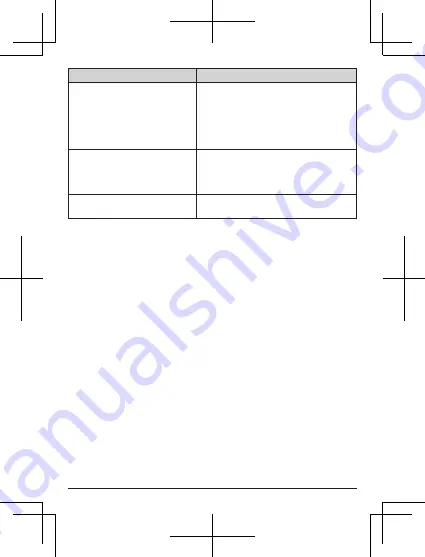
Label
Description
5GHz cannot be used for 30
minutes because the power
was turned off while the radar
was detected. When using
5GHz, set again after 30
minutes.
Displayed after turning the product on
when radar is detected when using the
DFS function.
Communication is restricted
because the device is hot. If the
temperature continues higher, it
may shut down.
Displayed when the main unit becomes
hot.
This process needs to be
rebooted. Rebooting.
Displayed when the product needs to
reboot.
32
















































