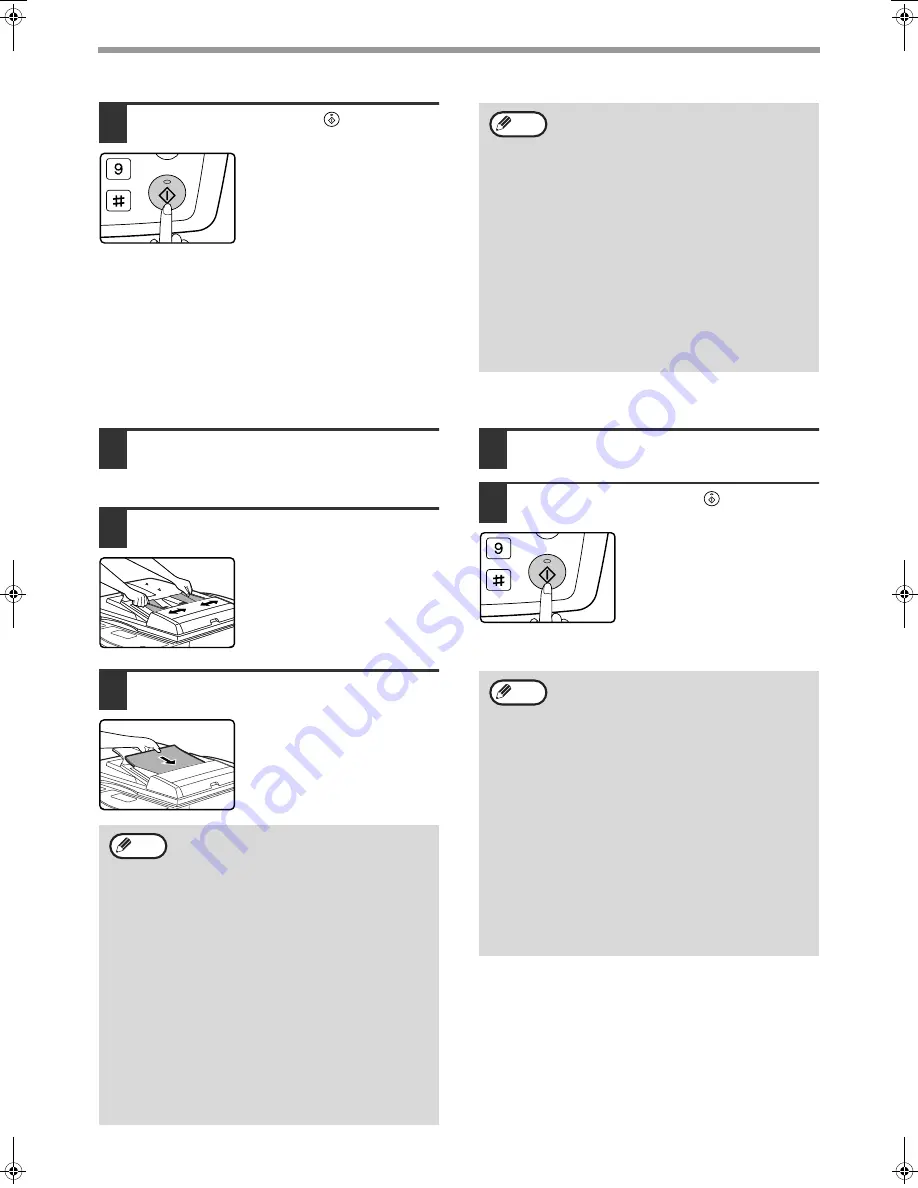
46
COPY FUNCTIONS
5
Press the [START] key (
) to begin
copying.
The copy will be delivered to the
centre tray.
Copying from the SPF
1
Open the SPF and make sure that an
original has not been left on the
document glass. Gently close the SPF.
2
Adjust the original guides to the size
of the original(s).
3
Place the original(s) face up in the
document feeder tray.
The original size appears in the
display and the most suitable
paper size is automatically
selected.
Insert the stack into the document
feeder tray until it stops.
4
Set the number of copies.
5
Press the [START] key (
) to begin
copying.
The copies are delivered to the
centre tray.
The default output mode for
copying from the SPF is sort
mode. (Page 64)
The output mode can be
changed using the automatic sort selection setting in
the key operator programs. (Page 87)
Stream feeding mode
If stream feeding mode has been enabled in the key
operator programs (page 87), the message "Set
originals for stream feeding." will appear in the display
for 5 seconds after all originals have been fed from the
SPF. Any new originals placed in the SPF while this
message appears will be fed and copied automatically.
WXYZ
@.-_
READ-END
• The centre tray can hold a maximum of
250 sheets (150 sheets when the job
separator tray kit is installed).
• About one minute after copying ends,
"Auto clear" (page 18) activates and
restores the copy settings to the default
settings. The setting for "Auto clear" can
be changed in the key operator programs.
(Page 83)
• To cancel a copy job in progress, press
the [C] key.
• Differences in copy conditions may cause
the position of the printed copy image to vary
even the copies are of the same original on
the same paper. For more information, see
"Points concerning the position of the printed
copy image" on page 47.
Note
• If the original is a non-standard size or the
size was not detected correctly, see
"SELECTING THE ORIGINAL SIZE"
(page 50).
• If the auto paper select function has been
disabled in the key operator programs (page
88), use the [PAPER SELECT] key to select
the desired paper size.
• To copy onto paper of a different size,
press the [PAPER SELECT] key and
select the desired paper size.
• Paper in a different orientation from the original
may be selected if the auto paper select or
auto image function has been selected. In this
case, the image of the original will be rotated.
• To use the bypass tray, select it manually.
• Do not place originals of different sizes
together in the document feeder tray. This
may cause misfeeds.
Note
• The centre tray can hold a maximum of
250 sheets (150 sheets when the job
separator tray kit is installed).
• About one minute after copying ends,
"Auto clear" (page 18) activates and
restores the copy settings to the initial
settings. The duration of time after which
"Auto clear" clears the copy settings can
be changed in the key operator programs.
(Page 83)
• To stop copying in the middle of a run,
press the [C] key. If you find it difficult to
remove the original from the document
feeder tray, open the feeding roller cover
before removing the original. If you pull
out the original without opening the
feeding roller cover, the original may
become dirty.
WXYZ
@.-_
READ-END
Note
Pegasus-E_Copy_Ex.book 46
ページ
2004年9月23日 木曜日 午前11時41分
Содержание AR-M161
Страница 3: ...1 Part 1 General Information ...
Страница 4: ...2 ...
Страница 45: ...43 Part 2 Copier Operation ...
Страница 46: ...44 ...
Страница 102: ...100 ...
Страница 103: ...101 ...
Страница 104: ...102 ...
Страница 106: ......
















































