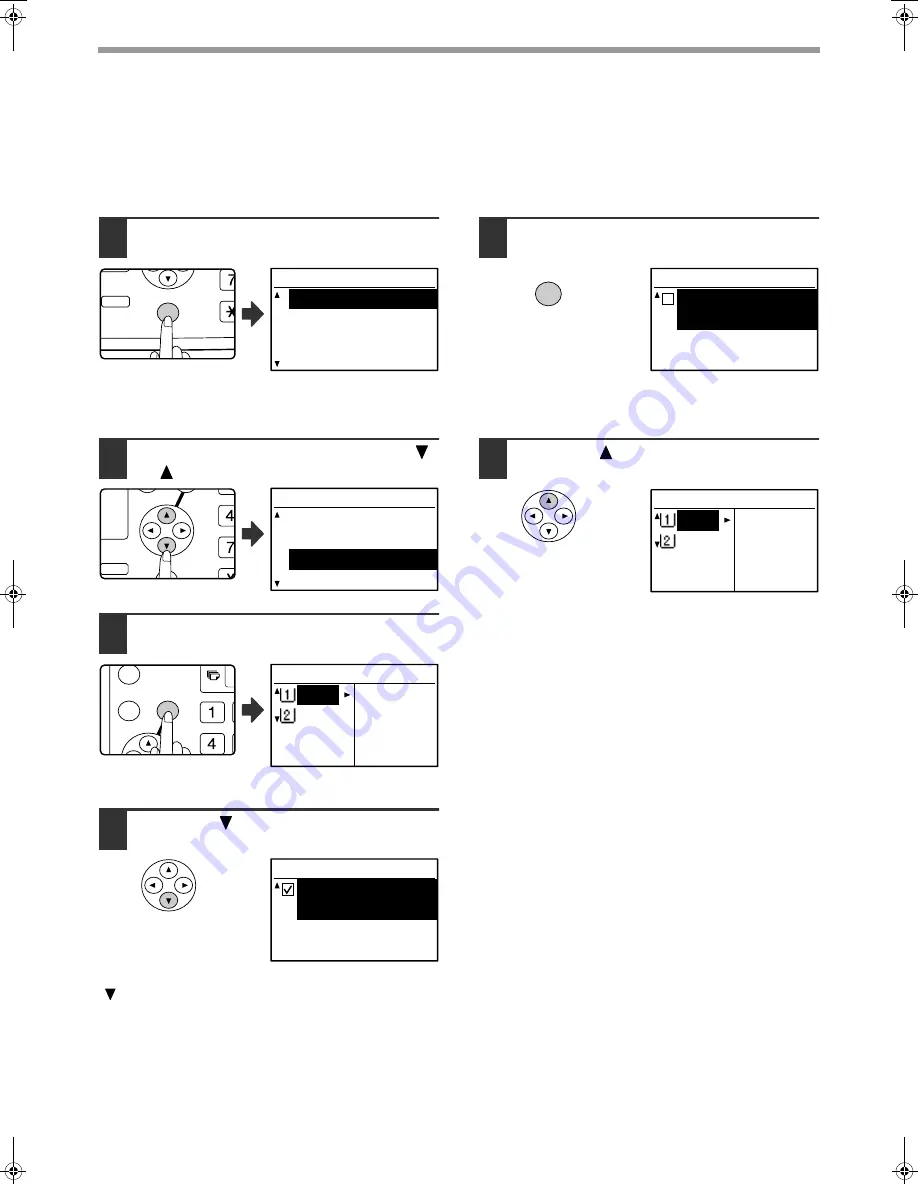
22
BEFORE USING THE PRODUCT
DISABLING (ENABLING) AUTO TRAY SWITCHING
When auto tray switching is enabled and paper runs out during copying or printing, the job will continue using paper
from a different tray if that tray has the same size of paper in the same orientation. (This function does not operate
when using the bypass tray or when a fax is being printed.) This function has been enabled at the factory. If you
prefer to disable the function, follow the steps below.
1
Press the [SPECIAL FUNCTION] key.
The special function
screen will appear.
The above screen appears in copy mode.
2
Select "PAPER SIZE SET" with the [
]
or [
] key.
3
Press the [OK] key.
The paper size setting
screen will appear.
4
Press the [
] key repeatedly until
"AUTO TRAY SWITCHING" appears.
Move the cursor to the lowest tray and then press the
[
] key again. The above screen will appear.
5
Press the [OK] key.
When a checkmark does not appear in the checkbox,
the auto tray switching function will not operate.
6
Press the [
] key.
You will return to the
paper size setting screen.
To re-enable auto tray switching, press the [OK] key in
the screen of step 5 so that a checkmark appears.
2-SIDED
COPY
SPECIAL FUNCTION
ACC.
DUPLEX SCAN
SPECIAL FUNCTION
SPECIAL MODES
ORIG. SIZE ENTER
PAPER SIZE SET
DISPLAY CONTRAST
GH
PQR
2-SIDED
COPY
SPECIAL FUNCTION
SPECIAL FUNCTION
SPECIAL MODES
ORIG. SIZE ENTER
PAPER SIZE SET
DISPLAY CONTRAST
GHI
OK
BACK
PAPER SIZE SET
A4
A3
A3 B4
A4
A4R
PAPER SIZE SET
AUTO TRAY
SWITCHING
OK
PAPER SIZE SET
AUTO TRAY
SWITCHING
PAPER SIZE SET
A4
A3
A3 B4
A4
A4R
Pegasus-E_Copy_Ex.book 22
ページ
2004年9月23日 木曜日 午前11時41分
Содержание AR-M161
Страница 3: ...1 Part 1 General Information ...
Страница 4: ...2 ...
Страница 45: ...43 Part 2 Copier Operation ...
Страница 46: ...44 ...
Страница 102: ...100 ...
Страница 103: ...101 ...
Страница 104: ...102 ...
Страница 106: ......
















































