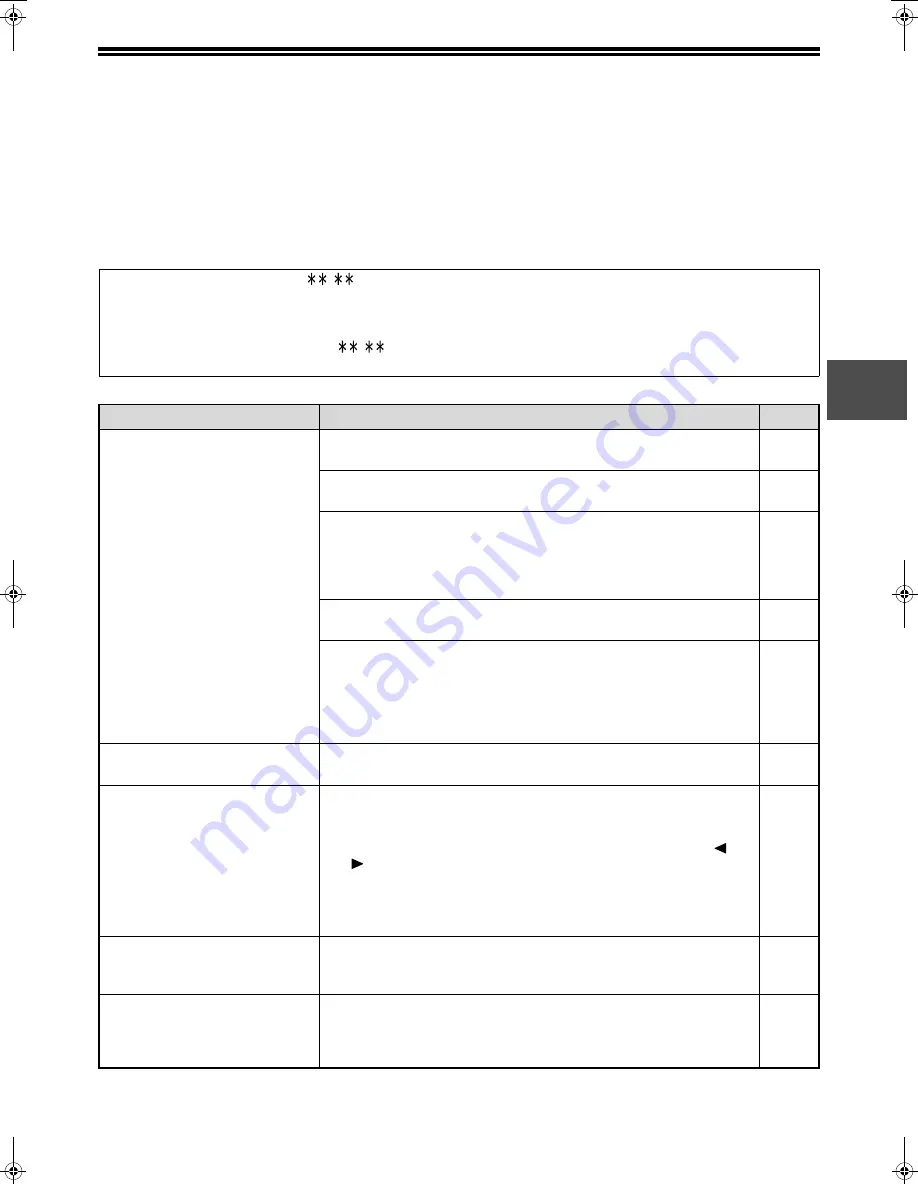
25
2
TROUBLESHOOTING
MACHINE/COPYING PROBLEMS
Check the following troubleshooting list before requesting service as many problems can be fixed by the user. If you
are unable to solve the problem by checking the list, turn off the power switch, unplug the power cord.
Problems related to general use of the machine and copying are described below.
If a problem occurs in printer or scanner mode, see the "Operation manual (for printer and scanner)". If a problem
occurs in fax mode, see the "Operation manual (for facsimile)" that accompanies the optional facsimile expansion
kit.
The following problems are related to the general operation of the machine and copying.
If the message "Call for service.
-
" appears in the display, turn off the power switch, wait about 10 seconds,
and then turn the power switch back on. If the message still appears after switching the power on and off several
times, a failure may have occurred. In this case, promptly unplug the power cord and contact your authorised
service representative.
Note: Letters and numbers appear in
-
above. When you contact your Sharp dealer, please tell your dealer
what numbers appear.
Problem
Cause and solution
Page
The machine does not
operate.
The power cord is not plugged into a power outlet.
→
Plug the power cord into a grounded outlet.
–
The power switch is turned off.
→
Turn the power switch on.
17
The machine is warming up.
→
The machine requires about 45 seconds to warm up after the power
switch is turned on. While the machine is warming up, copy settings can
be selected but copying is not possible. Wait until "Ready to copy."
appears.
17
The front cover or the side cover is not completely closed.
→
Close the front cover or the side cover.
–
The machine is in auto power shut-off mode.
→
When auto power shut-off mode has activated, only mode key indicators
are lit; all other indicators and the display are off. The machine returns to
normal operation when any of the mode keys are pressed, a print job is
received, a fax is received, or when scanning from a computer is started.
* Except when print hold for the fax function is enabled.
17
Power is on but copying is
not possible.
The COPY indicator is off.
→
Press the [COPY] key to set the machine to copy mode.
14
Copies are too dark or too
light.
An appropriate exposure for the original has not been
selected.
→
Select a suitable exposure mode with the [EXPOSURE] key. If "TEXT" or
"PHOTO" is selected, set an appropriate exposure level with the [
] or
[
] key.
→
If the copy is too light or too dark even though "AUTO" was selected with
the [EXPOSURE] key, adjust the automatic exposure level.
The automatic exposure level is adjusted in "EXPOSURE ADJUST"
(page 86) in the key operator programs.
48
Text is not clear in a copy.
The correct original type has not been selected in the copy
exposure setting screen.
→
Change the exposure setting to "TEXT" with the [EXPOSURE] key.
48
Blank copies
The original is not placed face up in the SPF or face down on
the document glass.
→
Place the original face up in the SPF or face down on the document
glass.
45
Pegasus-E_Copy_Ex.book 25
ページ
2004年9月23日 木曜日 午前11時41分
Содержание AR-M161
Страница 3: ...1 Part 1 General Information ...
Страница 4: ...2 ...
Страница 45: ...43 Part 2 Copier Operation ...
Страница 46: ...44 ...
Страница 102: ...100 ...
Страница 103: ...101 ...
Страница 104: ...102 ...
Страница 106: ......
















































