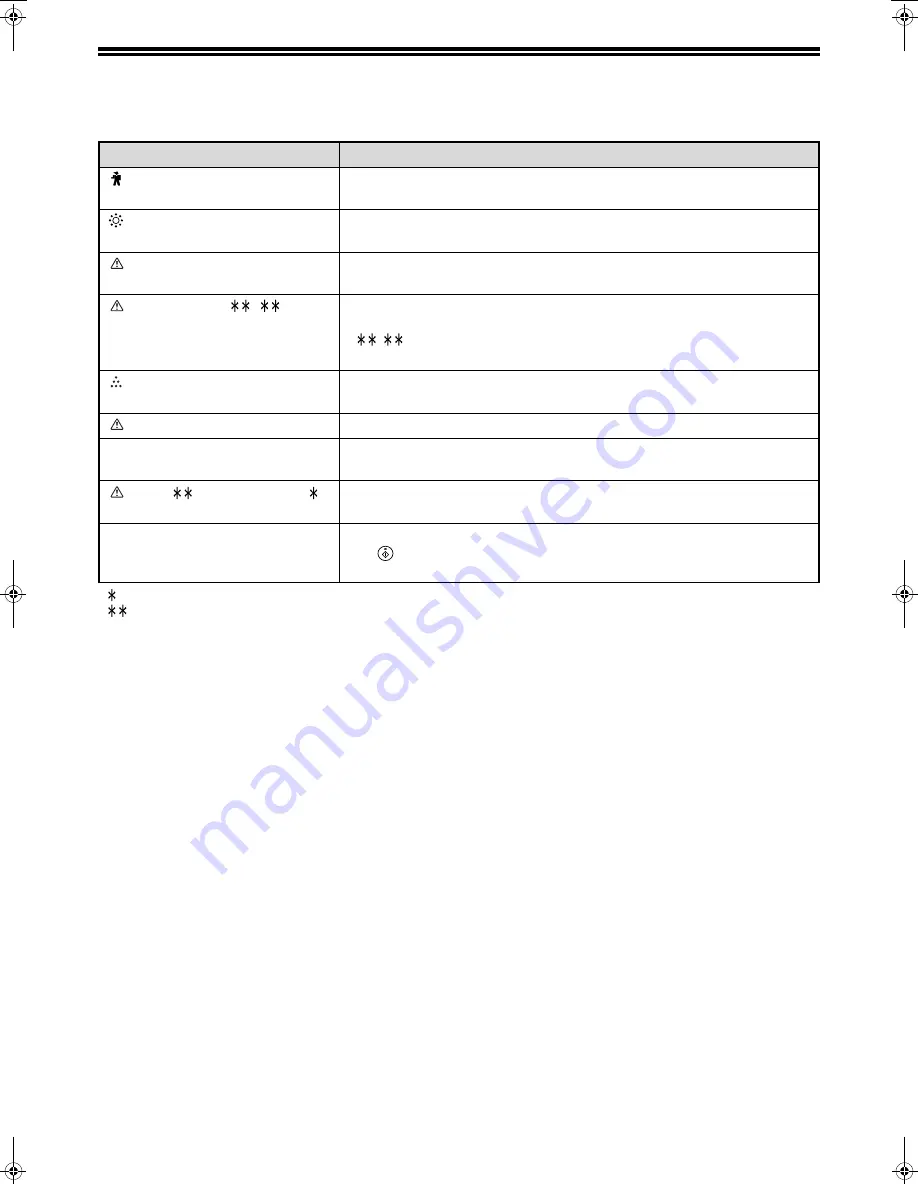
28
INDICATORS AND DISPLAY MESSAGES
If one of the following messages appears in the display, take prompt action as instructed by the message.
< >: Tray number
<
>: Size of paper that should be loaded
Message
Action
(Maintenance icon)
It is time for regular maintenance. Contact your authorised service
representative.
(Developer replacement required
icon)
Developer is required. Contact your authorised service representative as
soon as possible.
Maintenance required. Call for
service.
Maintenance required soon. Contact your authorised service
representative.
Call for service.
–
Turn off the power and then turn it back on. If this does not clear the
message, write down the 2-digit main code and 2-digit sub-code
("
-
"), turn off the power, and promptly contact your authorised
service representative.
(Toner cartridge replacement
required icon)
The toner cartridge must be replaced soon.
Check the toner cartridge.
Check to see if the toner cartridge has been installed properly.
Remove paper from the output tray
and press [OK].
The number of sheets in the output tray (centre tray or top tray) has
reached the limit. Remove the paper.
Load <
> paper into tray < >.
The paper size specified for the tray is different from the actual size.
(Page 21)
Memory is full.
The memory became full while scanning the originals. Press the [START]
key (
) to copy only the originals that have been scanned, or press the
[CA] key to cancel the job.
Pegasus-E_Copy_Ex.book 28
ページ
2004年9月23日 木曜日 午前11時41分
Содержание AR-M161
Страница 3: ...1 Part 1 General Information ...
Страница 4: ...2 ...
Страница 45: ...43 Part 2 Copier Operation ...
Страница 46: ...44 ...
Страница 102: ...100 ...
Страница 103: ...101 ...
Страница 104: ...102 ...
Страница 106: ......















































