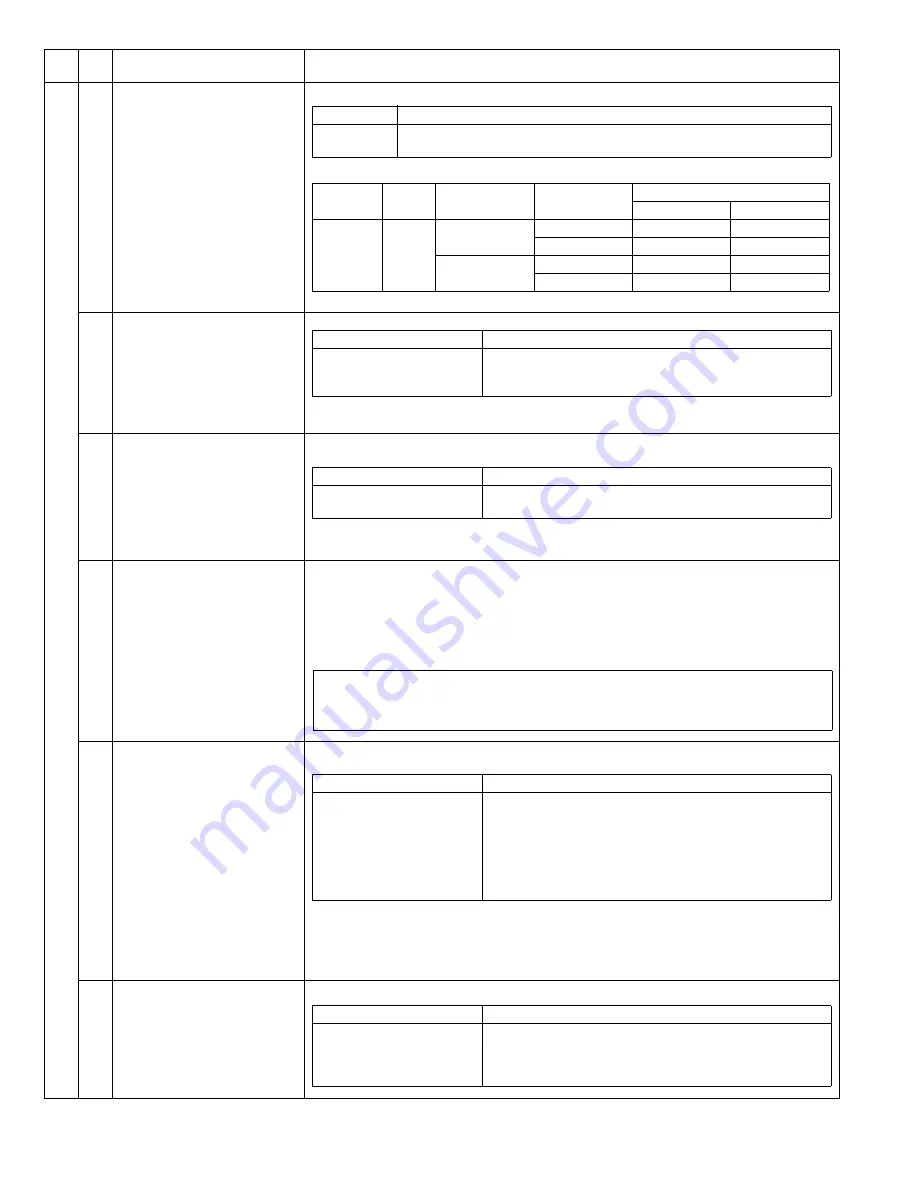
AR-5520 SIMULATIONS 7-9
26
02
Size setting
Used to set Enable/Disable of the FC (8.5" x 13") size detection.
Detection size when a document of the FC ((8.5" x 13") size is used
•For the other destinations, this setting is disabled.
03
Auditor setting
Used to set the auditor.
*
W
hen the coin vendor mode is selected, if the auditor setup is ON and the standard tray is
bypass tray, the standard tray setup must be changed to the 1st tray.
04
Copier duplex setting
W
hen this simulation is executed, the current set duplex code number is displayed. Enter the desired
code number of duplex setting and press the [START] key, and the entered code number is set.
*
W
hen this simulation is executed, the binding margin setup is automatically set to the default
(left side).
05
Count mode setting
W
hen any key input is made, it is displayed on the display section.
W
hen the [START] key is pressed,
the set code data are acquired and stored to the count mode set variable and in the EEPROM, and
the machine goes into the sub code input standby mode. However, if the [START] key is pressed
outside the set range, it is not assured. At that time, when the [Interrupt] key is pressed, the data are
not rewritten and the machine goes into the sub code input standby mode.
W
hen the [CA] key is
pressed, the simulation is terminated without rewriting the data.
06
Destination setting
W
hen this simulation is executed, the current set destination code number is displayed. Enter the
desired code number of the destination and press the [START] key to set the destination.
If this setting is changed, SIM46-19 setting is also changed accordingly.
(The paper size is also changed: AB series is changed to A4, and Inch series to Letter.
The AUTO exposure limit setup is set to the default.
W
hen the destination is changed (from Japan to EX Japan or from EX Japan to Japan),
the maintenance cycle is also set to the default accordingly.)
07
Machine condition check (CPM)
W
hen this simulation is executed, the current setting of the machine is displayed.
Main
code
Sub
code
Contents
Details of operation
Code number
Setting
0
1
FC detection Disable
FC detection Enable
* Default except for the following
* Default only for Taiwan
Unit to
be used
Destination
Document size
Setting
0 (Disable)
1 (Enable)
Document
SPF
EX Japan AB
series (FC)
FC (8.5" x 13")
B4
FC (8.5" x 13")
B4
B4
FC (8.5" x 13")
Inch series (FC)
FC (8.5" x 13")
LG (8.5" x 14")
FC (8.5" x 13")
LG (8.5" x 14")
LG (8.5" x 14")
FC (8.5" x 13")
Code number
Mode
0
1
2
Built-in auditor mode *Default
Coin vendor mode
Other
Code number
Mode
0
1
W
ithout duplex
W
ith duplex
[*1 : Total counter / Developer counter *2 : maintenance counter]
0:
1:
2:
3:
*1= Double count
*1= Single count
*1= Double count
*1= Single count
*2= Double count *Default
*2 = Double count
*2= Single count
*2= Single count
Code number
Destination
0
1
2
3
4
5
6
Japan AB series
Inch series
EX Japan AB series
EX Japan inch series(FC)
EX Japan AB series (FC)
China (EX Japan AB China paper support)
Taiwan (EX Japan AB China paper support)
7-seg display
Meaning (CPM information)
16
18
20
21
16CPM
18CPM
20CPM
21CPM
Содержание AR-5516
Страница 2: ......
















































