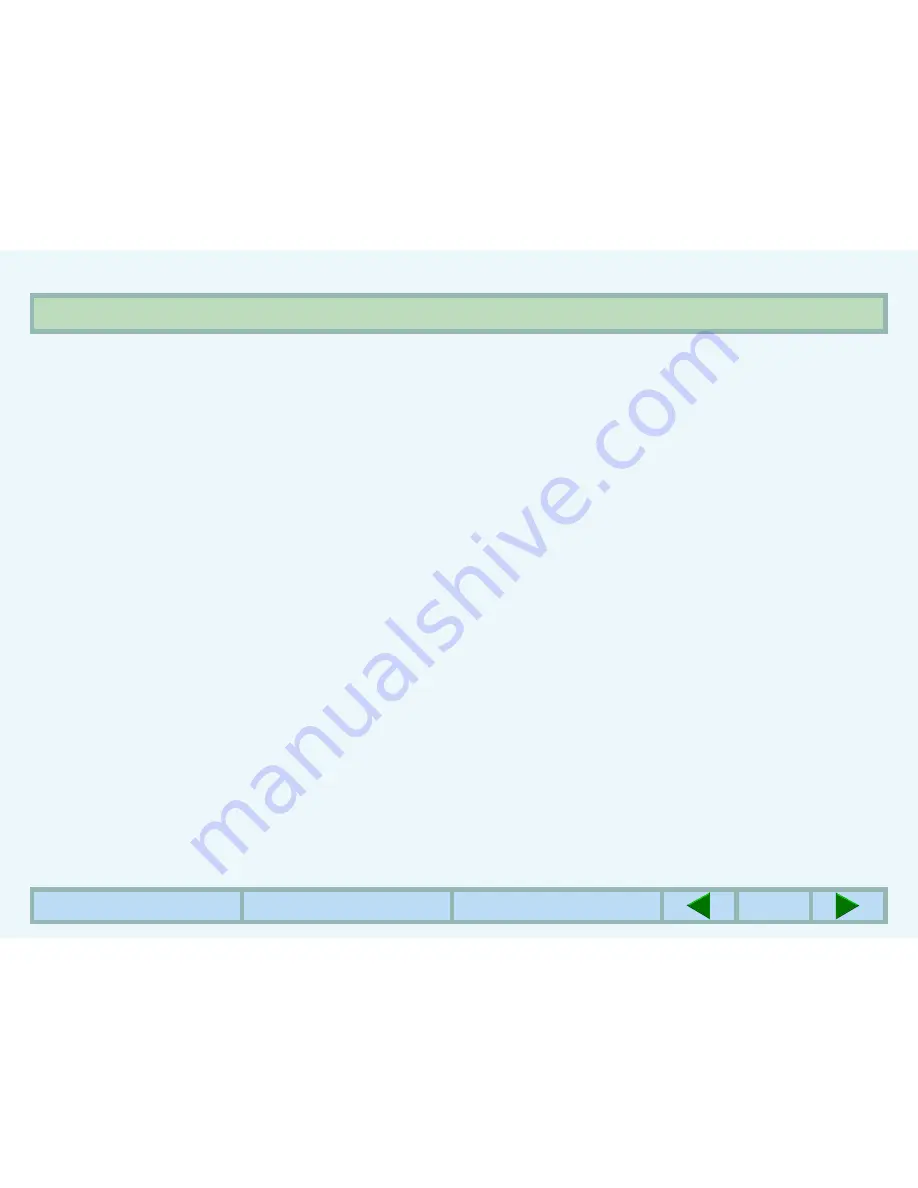
PRINTING FROM A COMPUTER
7
CONTENTS
INDEX
TOP OF CHAPTER
7
NORMAL PRINTING (3)
Supplementary notes on printing
z
If you try to start printing before the printer is turned on
or while the message "Warming up. Please wait." is
displayed, immediately after the printer is turned on,
incorrect printing may result. Be sure to wait until the
printer is online before sending a print job.
z
Always check the message in the display before
adding A4, B5 or 8-1/2" x 11" (letter) paper to the
bypass tray during a print job. If 'R' is added to the
paper size indication, for example "Add A4R paper.",
set the paper narrow side first into the feed slot. If 'R' is
not added to the paper size indication, set the paper
longest side first into the feed slot.
z
If paper needs replenishing in the middle of a print job,
be sure to set the paper in the same orientation. If the
orientation is changed in the middle of a print job,
incorrect printing may result. Image rotation will not
occur in the middle of a print job.
z
When setting A5 or 5-1/2" x 8-1/2" (invoice) size paper
in a paper tray or in the bypass tray, be sure to set the
paper longest side first into the feed slot, otherwise
incorrect printing may result.
z
When setting A6, B6, 7-1/4" x 10-1/2" (executive), DL,
C5 or COM10 in the bypass tray, be sure to set the
paper narrow side first into the feed slot. If not,
incorrect printing may result.
z
If any paper tray is open when a print job is sent to the
printer, incorrect printing may result. Ensure that all
paper trays and covers are closed before printing.
z
"BYPASS MANUAL" cannot be specified in the middle
of a job. It will be regarded as "BYPASS TRAY"
(automatic feeding).








































