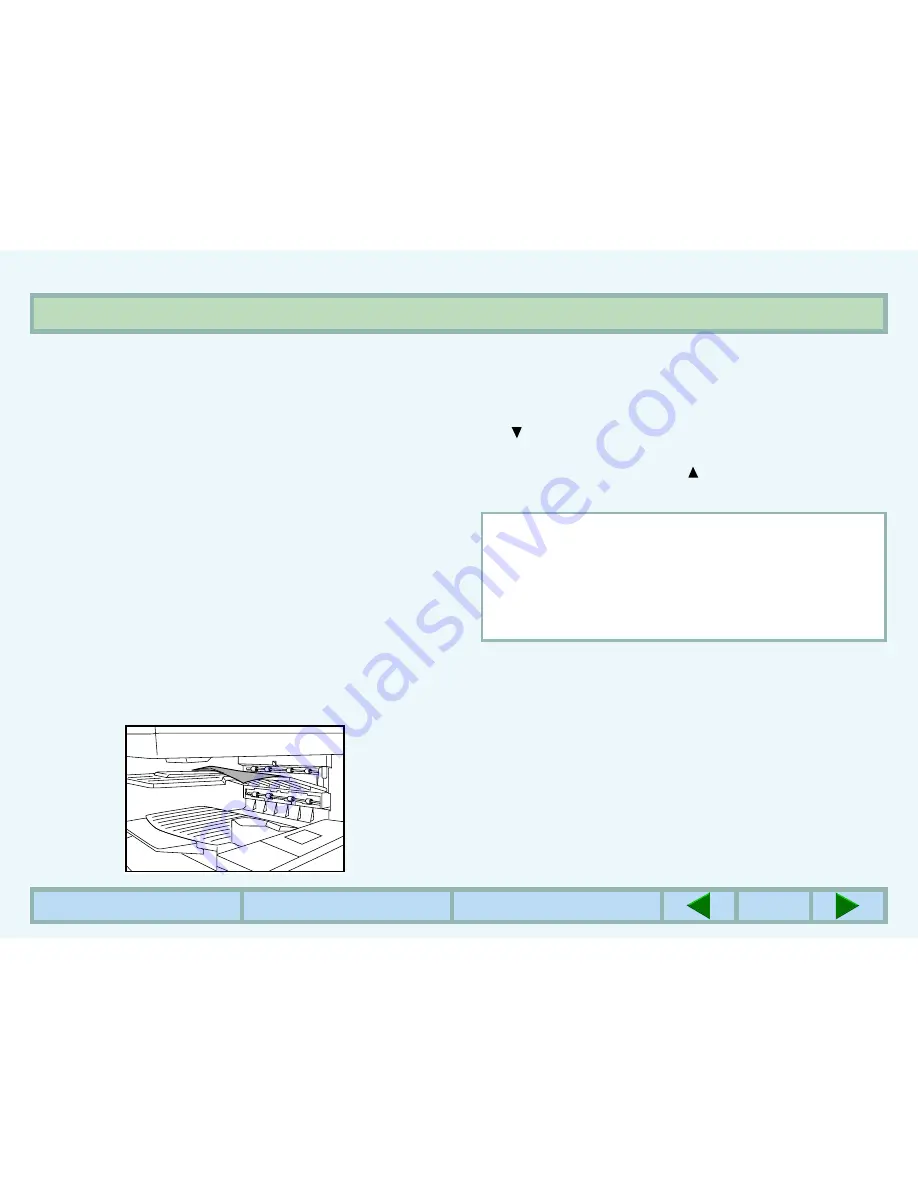
PRINTING FROM A COMPUTER
6
CONTENTS
INDEX
TOP OF CHAPTER
6
NORMAL PRINTING (2)
2
Check the paper tray(s) to ensure that the
desired paper is loaded.
3
Using the computer and any appropriate application
software, load the document to be printed, set any
desired features using the installed printer driver,
and give the command to print the document.
z
If necessary, refer to the documentation for the
computer and/or the application software for help on
issuing the necessary commands.
z
For details of the printer driver settings, see the
printer driver help.
4
The printer will print the document.
z
If an optional Job Separator Tray Kit is installed,
printed sheets will be delivered to the job separator
tray. (This setting can be changed using the key
operator program or 'Output' setting in the printer
driver.)
To cancel a print job
To interrupt a print job when the printer is printing, press
the key in the print mode to select "OFFLINE". The
printer will enter the offline mode and stop printing. To
resume printing, press the key to select the online
mode. To cancel the print job, press the CLEAR key.
NOTE:
Depending on the computer's processing speed and
the machine's I/O timeout setting, it may take time for
the cancellation to take effect. In some cases, the
cancellation may take effect more quickly if the print
job is cancelled from the computer.





















