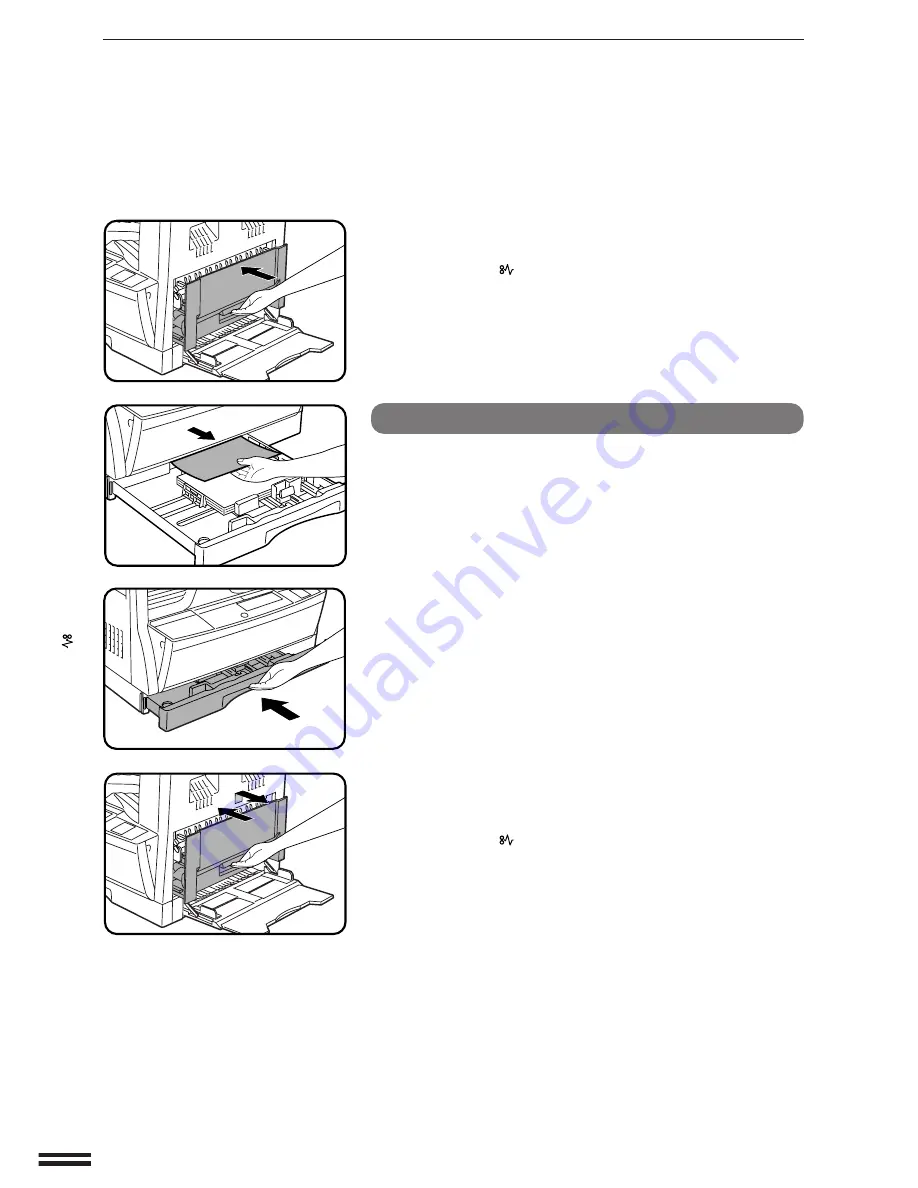
34
S
T
A
T
U
S
IN
D
IC
A
T
O
R
S
MISFEED REMOVAL
Misfeed
removal
3
Close the side cover by pressing the handle on the
cover.
●
The misfeed (
) indicator will go out and the START key indicator
will light up.
Misfeed in the paper tray
Before opening the paper tray, be sure to open the bypass tray, lift slightly on
the side cover and slide the cover out until it stops, and then perform steps 1
to 3 described in the “A. Misfeed in the paper feed area” section.
1
Gently lift and pull out the paper tray and remove the
misfed paper.
2
Close the paper tray.
3
Lift slightly on the side cover and slide the cover out
until it stops. Close the side cover by pressing the
handle on the cover.
●
The misfeed (
) indicator will go out and the START key indicator
will light up.
Содержание AR-160
Страница 79: ......






























