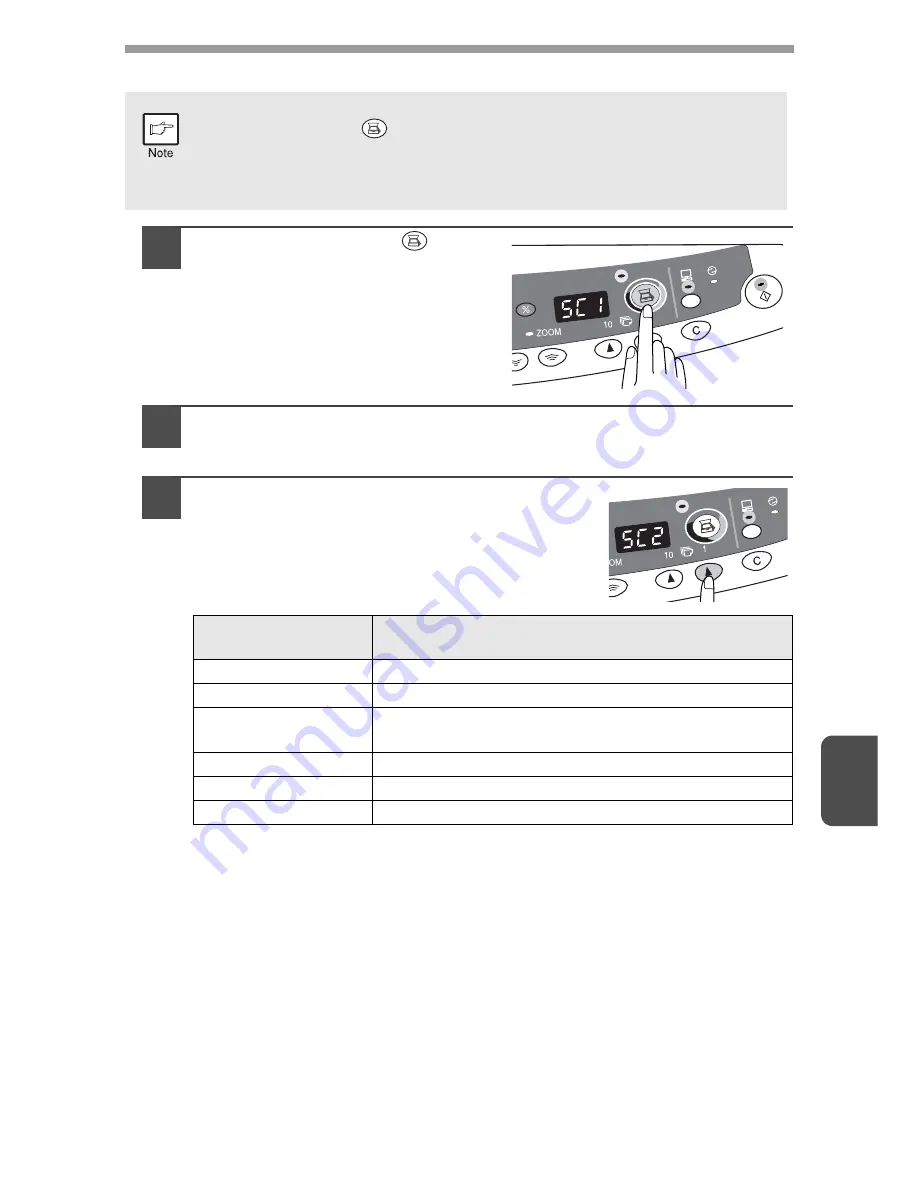
57
7
Using the SCANNER key to begin scanning
1
Press the SCANNER (
) key.
The unit enters scan mode.
2
Place the original you wish to scan on the original table/SPF.
For the procedure for placing the original, see "ORIGINAL PLACEMENT"
(p.16).
3
Press the right copy quantity key to
display the number of the application that
you wish to use for scanning.
The application numbers are initially as follows.
To check the settings, see "Scan Parameter Setting Dialog Box" (p.55) and
then open the settings window of the Button Manager.
•
Scanning is not possible during a copy job.
•
If the SCANNER (
) key is pressed during a print job, the scan job will
be stored.
•
When placing an original that has been placed in the SPF, only one
original can be placed unless you are using Sharpdesk.
Application
number
Application launched
SC1
Sharpdesk (Full color) (if installed)
SC2
Sharpdesk (Monochrome (if installed)
SC3
E-mail (your standard e-mail program in the
Windows OS you are using)
SC4
Fax (if a fax program is installed)
SC5
OCR (if an OCR program is installed)
SC6
Microsoft Word (if installed)
Содержание AR-122E N
Страница 80: ......
Страница 461: ......
Страница 462: ......
Страница 464: ...Printed in France TINSZ0998TSZ1 ...
















































