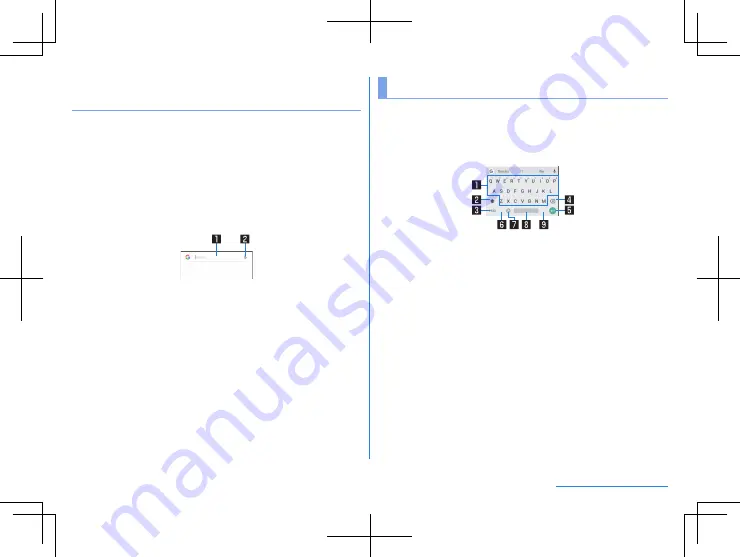
48
Before Using the Handset
Searching information on the handset and
websites
1
In the home screen, display “app list screen”
▶
[Google]
z
If the confirmation screen is displayed, check the content,
follow the instructions on the screen and operate.
z
Quick search box appears.
z
If you select [More]
▶
[Settings], you can set the search
settings.
2
Touch the search box
▶
enter a keyword
1
Search box
z
Enter the keyword to search with.
z
When the keyword is entered, search candidates, apps or
data on the handset, etc. whose names start with the
entered characters are searched and displayed as a list.
2
Switch to Voice Search
3
Select a search candidate
z
The search result appears.
z
When an app is selected, the corresponding app is activated.
z
If [IMAGES], etc. is displayed in the search results, you can
search by selecting a genre.
z
When you cannot see search candidates hidden behind the
keyboard, touch [
H
] to close the keyboard.
Character entry
You can enter characters using the keyboard displayed on the
screen.
z
Touching the character entry area displays the keyboard.
To close the keyboard, touch [
H
].
z
This section describes how to enter characters using [Gboard].
* Each key may be changed depending on the settings and the
condition.
1
Character input key
z
Enters characters.
2
Shift key
z
Switch between upper and lower case characters.
3
Number/symbol key
z
Switches to the number/symbol keyboard.
4
Delete key
z
Deletes characters.
5
Enter key
z
Go to a new line.
z
Touching and holding the key displays the one-hand mode
icon. Release your finger to switch the keyboard to the
one-hand mode.
Содержание Aquos R3
Страница 1: ...User Manual Model SH R10 ...
Страница 175: ...1st Edition 19J YY OBU Manufacturer SHARP Corporation ...






























