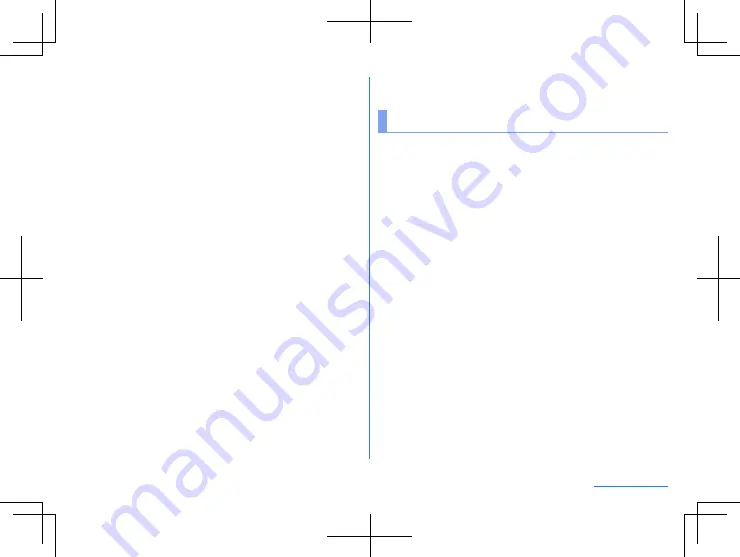
116
Handset Settings
Connection preferences
1
In the home screen, display “app list screen”
▶
[Settings]
▶
[Connected devices]
▶
[Connection
preferences]
2
Select an item
Bluetooth
: For details
NFC
: Set whether to use NFC communication.
y
For details on NFC communication
Android Beam
: Set whether to use Android Beam.
y
For details on Android Beam
Cast
: For details
Printing
: Install a print app (plug-in) and print with an app
supporting the print function.
Received files
: Display the history of data received via
Bluetooth connection.
Chromebook
: Set a connection with Chromebook™.
Using a print app (plug-in)
You can make settings for the installed print app (plug-in).
z
Install a print app (plug-in) supporting a printer to use in
advance.
1
In the home screen, display “app list screen”
▶
[Settings]
▶
[Connected devices]
▶
[Connection
preferences]
▶
[Printing]
2
Select a print service
z
Follow the instructions on the screen and operate after this
step.
Apps & notifications
You can make settings for app notifications.
1
In the home screen, display “app list screen”
▶
[Settings]
▶
[Apps & notifications]
2
Select an item
Recently opened apps
: For details on recently opened apps
and app information
Time spent in apps
: Check the usage times of apps and the
maximum time that each app can be used in one day.
Notifications
: Make settings for app notifications.
Default apps
: Set up an app to activate in default.
App permissions
: For details
Emergency alerts
: Set the emergency alert email.
Special app access
: Make settings for the special app
access such as Battery optimization and changing system
settings.
Notifications on the lock screen
You can set for notifications to be displayed on the lock screen of
the touch panel.
1
In the home screen, display “app list screen”
▶
[Settings]
▶
[Apps & notifications]
2
[Notifications]
Содержание Aquos R3
Страница 1: ...User Manual Model SH R10 ...
Страница 175: ...1st Edition 19J YY OBU Manufacturer SHARP Corporation ...






























