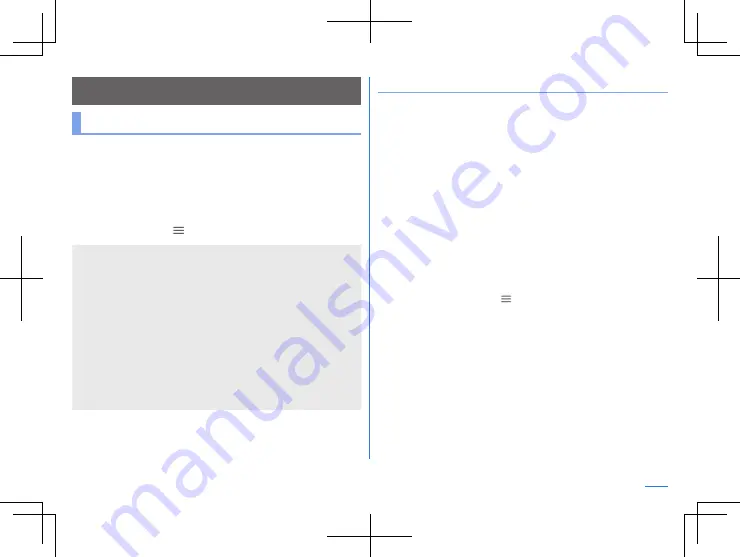
101
Apps
Apps
Play Store
By using Google Play, you can download and install useful
apps or fun games to the handset.
z
Set up a Google account in advance (
1
In the home screen, display “app list screen”
▶
[Play Store]
z
To display help: [
]
▶
[Help & feedback]
z
Once you agree to installation of an app, you are responsible
for the results of using the app. Be very cautious about apps
that access many functions or a significant amount of data.
z
Be sure to check the security of app, then install it at your own
risk. The handset may be infected with a virus, data may be
damaged, etc.
z
Note that SHARP shall not be liable for each malfunction, or
any disadvantage brought to you or any third party due to the
user-installed app, etc. provided by a third party including
Google LLC.
z
For the user-installed Play Store app provided by a third party
including Google LLC, contact the respective providers.
Purchasing apps
1
In the Google Play screen, select an app to
purchase
2
Touch the price
z
Follow the instructions on the screen after this step.
z
When the app is free: [Install]
z
If you make a purchase for the first time, select a payment
method. You need to sign in to your Google Wallet account
depending on the payment method.
z
You can ask for a refund within a specified time after
purchasing an app. The app is deleted and you are not
charged. In addition, note that a refund request is available
for each app only once. If you requested a refund for a
purchased app in the past and purchase the same app
again, a second refund request is not available. In the
Google Play screen, [
]
▶
[Help & feedback] for details on
the payment method when purchasing an app, the terms on
refund requests, etc.
Содержание Aquos R3
Страница 1: ...User Manual Model SH R10 ...
Страница 175: ...1st Edition 19J YY OBU Manufacturer SHARP Corporation ...






























