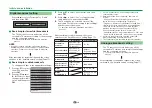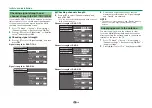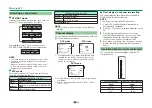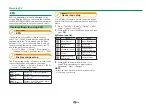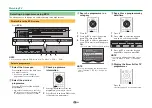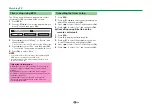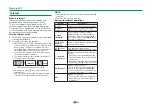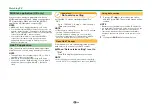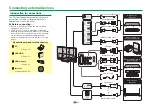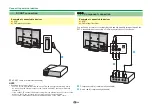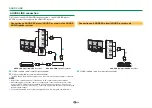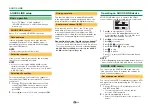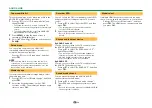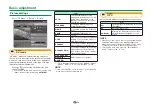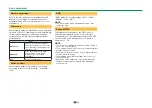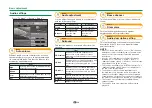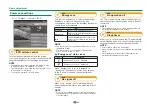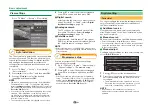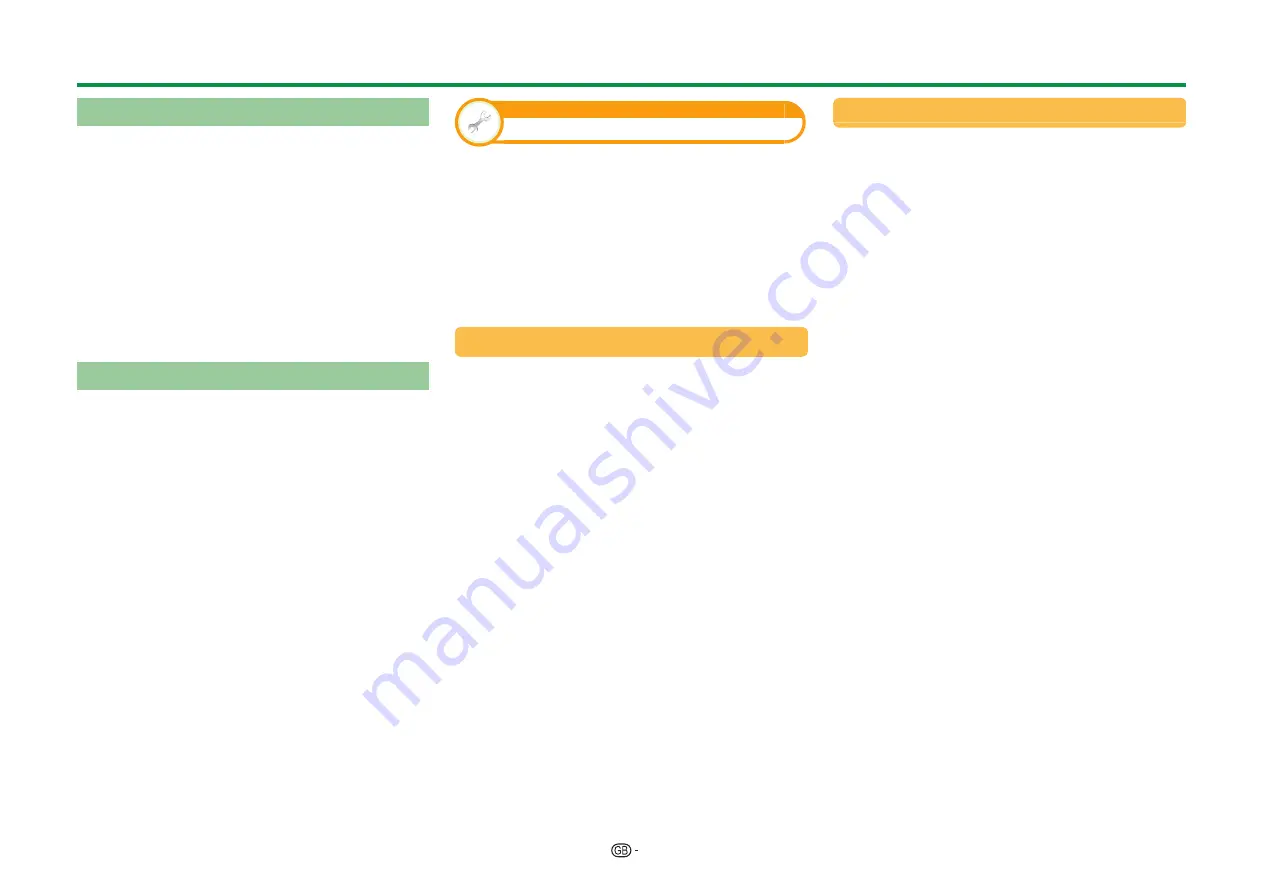
26
Watching TV
MHEG-5 application (UK only)
Some services bring you programmes with the
MHEG application encoded, letting you experience
DTV interactively. When provided, the MHEG-5
application will start when you press
m
.
NOTE
• MHEG may not be displayed properly in 3D mode.
• You can view some MHEG-5 content even if you do not
perform “Network setup”. Furthermore, “Network setup”
allows you to view additional content such as interactive
content from “HOME” > “Network setup”.
• You cannot view MHEG-5 content when MHEG-5
content is not broadcast even if you perform the
appropriate “Network setup”. Carefully check the
broadcast programme.
Hbb TV application
If the channel you are currently watching provides
HbbTV service, you can enjoy a variety of services.
NOTE
• This application is not available when “UK” or “Italy” is
selected for the country setting.
• HbbTV may not be displayed properly in 3D mode.
• You need to perform “Network setup” to enjoy HbbTV
application. Please navigate “HOME” > “Network
setup”.
View setting
Data service setting
Set the Hbb TV service starting settings (“On”,
“Off”).
Go to “TV Menu” > “Setup” > “View setting” >
“Data service setting”.
NOTE
• If “Data service setting” is set to “On”, the TV will load
the Hbb TV pages automatically.
• To avoid automatic loading, you can set to “Off”.
• Subtitles for teletext may not display when Hbb TV
service is started. In such cases, set to “Off”.
Open Hbb TV pages
If the channel you are currently watching provides
data service, you can enjoy Hbb TV content.
E
When “Data service setting” is set to
“On”
Press
R
to display the data service screen.
NOTE
• After changing the channel, please wait momentarily
until “HbbTV” icon is displayed on the screen (HbbTV).
Using data service
1
Press
a/b/c/d
to select a desired option,
and then press
;
. The selected service will be
started.
NOTE
• Operations vary depending on the Hbb TV application.
• If a certain function appears on the screen, you can use
the offered function by pressing the colour buttons.
• Text can be inputted using the numbers and letters
printed on the numeric buttons on the remote control
unit.
2
If you press
END
, data service will close.
Содержание AQUOS LC-80LE657KN
Страница 94: ...13P05 PL NG ...