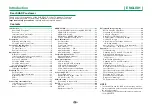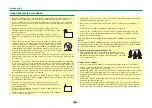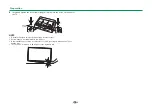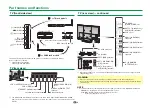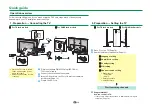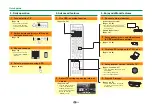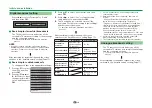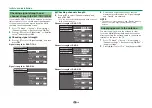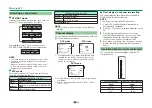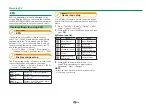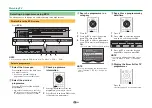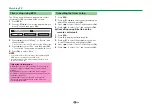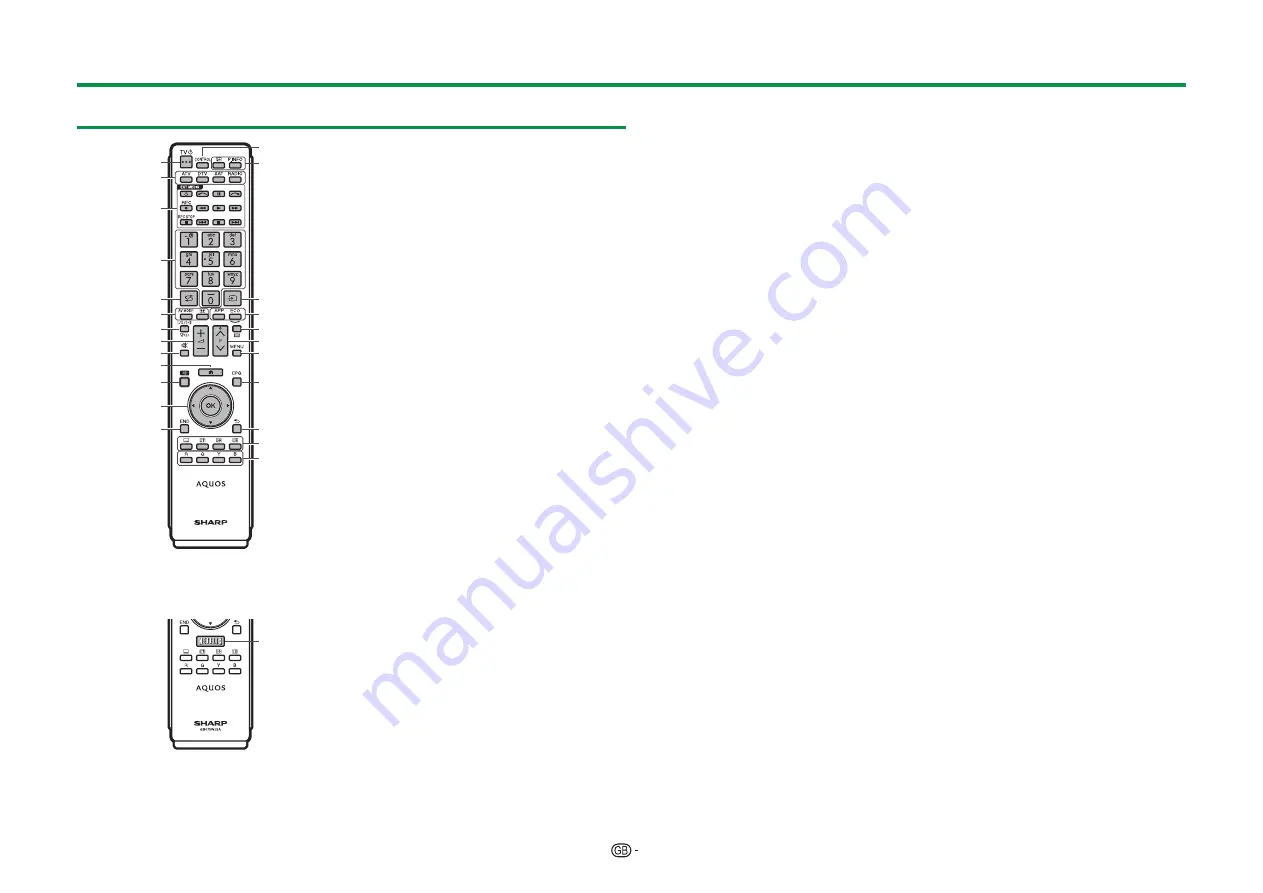
9
Remote control unit
4
5
3
6
7
8
11
12
13
10
2
1
15
14
16
17
18
19
21
22
23
24
9
20
LC-70LE747E/RU
LC-80LE657E/RU
LC-90LE757E/RU/K
25
LC-70LE747EN/KN
LC-80LE657EN/KN
1
>a
(Standby/On) (Page 19)
2
ATV
Access conventional analogue TV mode.
DTV
Access digital TV mode.
SAT
Access satellite mode.
RADIO
DTV/SAT: Switch between radio and
data mode.
• When only data broadcasting (no radio
broadcasting) is transmitted by DVB,
the radio broadcasting will be skipped.
3
EXT MEDIA buttons
EXT MEDIA buttons are used for AQUOS
LINK functions and USB-recording
functions, etc.
• AQUOS LINK (Pages 31
_
34):
Interactively operate compatible
system devices using a single remote
control unit.
• USB-recording (Pages 51
_
54):
Record a programme you are
watching.
4
Numeric buttons 0
_
9
Set the channel. Enter desired numbers.
Set the page in teletext mode.
• When the five Nordic countries
(Sweden, Norway, Finland, Denmark
or Iceland) are selected in the country
setting from initial auto installation
(Page 15), DTV services are four digits.
When another country is selected,
DTV services are three digits.
5
A
(Flashback)
Return to the previously selected
channel or external input.
6
AV MODE (Page 36)
Select audio/video settings.
f
(Wide mode) (Pages 46, 58 and 59)
Select a wide mode.
7
7
(Sound mode) (Page 20)
Select a sound multiplex mode.
8
i+/-
(Volume)
Increase/decrease TV volume.
9
e
(Mute)
TV sound on/off.
0
D
(HOME)
Display the “HOME” screen for enjoying
Internet connection and Home network
functions, as well as performing settings
for the TV.
Q
3D (Pages 68
_
77)
Select between 3D and 2D image
viewing.
W
a/b/c/d
(Cursor)
Select a desired item.
;
Execute a command.
ATV/DTV/SAT: Display “CH list” when no
other “Menu” screen is running.
E
>
ATV/DTV/SAT: Exit the “Menu” screen.
AQUOS NET+: Return to the start page.
R
CONTROL (Pages 52, 54, 57 and 66)
Display a panel to operate some
functions on the screen.
T
p
(Display information) (Page 20)
Display the station information (channel
number, signal, etc.) on the screen.
P. INFO
Display programme information
transmitted through digital video
broadcasting (DTV/SAT only).
Y
b
(INPUT) (Page 19)
Select an input source.
U
APP
This button does not work on this
model.
ECO (Standard/Advanced/Off)
(Page 40)
Select “Energy save” setting.
I
m
(Teletext) (Page 25)
ATV: Display analogue teletext.
DTV/SAT: Select MHEG-5 or teletext for
DTV/SAT.
O
:r/s
ATV/DTV/SAT: Select the TV channel.
AQUOS NET+: Scrolls pages up/down.
P
MENU
“Menu” screen on/off (Page 14).
A
EPG (Pages 22
_
24)
DTV/SAT: Display the EPG screen.
S
6
(Return)
ATV/DTV/SAT: Return to the previous
screen.
AQUOS NET+: Return to the previous
page (This may not function for some
services).
D
Buttons for useful operations
[
(Subtitle) (Pages 25 and 45)
Switch subtitle languages on/off.
k
(Reveal hidden teletext) (Page 25)
1
(Subpage) (Page 25)
3
(Freeze/Hold) (Page 25)
Freeze a moving image on the screen.
Teletext: Stop updating teletext pages
automatically or release the hold mode.
F
R/G/Y/B (Colour) buttons
The coloured buttons are
correspondingly used to select the
coloured items on the screen (e.g., EPG,
MHEG-5, teletext).
G
NETFLIX button
Display the Netflix screen.
(See page 66.)
• Netflix is available in certain countries.
Unlimited membership required.
More information at www.netflix.com
Part names and functions
Содержание AQUOS LC-80LE657KN
Страница 94: ...13P05 PL NG ...