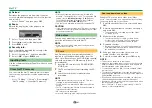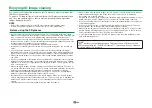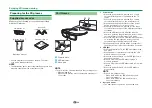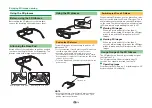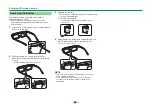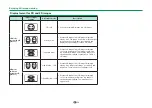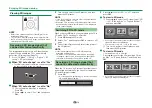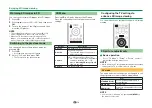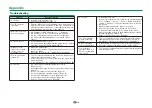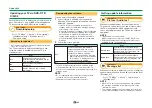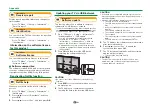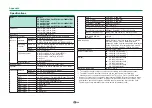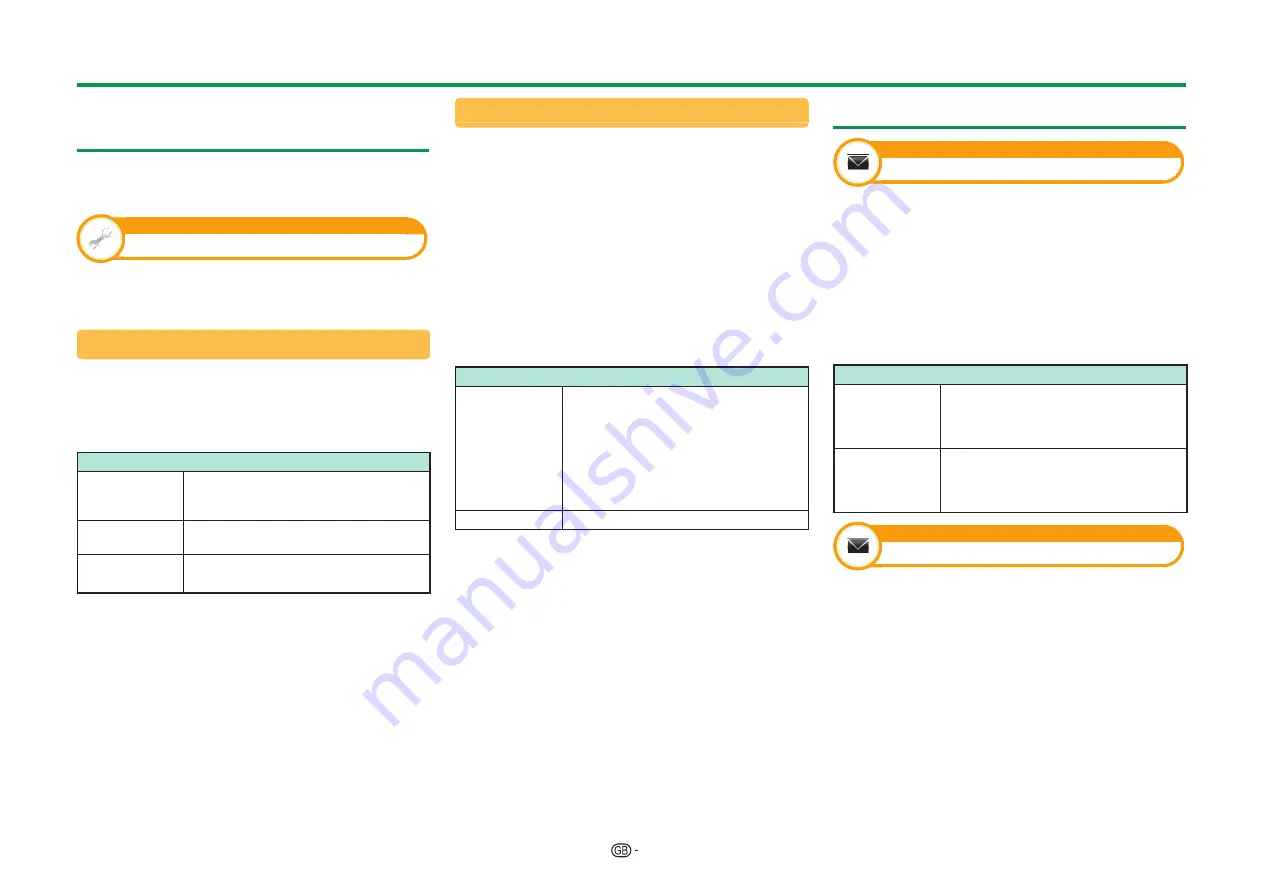
80
Updating your TV via DVB-T/T2/
C/S/S2
Ensure that your TV software version is always up to
date. From time to time SHARP will make updated
TV base software and DVB software available.
View setting
Download setup
Go to “TV Menu” > “Setup” > “View setting” >
“Individual setting” > “Standby search” >
“Download setup”.
Searching for updates*
* All countries except UK, Sweden, Finland and Italy are
set to “No” for this function.
The TV automatically determines whether a new
software version is available when the TV is in
standby mode.
Item
Yes
Automatically searches for new
software updates available when the
TV is in standby mode.
No
Does not search for update
information.
Now
Checks if there is new software
immediately.
Downloading the software
You can select the method of update.
1
If the software is updated, the confirmation
message “New download information has been
detected.” appears.*
• If the TV receives the update service while in
standby mode, a confirmation message displays
after turning on the power.
*
When the download is available only at a later time,
a confirmation message regarding the scheduled
date and time to start downloading from a TV
station will be displayed. Download information
may be displayed together with the confirmation
message.
2
Follow the screen prompts.
Item
Yes
Starts downloading immediately.*
It takes approximately one hour to
update. You cannot carry out other
operations while downloading.
• Cancels the download by pressing
;
on the remote control unit when
“Discontinue” is displayed on the
screen during the update.
No
Does not perform downloading.
* The download will start at the date and time for the
scheduled download. Turn on the power of the TV
before the scheduled time for downloading or keep it in
standby mode.
NOTE
• Do not unplug the AC cord while receiving the data,
otherwise it will not be captured properly.
• Updating the software may take some time.
Getting update information
Information
Picture / Audio test
When external equipment is connected with the
TV powered on and there is no audio/video output,
the TV may determine which equipment could
cause a problem between the TV and the external
equipment.
NOTE
• Terminals which can be tested:
HDMI, component, composite, SCART, DVI, D-sub
• External speakers cannot be tested. This function is
available for the TV speakers only.
Item
Picture test
Perform a test for picture display.
When external equipment is connected
but the picture is not displayed, the
test will be performed.
Audio test
Perform a test for audio playback.
When external equipment is connected
but the audio does not playback, the
test will be performed.
Information
Message list
When new software is detected, you can confirm the
update information and download the software from
“Message list”.
Go to “TV Menu” > “Setup” > “Information” >
“Message list”.
NOTE
• When the TV succeeds at downloading new software,
the message is updated in the “Message list” of the
“Information” menu.
• The software update will not be carried out if there is no
new software available at the specified download time.
Appendix
Содержание AQUOS LC-80LE657KN
Страница 94: ...13P05 PL NG ...