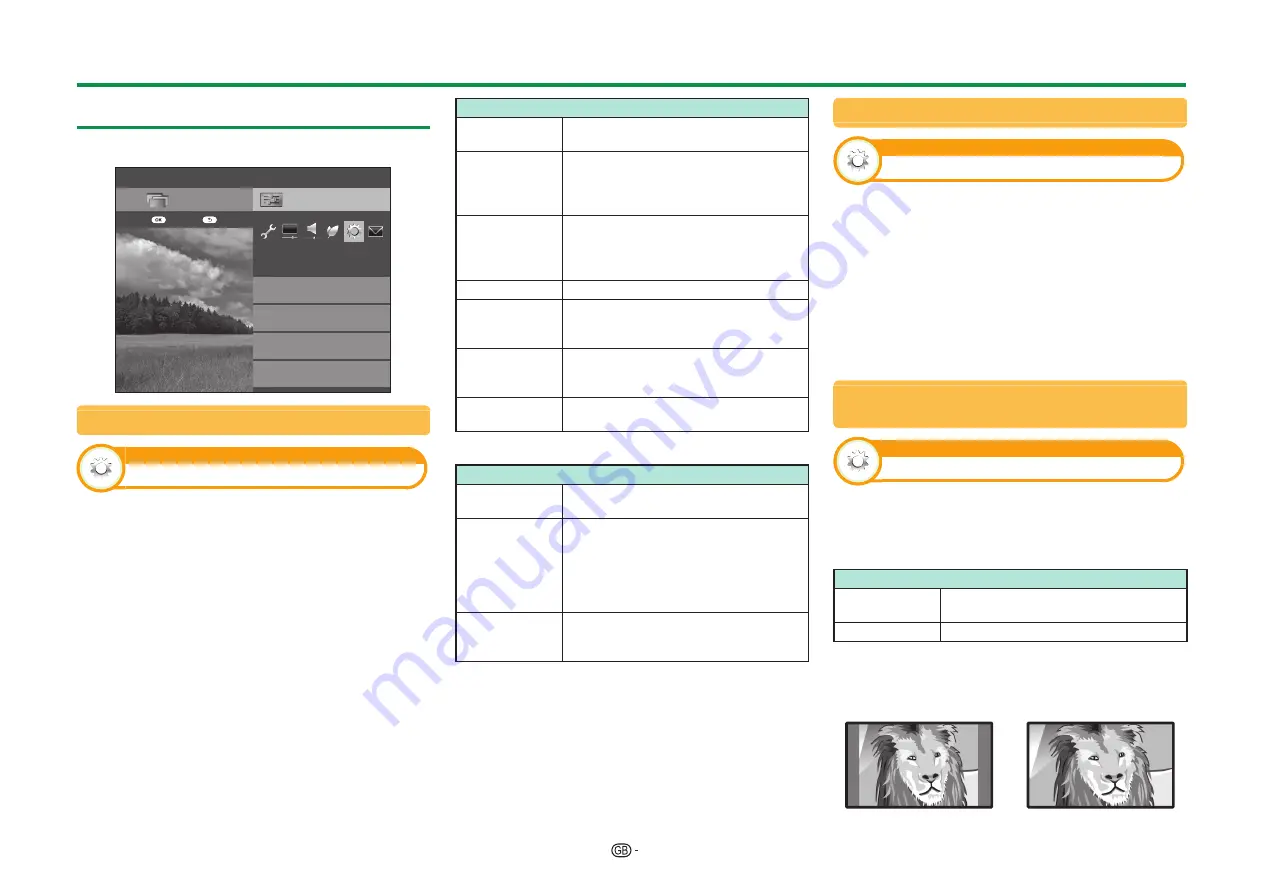
43
Optional features settings
Go to “TV Menu” > “Setup” > “Option”.
Setup
Option for view
Option
3D setup
CH list
:Back
:Enter
Menu
Terminal setting
EPG setup
Selecting the picture size manually
Option
Wide mode
You can select the picture size. Selectable picture
size varies with the type of signal received.
1
Go to “TV Menu” > “Setup” > “Option” >
“Option for view” > “Wide mode”.
• You can also select an item by pressing
f
on the
remote control unit.
• The menu lists the “Wide mode” options selectable
for the type of video signal currently received.
2
Press
a/b
to select the desired item.
• As you toggle the options, each is immediately
reflected on the screen. There is no need to press
;
.
Item (for SD [Standard-Definition] signals)
Normal
Keeps the original aspect ratio in a full
screen display.
Zoom 14:9*
For 14:9 letterbox pictures. A thin
side bar appears on each side, and
you may also see bars on the top and
bottom with some programmes.
Panorama
In this mode, the picture is stretched
toward each side of the screen. The
picture may appear similar to “Full”
depending on broadcast signals.
Full
For 16:9 squeeze pictures.
Cinema 16:9
For 16:9 letterbox pictures. Bars may
appear on the top and bottom with
some programmes.
Cinema 14:9*
For 14:9 letterbox pictures. Bars may
appear on the top and bottom with
some programmes.
Original
Smaller image will be displayed when
the picture source has lower resolution.
* The items will be diplayed in ATV/DTV/SAT mode.
Item (for HD [High-Definition] signals)
Full
Displays with an overscan image.
Crops all sides of screen.
Underscan
Displays with an underscan image
only when receiving a 720p signal.
Displays with the High-Definition image
adjusted optimally. Noise may appear
on the edge of the screen with some
programmes.
Dot by Dot
Displays an image with the same
number of pixels on the screen when
receiving 4K(2160p) signals only.
NOTE
• Some items do not appear depending on the type of
received signal.
• You may not be able to change the wide mode while in
3D mode.
• Refer to page 57 for PC signal inputs.
• The Wide mode is fixed to "Dot by Dot" when 4K(2160p)
signal is input.
Selecting the picture size automatically
Option
Auto wide (only DTV/SAT mode)
The “Auto wide” allows the TV to switch
automatically among the different picture size.
Go to “TV Menu” > “Setup” > “Option” > “Auto
wide”.
NOTE
• Use “Wide mode” if an image does not switch to the
appropriate picture size. When the broadcast signal
contains no aspect ratio information, the function will
not work even if enabled.
• This function is available for 3D images converted from
2D images or normal 2D images.
Selecting the picture size automatically
for 4:3
Option
4:3 mode (only DTV/SAT mode)
The 4:3 mode allows you to select between
“Normal” and “Full”.
Go to “TV Menu” > “Setup” > “Option” > “4:3
mode”.
Item
Normal
Normal range keeping 4:3 or 16:9
aspect ratio.
Full
Wide image without side bars.
4:3 screen types
4:3 mode
“Normal”
4:3 mode
“Full”
Useful viewing functions
Содержание AQUOS LC-60UHD80R
Страница 1: ...MODEL LC 70UHD80R LC 60UHD80R OPERATION MANUAL LCD COLOUR TELEVISION ...
Страница 89: ...14P09 PL NE ...
















































