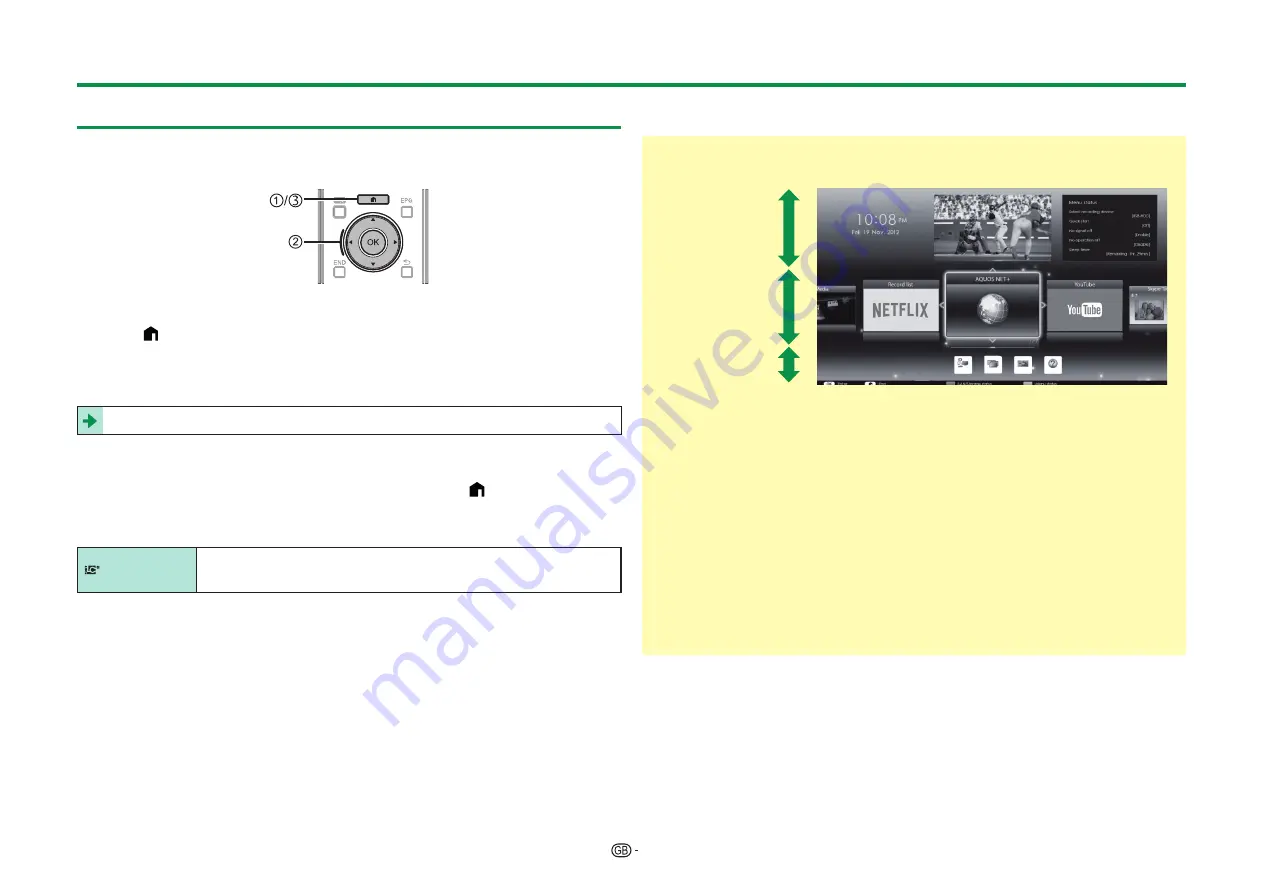
10
Quick guide
Using the HOME screen
You can easily launch this “HOME” screen to enjoy Internet connection and
Home network functions and to perform settings for the TV.
1
Display the HOME screen
Press
(HOME) and the “HOME” screen will be displayed.
2
Select an item
Press
a/b/c/d
to select the desired service or menu, and then press
;
.
See the right column for details on the operations in the “HOME” screen.
3
Exit the HOME screen
The operation will exit the “HOME” screen if you press
(HOME) before it is
completed.
LCFONT
This product is embedded with LC Font technology, which was developed
by SHARP Corporation for clearly displaying easy-to-read characters on LCD
screens.
Tips:
HOME menu contents
Main information
display zone
Featured and
recommended
function zone
Other function icons
Main information display zone
Various information, including the time, currently displayed programming, and current
setting status are shown. Switching between the current setting status can be done
using the coloured buttons.
Featured and recommended function zone
Available and recommended functions are shown.
Other function icons
Other function icons are shown.
Regarding the instructions in the manual
In this manual, the following expression is often used in order to simplify
instructions.
• Go to “TV Menu” > “Setup” > ...
This indicates how to navigate through the Menu screen using the
a/b/c/d
and
;
buttons.
Содержание AQUOS LC-60UHD80R
Страница 1: ...MODEL LC 70UHD80R LC 60UHD80R OPERATION MANUAL LCD COLOUR TELEVISION ...
Страница 89: ...14P09 PL NE ...



























