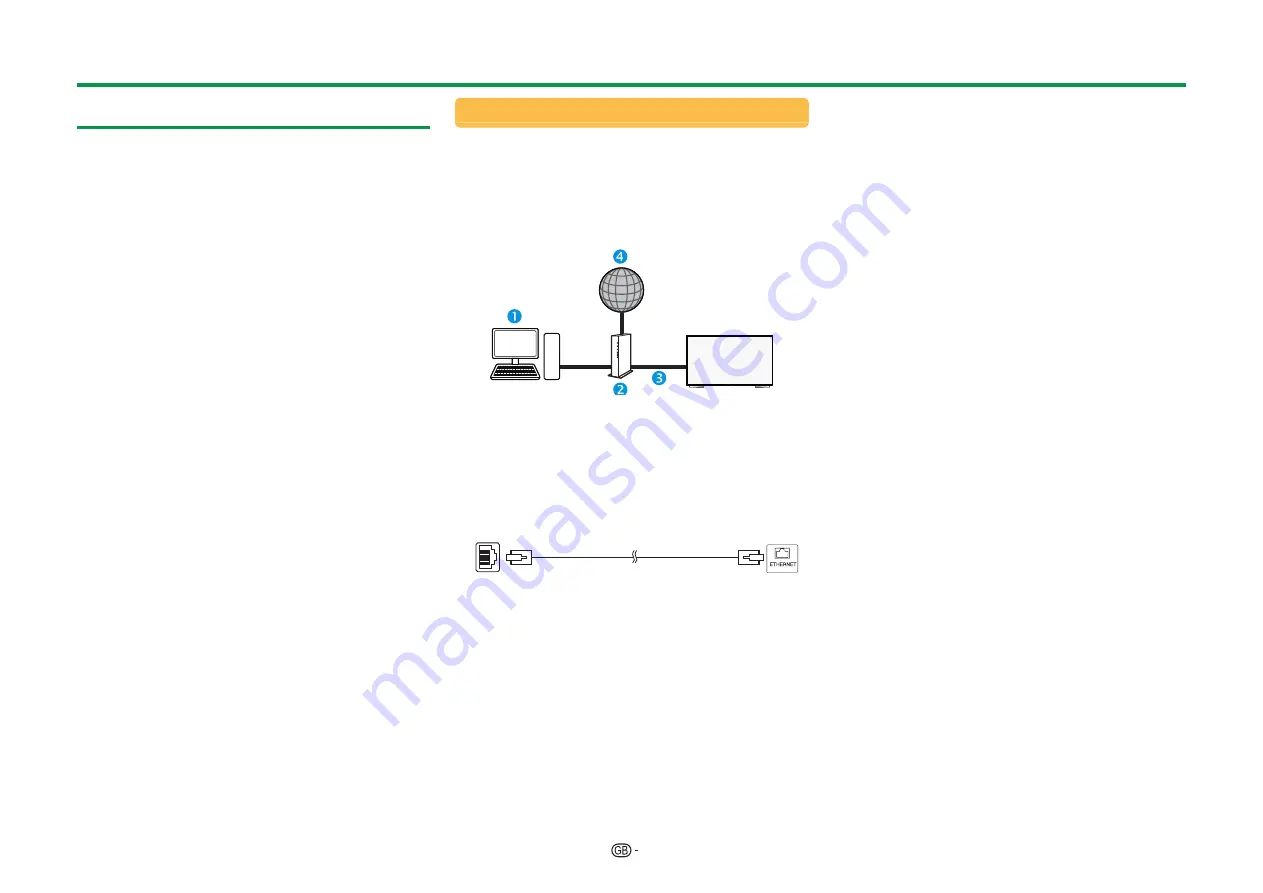
62
Connecting to the network
To enjoy internet services, you need to connect the
TV to a router with a high speed connection to the
internet. You can also connect the TV to your Home
network server through a router or access point. The
TV connection to the router can either be wired or
wireless.
NOTE
• If you choose a wired connection to the router, you need
an ETHERNET cable (commercially available).
• If you do not have a broadband internet connection,
consult the store where you purchased your TV or ask
your internet service provider or telephone company.
• An Ethernet and wireless connection cannot be used at
the same time. Use only one of the connection types.
• A wireless LAN connection and performance cannot
be guaranteed for all residential environments. In the
following cases, the wireless LAN signal may be poor or
drop, or the connection speed may become slower.
−
When used in buildings made with concrete,
reinforced steel, or metal
−
When placed near objects that obstruct the signal
−
When used with other wireless devices that emit the
same frequency
−
When used in the vicinity of microwave ovens and
other devices that emit a magnetic field, electrostatic
charge, or electromagnetic interference
• A stable connection speed is required to play back
streaming content. Use an Ethernet connection if the
wireless LAN speed is unstable.
• Please use Category 5 ETHERNET cable.
Wired installation
Use an ETHERNET cable to connect the ETHERNET
terminal on the TV to your broadcast router as
shown below. This is recommended when enjoying
services which require stable connection speeds,
such as streaming media.
E
Wired connection overview
n
PC
o
Router (commercially available)
p
ETHERNET cable (commercially available)
q
Network
E
How to connect
Router
ETHERNET terminal
n
ETHERNET cable (commercially available)
1
Switch on the router (commercially available).
Refer to the router’s operation manual for
switching on.
2
Connect the ETHERNET terminal on the TV
to the router (commercially available) with an
ETHERNET cable (commercially available).
3
Go to “Network setup” > “Auto setup”, and then
press
;
.
4
Press
a/b
to select “Wired”, and then press
;
.
5
Confirm the message on the screen and then
press
;
to go to the next step.
6
Perform “Connection test” after the connection
is completed. Press
c/d
to select “Yes”, and
then press
;
.
7
The connection test result will be displayed on
the screen. Follow the on-screen instructions for
the settings after this step.
• If you want to change the IP settings manually, go
to “Network setup” > “Manual setup” > “IP setup”
and follow the on-screen instructions and the
operation manual of the router.
Network setup
LAN
n
Содержание AQUOS LC-60UHD80R
Страница 1: ...MODEL LC 70UHD80R LC 60UHD80R OPERATION MANUAL LCD COLOUR TELEVISION ...
Страница 89: ...14P09 PL NE ...






























