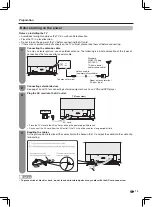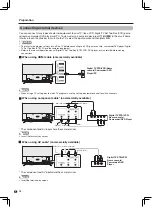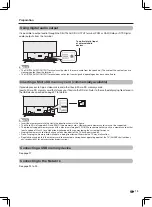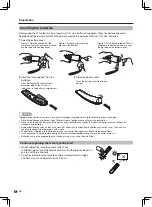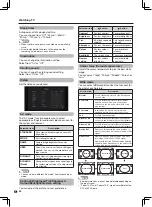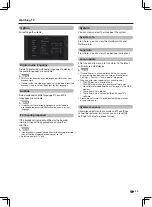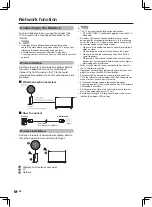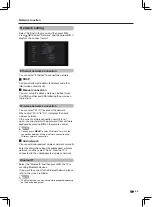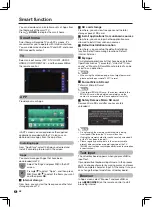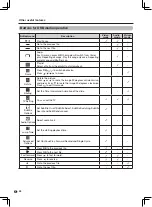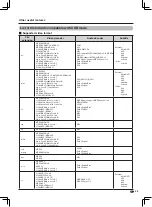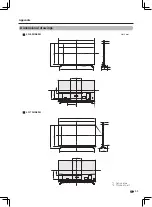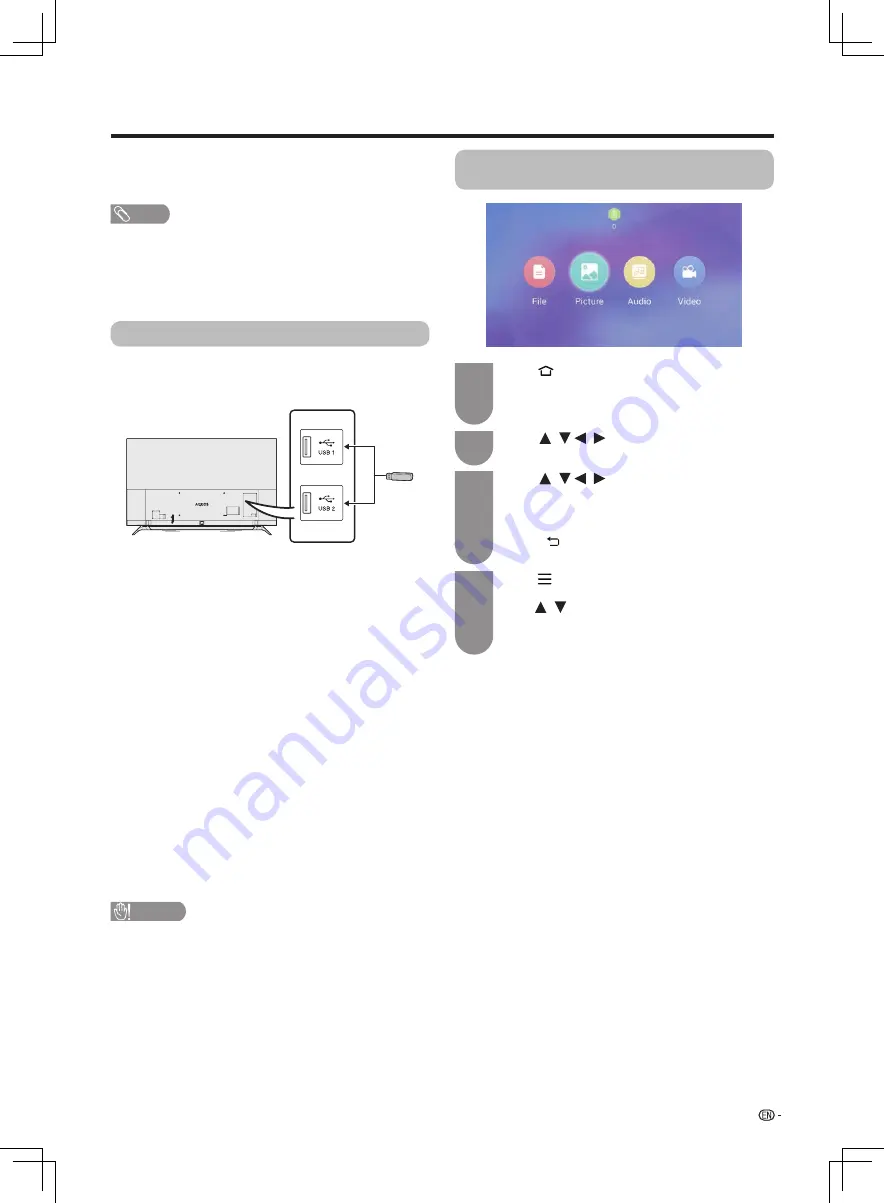
/ /
/
/ /
/
/
27
Other useful features
•
The USB1 and USB2 terminals cannot be connected
with USB hard disk drives at the same time.
•
When connecting a USB hard disk drive, be sure to
use a hard disk drive with an AC adapter.
•
Do not remove the memory device
from the TV
while transferring files.
•
Do not insert and remove a USB memory device/
USB hard disk drive to and from the TV repeatedly.
•
When using
card first
a card reader, be sure to insert Memory
before using the card reader.
•
The TV may not be able to recognise the card
reader.
•
Please follow the rules below when the TV is
displaying the file
of the USB device:
—Please do not turn off the TV directly
.
—Please don’t disconnect the USB device directly.
—Please be sure to exit from USB interface before
removing the USB device, otherwise you may lose
the data , damage the device or TV system may not
work properly.
•
If the TV connects with
USB-HUB, the TV may not
be able to recognise all USB memory devices.
NOTE
•
Depending on the USB memory device, the TV may not be
able to recognise the data.
•
It may take time to read the data if the USB memory device
contains many files
or folders.
•
External subtitles for some video files
may not be
supported.
You can connect a USB memory device or a USB hard
disk drive (HDD) to the TV to enjoy viewing pictures,
listening to the audio, and watching videos.
Insert the USB memory device with recorded pictures
audio or videos into the USB 1 or USB 2 terminal on
the TV.
CAUTION
•
Do not use the USB extension cable, otherwise it may
cause the TV does not work properly.
•
Please insert the USB device after the TV is
powered
on properly.
Press
(
HOME
)
to display the smart home,
and then touch the slide bar to switch to App
interface. Select “LocalMM” and then press
OK
.
1
Press
to select the desired folder,
such as "File", "Picture", "Audio", "Video", and
then press
OK
. Select the desired file
, and
then press
OK
.
•
Press (
RETURN
) on the remote control, you
can exit to the upper folder.
Press
(
MENU
)
to display the USB media
operation menu when you view a photo or a video.
Press
to select the relevant functions, and
then press
OK
.
To know the buttons for USB media operation in
detail, please see page 28.
3
4
2
Press
to select the device or disk
drive you want.
Connecting a USB memory device
Playing back files on a USB memory
device
Содержание AQUOS LC-60UA50H
Страница 1: ...LC 60UA50H LC 70UA50H ENGLISH 液晶彩色電视機 LCD COLOUR TELEVISION 使用說明書 OPERATION MANUAL 中文 TINS G952WJZZ ...
Страница 11: ...10 準備 電視機 後視圖 數碼音頻輸出端子 服務專用端子 LAN端子 天線端子 ATV DTV 操作按鍵 色差 影音輸入端子 ...
Страница 34: ...33 輪廓圖 附錄 單位 毫米 1 有效區域 2 最薄的部份 LC 60UA50H LC 70UA50H ...
Страница 67: ...33 Dimensional drawings Appendix Unit mm 1 Active area 2 Thinnest part LC 60UA50H LC 70UA50H ...