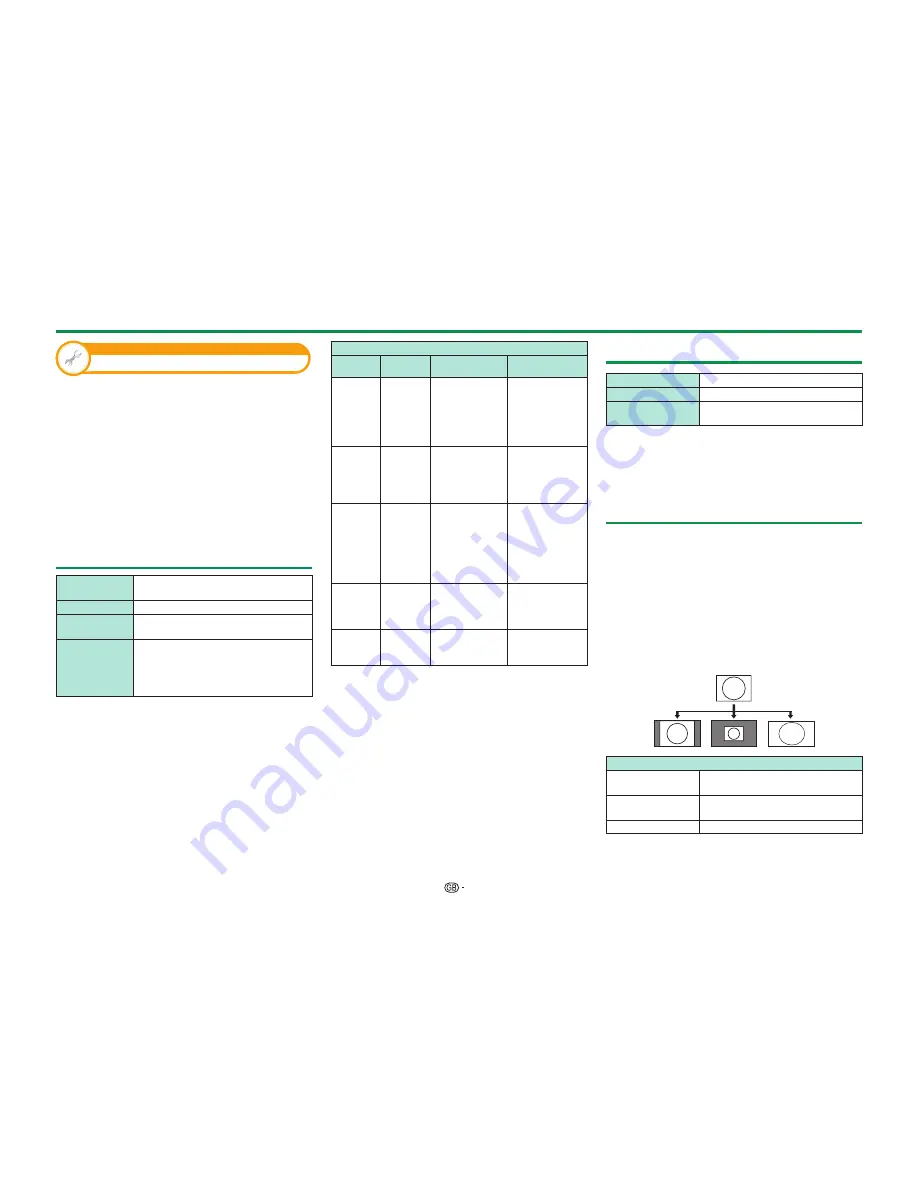
51
View setting
DivX® setup
This is the function to confirm your registration code.
You need to register the code at www.divx.com.
Go to “HOME” > “TV Menu” > “Setup” > “View
setting” > “DivX® setup”.
E
DivX® VOD registration
You can find your registration code on this menu.
You need to register the TV at www.divx.com before
playing the DivX content.
E
DivX® VOD deregistration
You can find your deregistration code on this menu.
You need to deregister the TV at www.divx.com to
release the registration.
USB device compatibility
USB device
USB memory, USB card reader (Mass
Storage class), USB HDD
File system
FAT/FAT32, NTFS
Photo file
format
JPEG (.jpg) (DCF2.0 compliant),
MP (.mpo) (CIPA DC-007)
Music file
format
MP3 (.mp3)
Bitrate: 32 k, 40 k, 48 k, 56 k, 64 k, 80 k,
96 k, 112 k, 128 k, 160 k, 192 k, 224 k,
256 k, 320 kbps
Sampling frequency: 32 k, 44.1 k, 48 kHz
Video file format
File
extension
Container
Video
Audio
.avi
AVI
DivX
3.11/4.x/5.1/6.0
XviD
H.264
MPEG4
Motion Jpeg
MP3
Dolby Digital
LPCM
ADPCM
.mkv
MKV
DivX
3.11/4.x/5.1/6.0
XviD
H.264
MPEG4
MP3
Dolby Digital
LPCM
ADPCM
.asf
.wmv
ASF
DivX
3.11/4.x/5.1/6.0
XviD
MPEG4
VC-1
Window Media
Video v9
MP3
Dolby Digital
LPCM
WMA
.mp4
.mov
MP4
H.264
MPEG4
Motion Jpeg
MP3
Dolby Digital
Dolby Digital Plus
AAC
.mpg
.mpeg
PS
MPEG2
MPEG1
Dolby Digital
MPEG
LPCM
NOTE
• Progressive format jpeg files are not supported.
• Files in USB 1.1 devices may not be played properly.
• Operation using USB hubs is not guaranteed.
• Some video file formats may not be played depending
on the file.
• Some USB devices may not work properly depending
on the file system.
Home network server compatibility
Photo file format
JPEG
Music file format
LPCM, MP3
Video file format
MPEG2-PS, MPEG2-TS, WMV, ASF,
MP4, MOV, AVI
NOTE
• Progressive format jpeg files are not supported.
• Some video file formats may not be played depending
on the file and server.
Selecting the picture size for video
mode
You can select the picture size in “Video mode”.
1
Select “Video mode”.
• Refer to
Selecting modes and drives/servers
on
page 48.
2
Press
f
.
• The “Wide mode” menu displays.
3
Press
f
or
a/b
to select the desired item.
• As you toggle the options, each is immediately
reflected on the screen. There is no need to press
;
.
EXAMPLE
Item
Auto
Keeps the original aspect ratio in a
full screen display.
Original
Keeps the original aspect ratio and
size.
Full
An image fully fills the screen.
Other useful features
















































