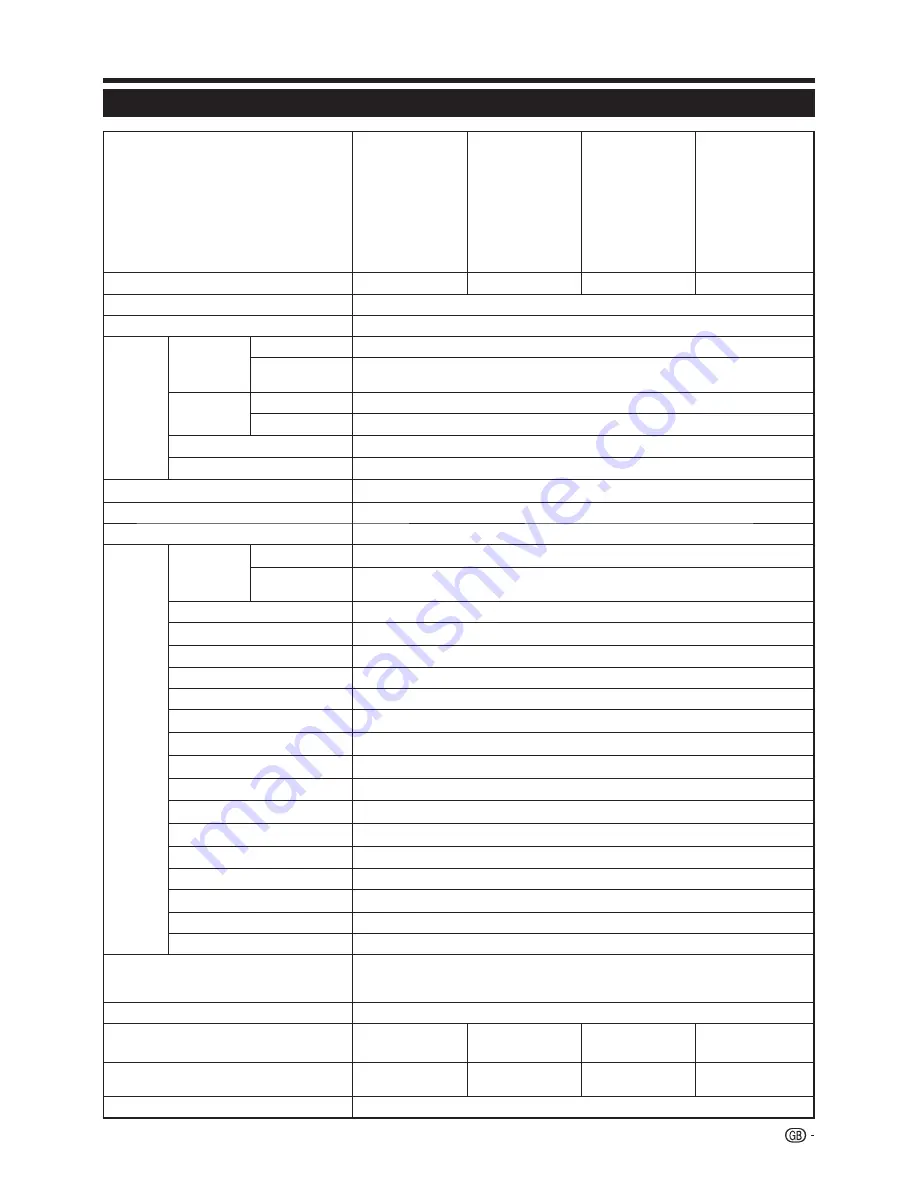
Appendix
Specifications
59
Item
39” LCD COLOUR
TV, Models:
LC-39LE750E/RU/V
LC-39LE751E/K/RU/V
LC-39LE752E/RU/V
LC-39LE754E/RU/V
LC-39LU751E
LC-39LM752E/V
LC-39LK752E
LC-39LX752E
50” LCD COLOUR
TV, Models:
LC-50LE750E/RU/V
LC-50LE751E/K/RU/V
LC-50LE752E/RU/V
LC-50LE754E/RU/V
LC-50LU751E
LC-50LM752E/V
LC-50LK752E
LC-50LX752E
60” LCD COLOUR
TV, Models:
LC-60LE751E/K/RU
LC-60LE752E/RU
LC-60LE754E/RU
LC-60LU751E
LC-60LM752E
LC-60LK752E
LC-60LX752E
70” LCD COLOUR TV,
Models:
LC-70LE751E/K/RU
LC-70LE752E/RU
LC-70LE754E/RU
LCD Panel (LED TV)
39”/98cm BLACK TFT
50”/ 126cm BLACK TFT
60”/ 152cm BLACK TFT
70"/177cm BLACK TFT
Resolution
6.220.800 dots (1.920 x 1.080 pixels)
Video Colour System
PAL/SECAM/NTSC 3.58/NTSC 4.43/PAL 60
TV
Func-
tions
TV Standard
Analogue
CCIR (B/G, I, D/K, L/L’)
Digital
DVB-T (2K/8K OFDM)(H.264), DVB-C, DVB-C2 (LE754 only), DVB-T2(LE751/754 only),
DVB-S/S2 (LE752/754 only)
Receiving
Channel
VHF/UHF
E2–E69 ch, F2–F10 ch, I21–I69 ch, IR A–IR J ch (Digital: IR A ch–E69 ch)
CATV
Hyper-band, S1–S41 ch
TV-Tuning System
Auto Preset 999 ch: non-Nordic / 9999 ch: Nordic (ATV: 99 ch), Auto Label, Auto Sort
STEREO / BILINGUAL
NICAM/A2
Viewing angles
H: 176°, V: 176°
Audio Ampli
fi
er
15 W + 15 W (Music power)
Speaker
(96 mm x 30mm) x 2
Terminals
TV Antenna
VHF/UHF
UHF/VHF 75
Ω
Din type (Analogue & Digital)
Satellite (752/754
series only)
75
Ω
F type (DVB-S/S2)
SERVICE
Ø 3.5 mm jack
SCART
SCART (AV input, RGB input, TV output, Y/C input)
PC INPUT
VGA (D-Sub 15pin), Ø 3.5 mm jack (shared with HDMI)
COMPONENTS
COMPONENT IN: Y/PB(CB)/PR(CR), RCA (AUDIO R/L)
HDMI1
HDMI, Ø 3.5 mm jack (shared with PC INPUT), ARC, 3D.
HDMI2
HDMI, Ø 3.5 mm jack (shared with PC INPUT), 3D.
HDMI3
HDMI, Ø 3.5 mm jack (shared with PC INPUT), 3D.
HDMI4
HDMI, Ø 3.5 mm jack (shared with PC INPUT), 3D.
USB 1
USB 2.0 HOST (A Type)
USB 2
USB 2.0 HOST (A type)
USB 3 (WIFI)
USB 2.0 HOST (A type) (Wi-Fi use only)
ETHERNET (10/100)
Network connector
AV
RCA connector (AV input)
S/PDIF OUT
RCA S/PDIF digital audio output.
C. I. (Common Interface)
EN50221, R206001, CI+ speci
fi
cation
Headphones
Ø 3.5 mm jack (Audio output)
OSD language
Czech, Danish, Dutch, English, Estonian, Finnish, French, German, Greek, Hungarian, Italian,
Latvian, Lithuanian, Norwegian, Polish, Portuguese, Russian, Slovak, Slovene, Spanish,
Swedish, Turkish, Ukrainian, Byelorussian, Romanian, Croatian, Serbian.
Power Requirement
AC 220–240 V, 50 Hz
Power Consumption (IEC62087 Method)
99W
(0.24W Stby)
121W
(0.24W Stby)
175W
(0.24W Stby)
229W
(0.24W Stby)
Weight
10.7Kg (Without stand)
12.3 Kg (With stand)
16.7Kg (Without stand)
18.5Kg (With stand)
24.3Kg (Without stand)
27,3Kg (With stand)
37.5Kg (Without stand)
40.5Kg (With stand)
Operating Temperature
0 °C to +40 °C
Содержание Aquos LC-60LE751K
Страница 64: ......


















