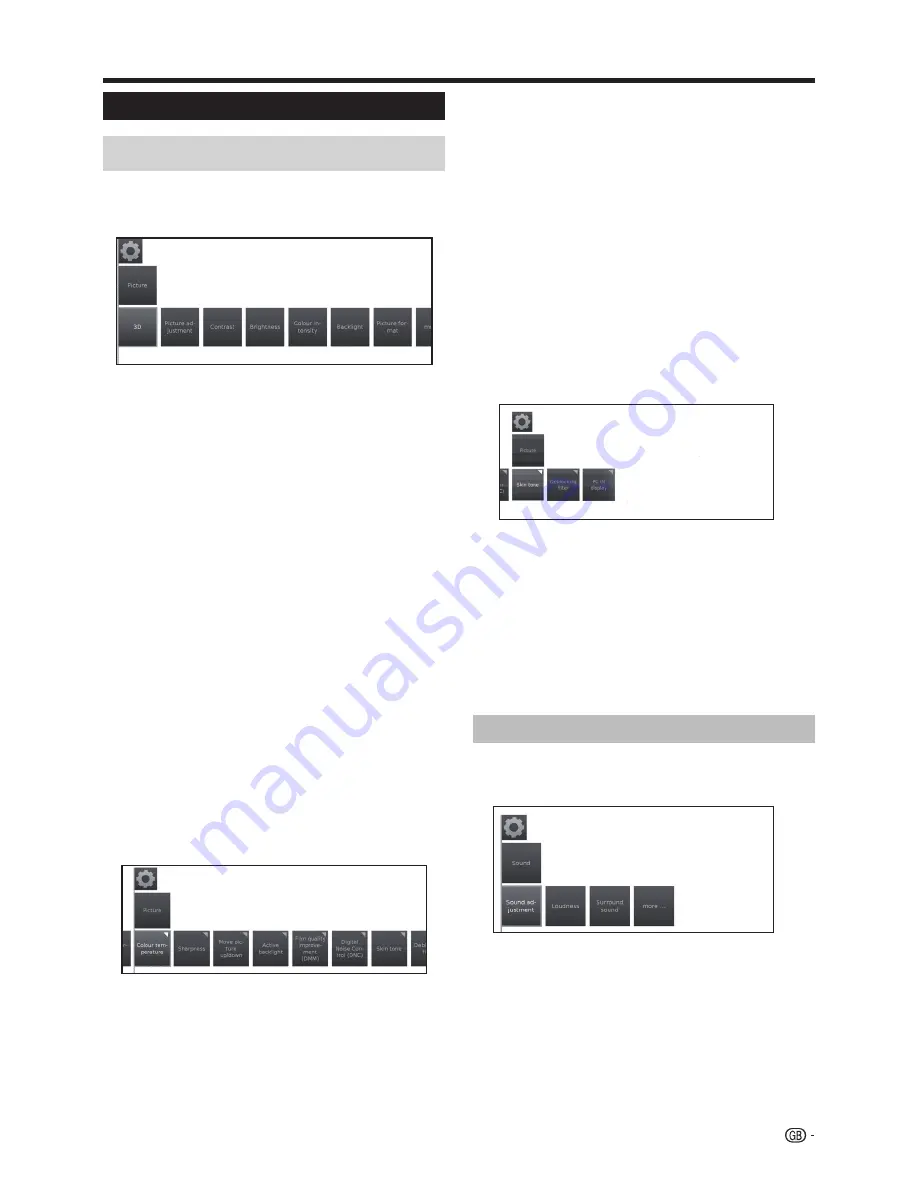
Basic adjustment
TV set adjustments
1
Press
MENU.
2
Select
Setup
→
Picture,
the next screen appears:
3
Select the picture adjustment you want to adjust:
●
3D
You can enjoy 3D-supported images on the TV when
you wear 3D glasses (AN-3DG20-B or AN-3DG35),
sold separately.
See more details on page 54.
●
Picture adjustment
You can switch between three fixed picture setting
variants and the three personal picture values:
Standard
→
ECO
→
Dynamic
→
User
●
Contrast
The brighter the environment the higher the contrast
should be set.
●
Brightness
Set the brightness until the black areas of the picture
appear just black.
●
Colour intensity
Set the colour intensity to suit your personal taste. The
colours should appear natural.
●
Backlight
Adjusts the screen brightness. You can dim or brighten
the screen.
●
Picture format
Changes between different picture format:
16:9, 4:3, Panorama1, Panorama 2, Zoom
See page 31.
●
●
more...
●
Colour temperature
Adjusts the colour temperature to give the best white
image:
Intensive
→
Normal
→
Soft
●
Sharpness
Adjusts the picture sharpness to obtain the best
definition.
●
Move Picture up/down
With some picture formats the text or graphic displays
at the bottom or on top are not (or only partially) visible.
At this adjust you can move the picture up or down with
cursor keys to make the displays visible.
●
Active backlight
Automatic backlight adjustment according to the video
content in order to improve the image contrast.
●
Film quality improvement (DMM)
Reduces jolt in rapid picture object movements and
rolling txt displays. It especially applies for movies.
Choose among different options.
●
Digital Noise Control (DNC)
With this adjustment you can eliminate or reduce picture
noise.
Choose among different options.
●
Skin tone
Adjusts the skin tones between purple and greenish.
●
Deblocking filter
To minimise the visible interference to the picture caused
by modern compression methods this adjustment can
be activated. It counteracts this interference.
●
PC IN display
For some PC Image formats, horizontal as well as
vertical position and the phase position of the image
can be corrected. See page 45.
This menu appears only when a PC is connected via
PC-IN terminal.
Sound settings
1
Press
MENU.
2
Select
Setup
→
Sound,
the next screen appears:
3
Select the sound adjustment you want to adjust:
●
Sound adjustment
You can adapt preset sound characteristics of the
respective broadcast:
Off, Speech, Classical, Pop, Custom music sound and
Custom film sound.
●
Loudness
Proper boost of bass and treble tones at low volume.
●
Surround sound
Allows you to enjoy surround sound.
21
Picture settings
Содержание Aquos LC-60LE751K
Страница 64: ......
















































