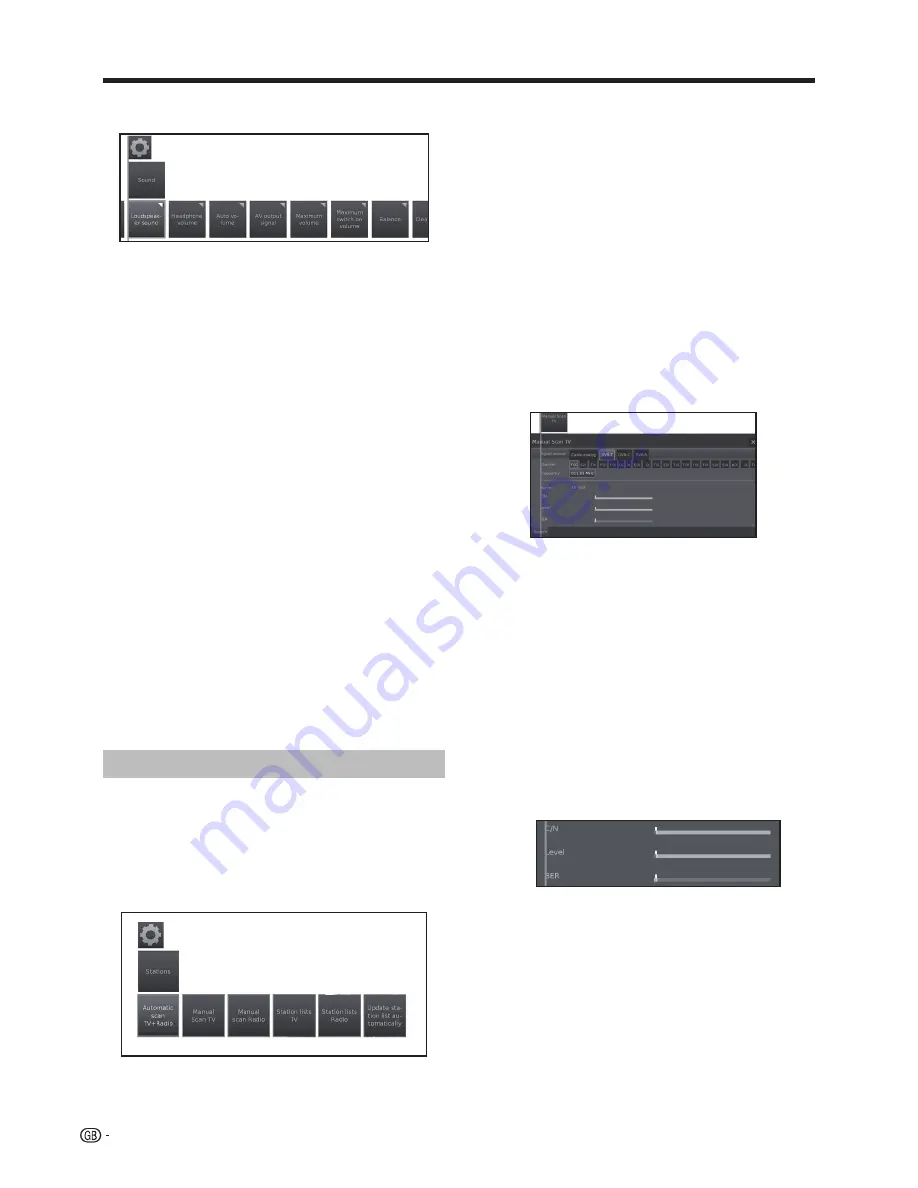
Basic adjustment
●
more...
●
Headphone volume
Adjust the headphone volume.
●
Auto volume
Reduces volume differences (for advertisements that
are too loud)
●
AV output signal
Allows you to indicate which sound is output via the
AV socket for dual sound programs: Sound1 (e.g. main
language), sound 2 (e.g. foreign language) or sound
1+2 (both simultaneously).
NOTE
•
Selectable items vary depending on the received broadcasts.
●
Maximum volume
Determines the maximum volume that can be set.
●
Maximum switch on volume
Allows you to specify the volume that the TV is set when
switched on with the mains switch.
●
Balance
Set stereo balance so that the volume impression is
identical on the left and right.
●
Clear Voice
If
Clear Voice
is activated, the sound of the current
programme is automatically output with optimum
comprehensibility when speech is detected.
●
SPDIF mode
Allows you to choose between
PCM
or
Dolby Digital
audio output.
Stations settings
In this item you can find all settings concerned with
station search for TV and DVB radio as well as functions
for creating and editing the various stations list.
1
Press
MENU.
2
Select
Setup
→
Stations,
the next screen appears:
3
Select the station adjustment you want to adjust:
●
Automatic scan TV+Radio
In this adjustment, with the search wizard, you can
search/update new stations.
The current search settings will be displayed. If you
want to change these search settings:
Select
Change search settings,
press
OK
and wizard
will ask you for search settings.
If you agree with these settings, select
Start search/
update
and press
OK
to start scan.
NOTE
•
You have to repeat the initial installation (see page 9) and
automatically search new ones, if you want to delete all
existing stations.
●
Manual Scan TV
If you want to adapt the parameters of an existing
station, first select the appropriate station.
1
Select
Manual Scan TV
and press
OK,
the next
screen appears:
2
Select the menu item
Signal source
to decide in
which area you want to search for stations.
Depending on the selected source, various setting
possibilities will be available.
3
Select
Search
to start search for next station.
4
Select
Store
to save station.
NOTE
•
Only stations for the selected signal source can be saved,
which do not already exist in the station list.
Status bar for manual search
Status bars are displayed for manual search, which
show the reception quality of the individual stations
during the station scan. The markers in all bars
should preferably be in the green area.
C/N:
(Carrier/Noise) The bar shows the signal to
noise ratio. The value indicated in dB should be
preferably high.
Level:
The bar shows the receiving level of the
station. The value displayed in dBμV should be
preferably high.
BER:
(Bit Error Rate) The bar shows the bit error
rate of the station. The value for BER should be as
low as possible.
22
Содержание Aquos LC-60LE751K
Страница 64: ......
















































