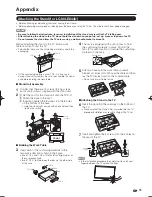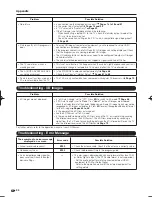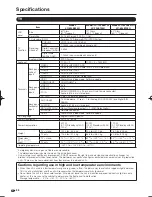72
Using the Internet
Using Applications via the Internet
By connecting the TV to the Internet, you can enjoy a
variety of broadband content, including videos, music
and photos.
Please check that the most current software is
loaded on TV by selecting "Auto Update Setting" on
"Software Update" (see page 40) or by visiting
http://www.sharpusa.com/products/support/
to check for a download of the newest software version.
Use the application window to access your favorite
Internet applications. Press
SmartCentral
to display
the application window.
Follow the on-screen instructions for each application.
• When using this TV to access an Internet application for the
fi rst time, the Disclaimer appears on the screen.
Press
a
/
b
to select "Agree", and then press
ENTER
. (You
must select "Agree" to use the application.)
• Check the web site of the provider for details on setup and
use of the functions.
• If "
" or "
" is displayed after you connect to the
Internet, check your TV's network settings and connection.
• Additional applications will be available in the future.
• These applications are provided by content providers. The
available applications vary depending on your country or
region.
• The delivery speed of applications varies depending on
the network speed. Check the web site of the provider for
details on application setup and other information.
Using the Application Window
During Dock Display
You can move the application icons and delete any
unused icons.
1
2
Example
1
Select an application, and then press
a
.
2
Press
a
/
b
to select "Move App" or "Delete App",
and then press
ENTER
.
■
Move the Icons
You can move the icons of the more commonly used
applications closer to the left.
Press
c
/
d
to move the icon to the desired location.
■
Delete an Application
Select "Delete App" to delete the icon.
■
Saving Favorite Applications
You can set your favorite applications to the
FAV
APP1
,
2
, and
3
buttons on the remote control for
easier startup.
The applications whose icons are moved onto
1
,
2
and
3
during Dock Display will be assigned to the
FAV APP 1
,
2
and
3
buttons respectively.
• The SmartCentral icon cannot be moved or deleted.
During Gallery Display
During Dock display, press
SmartCentral
again to
display a list of applications by category.
Featured
Video
Web & Search
Other Apps
Social
Support
App1
App2
App3
App4
App5
App6
App7
App8
App9
App10
App11
App12
App13
App14
App15
ENTER
Enter
RETURN
Back
EXIT
Exit
Select
XXXXX
1
Press
c
/
d
to select a category, and then press
ENTER
or
b
.
2
Press
a
/
b
/
c
/
d
to select an application, and then
press
ENTER
.
1
Displays a list of applications for the selected
category that can be displayed on the TV.
Press
ENTER
to add or delete applications to
or from the application window and favorites.
2
Displays the image now playing.
3
Provides a description of the selected
application.
4
Displayed when there are multiple pages. Press
c
/
d
to change pages.
5
Guide display of required operation buttons.
LC-80LE844U̲E.indb 72
LC-80LE844U̲E.indb 72
2012/02/01 13:10:52
2012/02/01 13:10:52