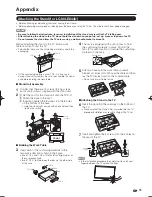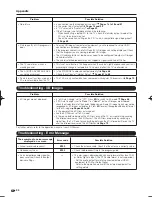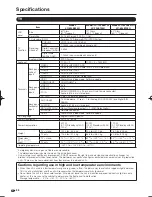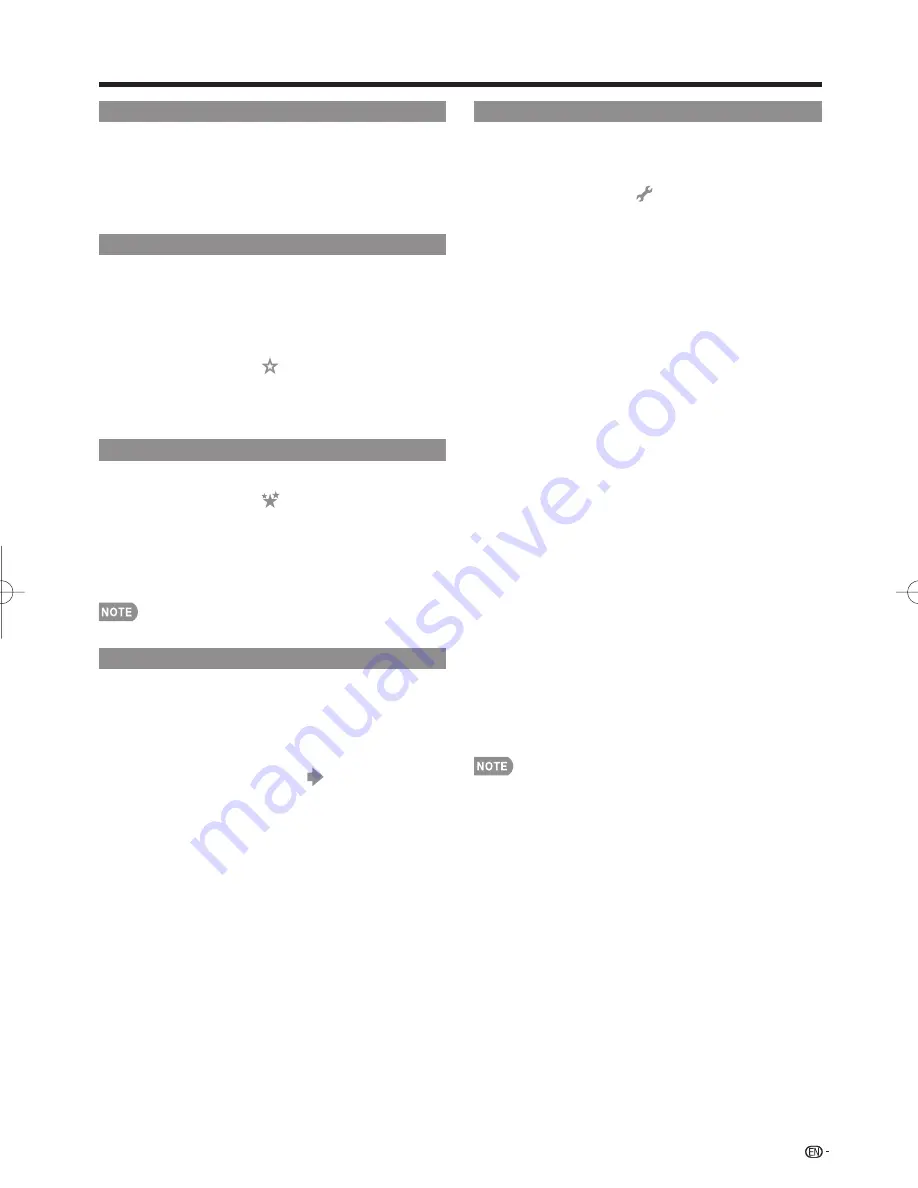
71
Using the Toolbar
You can use the toolbar to control the browser and to
specify settings.
1
Press
D
to display the toolbar.
2
Press
c
/
d
to select a function, and then press
ENTER
.
Saving the URL of the Current Page
Adding a web page to your bookmarks allows you to
return to that page later by simply selecting it from your
list of bookmarks.
1
Display the page that you want to bookmark.
2
Press
D
to display the toolbar.
3
Press
c
/
d
to select “
” in the toolbar, and then
press
ENTER
.
4
Select “Yes”, and then press
ENTER
.
• The page is added to your bookmarks.
Opening a Bookmarked Page
1
Press
D
to display the toolbar.
2
Press
c
/
d
to select “
” in the toolbar, and then
press
ENTER
.
• Your bookmarks list is displayed.
3
Press
a
/
b
/
c
/
d
to select the page you want to
access, and then press
ENTER
.
• The selected page is displayed.
• You can edit and delete bookmarks.
Browsing Web Contents
You can display the web content you want to enjoy.
1
Press
D
to display the toolbar.
2
Press
c
/
d
to move to the address area in the
toolbar, and then press
ENTER
.
• The Enter Address menu is displayed.
3
Enter an address and select "
", and then press
ENTER
.
• The web content you want to view is displayed.
Browser Settings
You can check or modify your browser settings from
the Browser menu.
1
Press
D
to display the toolbar.
2
Press
c
/
d
to select “
” in the toolbar, and then
press
ENTER
.
3
Press
a
/
b
to select and confi rm the item you want
to set.
4
Press
a
/
b
/
c
/
d
to specify the required setting,
and then press
ENTER
.
5
Press
D
to exit.
Zoom In/Out:
Zoom in:
Displays content enlarged to 200%.
Normal:
Displays content at 100%.
Zoom out:
Displays content reduced to 75%.
Encoding:
Selects the desired encoding from the list below:
Western (ISO-8859-1)/Unicode (UTF-8)
Page Information:
Displays information about the currently
displayed page.
Security:
Notify me of secure/non-secure page changes:
If you select this option, a message is displayed
when you move between a protected page and an
unprotected page.
Root Certifi cates/CA Certifi cates:
Displays the list
of certifi cates. You can choose to enable/disable a
certifi cate.
• Disabled certifi cates are shown unticked in the
certifi cate list screen.
Cookies:
Accept all:
Select this option to accept all cookies.
Reject all:
Select this option when you do not want to
accept cookies.
Delete All Cookies:
Deletes all your cookies.
Reset:
Resets the browser settings.
• “Reset” does not reset the certifi cation enable/disable and
Encoding settings.
Using the Internet
LC-80LE844U̲E̲07.indd 71
LC-80LE844U̲E̲07.indd 71
2012/01/24 10:44:09
2012/01/24 10:44:09