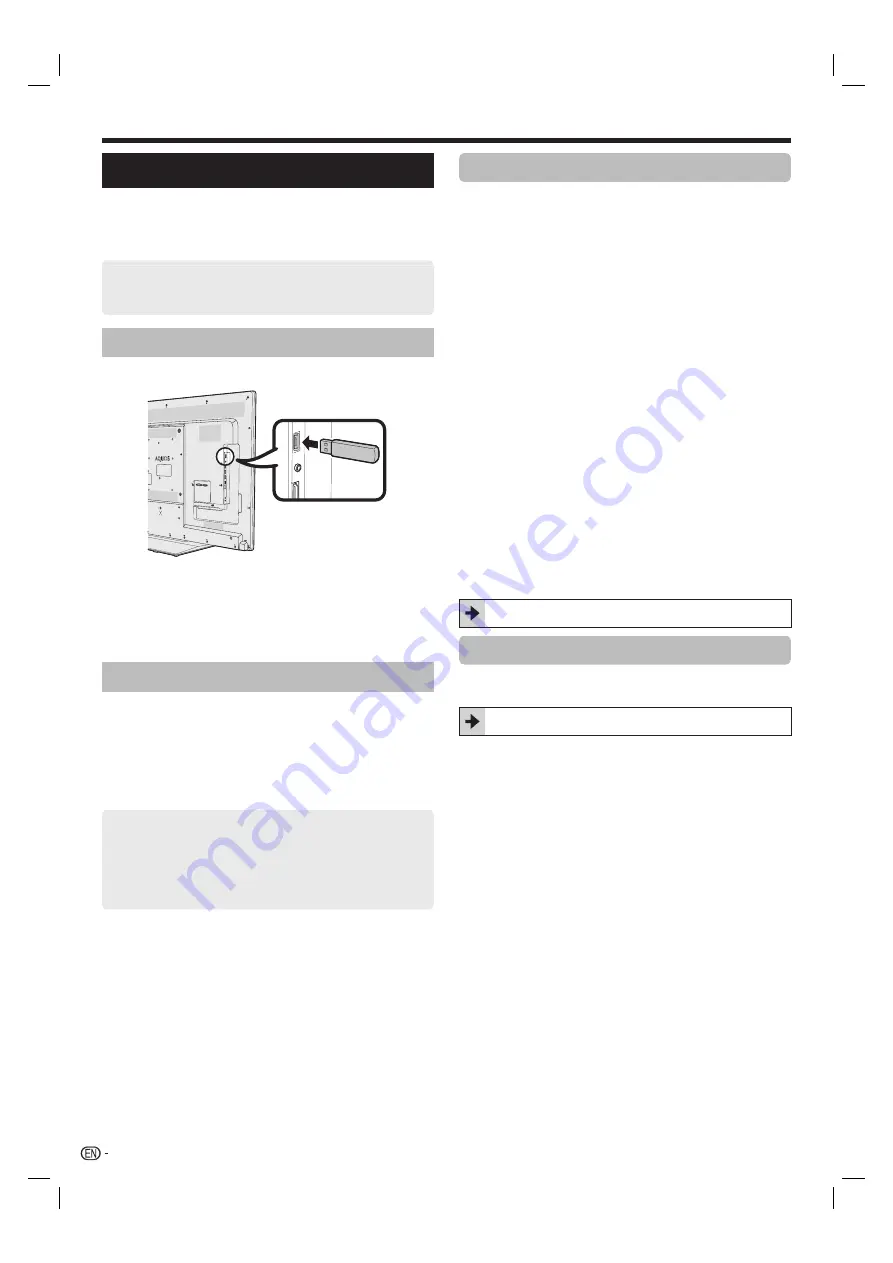
56
Other useful features
Using a USB device
The TV provides you some functions using a USB
device. You can select which function to use after
inserting a USB device in the USB port, and the TV starts
the settings for each function.
USB usage
E
Storage device for time shift
E
USB media to enjoy photos, music and videos
Connecting a USB device
Connect a USB device to the TV as shown below.
NOTE
• Some USB devices may not work properly for this function.
• Directly connect the USB storage device for time shift to the
USB port.
• Do not connect and disconnect a USB device from the TV
repeatedly.
USB storage device registration
It is necessary to first perform USB storage device
registration for USB storage devices used for time shift.
Directly connect only one USB storage device to the
USB port while registering the USB storage device (when
two or more USB storage devices are connected, USB
storage device registration is not available).
• The screen prompt pops up.
When the USB storage device is connected to
the TV
Register the USB storage device. Follow the on-
screen instructions to register the USB storage device.
• All the data on the USB storage device is deleted after
USB storage device registration.
NOTE
• In order to use time shift, it is necessary to change the “Quick
start” setting to “Auto (Time shift)” or “On”.
• Only one USB storage device for time shift can be registered
on the TV. Two or more USB storage devices for time shift
cannot be used at the same time.
• If a registered USB storage device is inserted, a screen
prompt will not be displayed.
For time shift
You need to complete the following procedure to use the
USB storage device for time shift. After selecting “Time
shift +”, the TV starts initialising the USB storage device.
Follow the screen prompt to complete the setting.
1
Press
c
/
d
to select “Yes”, and then press
?
.
• Reconfirm use of the USB storage device for time shift.
NOTE
• When you have inserted two or more USB storage devices
in the ports, an error message appears. Insert only one USB
storage device for time shift.
• You can also set the USB storage device to be used for time
shift in the “Device registration” menu (Page 60).
• At least 1 GB is required for a USB storage device for time
shift.
• A USB HDD cannot be used as a USB storage device for
time shift.
2
Press
c
/
d
to select “Yes”, and then press
?
.
• The TV starts initialising the USB storage device.
• Delete the data in the USB storage device.
NOTE
• Do not disconnect the USB storage device when the TV is
recognising the memory for time shift.
3
Select “OK”.
Press
?
.
NOTE
• If an error message is displayed on the screen, follow the
screen prompts and remove the USB storage device.
Go to
Time shift +
on page 57.
For USB media
After selecting “USB media”, the TV switches to the USB
media.
Go to
USB media/Home network
on page 61.
NOTE
• Depending on the USB device, the TV may not be able to
recognise the contained data.
• Use only alphanumeric characters for naming files.
• File names over 80 characters (may vary depending on the
character set) may not be displayed.
• Do not disconnect a USB device or memory card from the TV
while transferring files, using the slide show function, when a
screen is switching to another or before you exit “USB media”
from the “INPUT” menu.
LC60LE640X_EN_book.indb 56
LC60LE640X_EN_book.indb 56
9/10/2012 2:48:37 PM
9/10/2012 2:48:37 PM






























