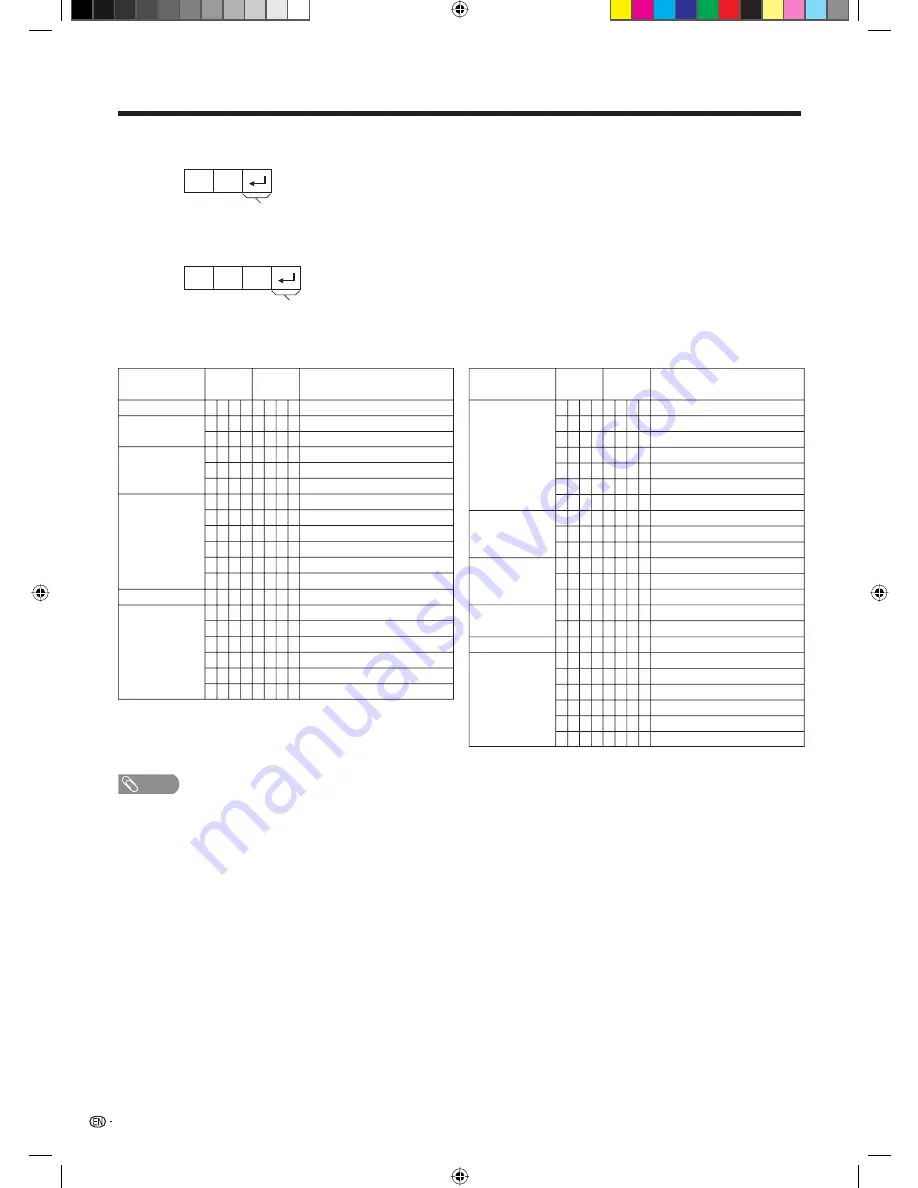
48
Commands
• Commands not indicated here are not guaranteed to operate.
Appendix
Response code format
O
K
Normal response
Return code (0DH)
E
R
R
Problem response (communication error or incorrect command)
Return code (0DH)
NOTE
• If an underbar (_) appears in the parameter column, enter a space.
• If an asterisk (*) appears, enter a value in the range indicated in brackets under CONTROL CONTENTS.
P
I
I
D
C
C
I
I
I
I
I
I
V
H
H
V
V
C
P
POWER OFF (STANDBY)
INPUT SWITCHING (TOGGLE)
INPUT1—5 (INPUT5=PC) 0: TV
TV DIRECT CHANNEL (1—99)
CHANNEL UP
CHANNEL DOWN
INPUT1 (AUTO)
INPUT1 (COMPONENT)
INPUT1 (VIDEO)
INPUT2 (AUTO)
INPUT2 (COMPONENT)
INPUT2 (VIDEO)
VOLUME (0—60)
H-POSITION (AV) (
l
10—10)
H-POSITION (PC) (0—180)
V-POSITION (AV) (
l
20—20)
V-POSITION (PC) (0—120)
CLOCK (0—180)
PHASE (0—15)
POWER SETTING
INPUT SELECTION A
CHANNEL
INPUT SELECTION B
VOLUME
O
T
A
C
H
H
N
N
N
N
N
N
O
P
P
P
P
L
H
W
G
V
C
U
D
P
P
P
P
P
P
L
O
O
O
O
C
S
R
D
D
H
P
W
1
1
1
2
2
2
M
S
S
S
S
K
E
0
_
*
*
_
_
0
1
3
0
1
3
*
*
*
*
*
*
*
_
_
_
*
_
_
_
_
_
_
_
_
*
*
*
*
*
*
*
_
_
_
_
_
_
_
_
_
_
_
_
_
*
*
*
*
*
_
_
_
_
_
_
_
_
_
_
_
_
_
_
_
_
_
_
_
_
CONTROL ITEM
COMMAND
PARAMETER
CONTROL
CONTENTS
W
W
W
W
W
W
W
M
M
M
A
A
A
T
T
A
O
O
O
O
O
O
TOGGLE
NORMAL
ZOOM 14:9
PANORAMA
FULL
CINEMA 16:9
CINEMA 14:9
TOGGLE
MUTE ON
MUTE OFF
SURROUND TOGGLE
SURROUND ON
SURROUND OFF
DUAL SCREEN OFF
DUAL SCREEN ON
TOGGLE
OFF
SLEEP TIMER 30 MIN
SLEEP TIMER 1 HOUR
SLEEP TIMER 1 HOUR 30 MIN
SLEEP TIMER 2 HOUR
SLEEP TIMER 2 HOUR 30 MIN
WIDE MODE
POSITION
SURROUND
MUTE
DUAL SCREEN
AUDIO CHANGE
SLEEP TIMER
I
I
I
I
I
I
I
U
U
U
C
C
C
W
W
C
F
F
F
F
F
F
D
D
D
D
D
D
D
T
T
T
S
S
S
I
I
H
T
T
T
T
T
T
E
E
E
E
E
E
E
E
E
E
U
U
U
N
N
A
M
M
M
M
M
M
0
1
2
3
4
5
6
0
1
2
0
1
2
0
1
_
0
1
2
3
4
5
_
_
_
_
_
_
_
_
_
_
_
_
_
_
_
_
_
_
_
_
_
_
_
_
_
_
_
_
_
_
_
_
_
_
_
_
_
_
_
_
_
_
_
_
_
_
_
_
_
_
_
_
_
_
_
_
_
_
_
_
_
_
_
_
_
_
CONTROL ITEM
COMMAND
PARAMETER
CONTROL
CONTENTS
PX5X_EN.indb 48
PX5X_EN.indb 48
2007-5-9 11:43:26
2007-5-9 11:43:26
Содержание Aquos LC-46PX5X
Страница 52: ...51 Memo Password PX5X_EN indb 51 PX5X_EN indb 51 2007 5 9 11 43 27 2007 5 9 11 43 27 ...
Страница 53: ...Memo PX5X_EN indb 52 PX5X_EN indb 52 2007 5 9 11 43 27 2007 5 9 11 43 27 ...
Страница 54: ...Cover2_PX5X indd 1 Cover2_PX5X indd 1 2007 5 23 17 24 25 2007 5 23 17 24 25 ...
Страница 55: ...Cover2_PX5X indd 2 Cover2_PX5X indd 2 2007 5 23 17 24 26 2007 5 23 17 24 26 ...








































