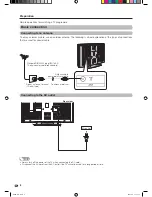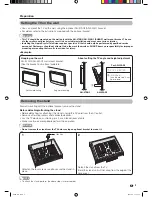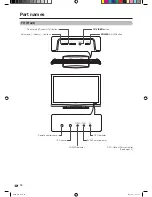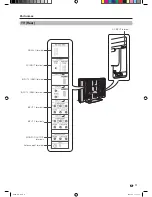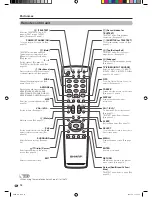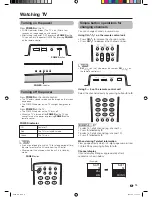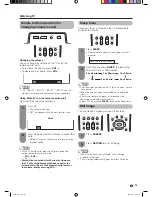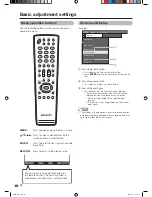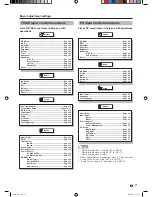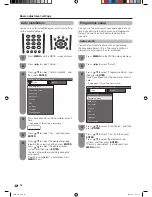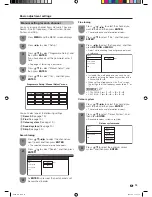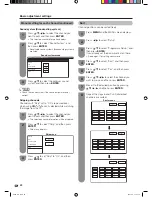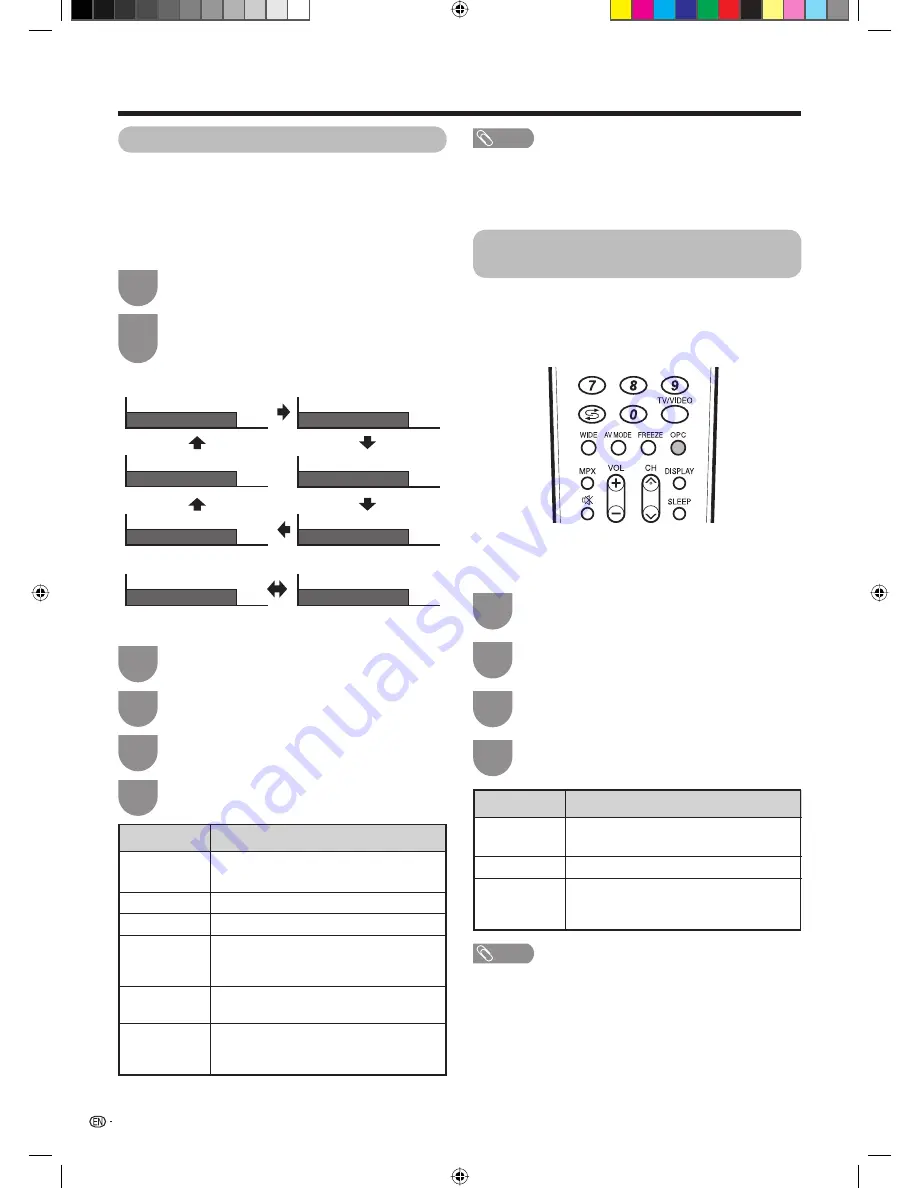
Press
AV MODE
.
• Present AV mode displays.
Press
AV MODE
again before the mode
displayed on the screen disappears.
• The mode changes as shown below.
1
2
Press
MENU
and the MENU screen displays.
1
Press
c
/
d
to select “Picture”.
2
Press
a
/
b
to select “AV Mode”, and then
press
ENTER
.
3
Press
a
/
b
to select the desired item, and
then press
ENTER
.
4
Selected item
STANDARD
MOVIE
GAME
USER
DYNAMIC
DYNAMIC
(FIXED)
Description
For a highly defi ned image in a normally
bright room
For a movie
Lowers image brightness for easier viewing.
Allows the user to customise settings as
desired. You can set the mode for each
input source.
For a clear-cut image emphasising high
contrast for sports viewing
Changes the image and sound settings to
the factory preset values. No adjustments
are allowed.
22
Basic adjustment settings
AV mode selection
The AV MODE function enables you to select appropriate
settings for audio and video to account for the system
environment which can vary due to factors like room-
brightness, type of programme watched or the type of
image input from external equipment.
Using AV MODE on the remote control unit
NOTE
• You can select a different AV MODE item for each input
mode. (For example, select STANDARD for TV input and
DYNAMIC for VIDEO input.)
• During PC input mode, only “STANDARD” and “USER” can
be selected under the AV mode selection.
AV input mode
AV Mode: STANDARD
AV Mode: DYNAMIC (FIXED)
AV Mode: MOVIE
AV Mode: DYNAMIC
AV Mode: USER (TV)
AV Mode: GAME
PC input mode
AV Mode: STANDARD
AV Mode: USER (PC)
Using AV Mode on the menu screen
OPC (Optical Picture Control)
setting
You can set the TV to automatically adjust the screen
to suitable backlight brightness according to the
lighting conditions.
Using OPC on the remote control unit
Press
MENU
and the MENU screen displays.
1
Press
c
/
d
to select “Picture”.
2
Press
a
/
b
to select “OPC”, and then press
ENTER
.
3
Press
a
/
b
to select the desired item, and
then press
ENTER
.
4
Selected item
Off
On
On (Display)
Description
The brightness is fi xed at the value set in
“Backlight” (See page 23).
Automatically adjusts
Displays the OPC effect on the screen
while adjusting the brightness of the
screen.
NOTE
• Make sure no object obstructs the OPC sensor, which
could affect its ability to sense surrounding light.
Press
OPC
to switch the OPC function on and off.
Using OPC on the menu screen
PX5X_EN.indb 22
PX5X_EN.indb 22
2007-5-9 11:43:19
2007-5-9 11:43:19
Содержание Aquos LC-46PX5X
Страница 52: ...51 Memo Password PX5X_EN indb 51 PX5X_EN indb 51 2007 5 9 11 43 27 2007 5 9 11 43 27 ...
Страница 53: ...Memo PX5X_EN indb 52 PX5X_EN indb 52 2007 5 9 11 43 27 2007 5 9 11 43 27 ...
Страница 54: ...Cover2_PX5X indd 1 Cover2_PX5X indd 1 2007 5 23 17 24 25 2007 5 23 17 24 25 ...
Страница 55: ...Cover2_PX5X indd 2 Cover2_PX5X indd 2 2007 5 23 17 24 26 2007 5 23 17 24 26 ...