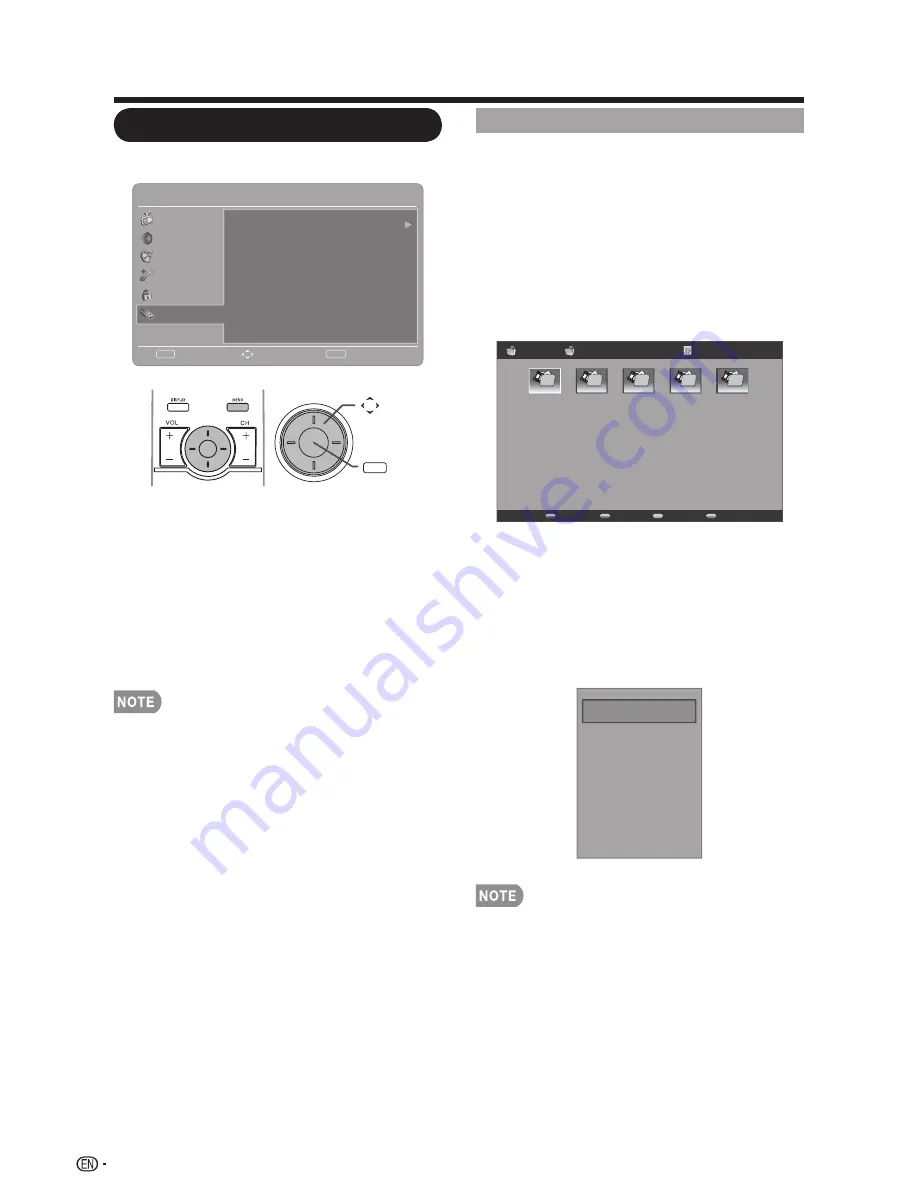
38
Multi-Media
This TV is fitted with a USB connector
that enables you to view photos and
play music that stored on a USB storage
device.
Browse the file folder
Press
1.
MENU
on the remote control
and select “
USB
”/”
Multi-Media
”. The
USB thumbnail browser appears.
Photo
File name 1
Media Type
Size
Sort
01/01
File name 1
File name 2
File name 3
File name 4
File name 5
Press
2.
MENU
to display the sub-menu.
You can browser the files by the
following options.
Sort
~
Media type
~
Thumbnail Size
~
Sort
Media Type
Thumbnail Size
You can also use the short keys on the
s
remote control and follow the on-screen
instructions to operate.
~
Color Keys
: RED: media type,
GREEN: Size, YELLOW: Sort.
~
CH +/-
: Page up/down.
~
a
/
b
/
c
/
d
: For normal moving.
USB Menu
Multi-Media
Enter
Select
Exit
Return
Enter
Menu
Video
Setup
Parental
USB
Audio
TV
Example
Select
Enter
Enter
Press
1.
MENU
to display the MENU
screen, and then press
a
/
b
to select
“USB” and press
Enter
or
d
to enter
it.
Press
2.
a
/
b
to select “
Multi-Media
”
and press
Enter
or
d
to set the item.
To exit the USB menu, press
3.
INPUT
to select other sources.
You can also press
s
INPUT
to select
USB from the input list.
Some of the USB storage devices may
s
not be supported to this function.
USB storage device compatibility:
s
Photo file format: jpg, jpeg, png,
~
bmp.
Music file format: mp3.
~
On-Screen Display Menu









































