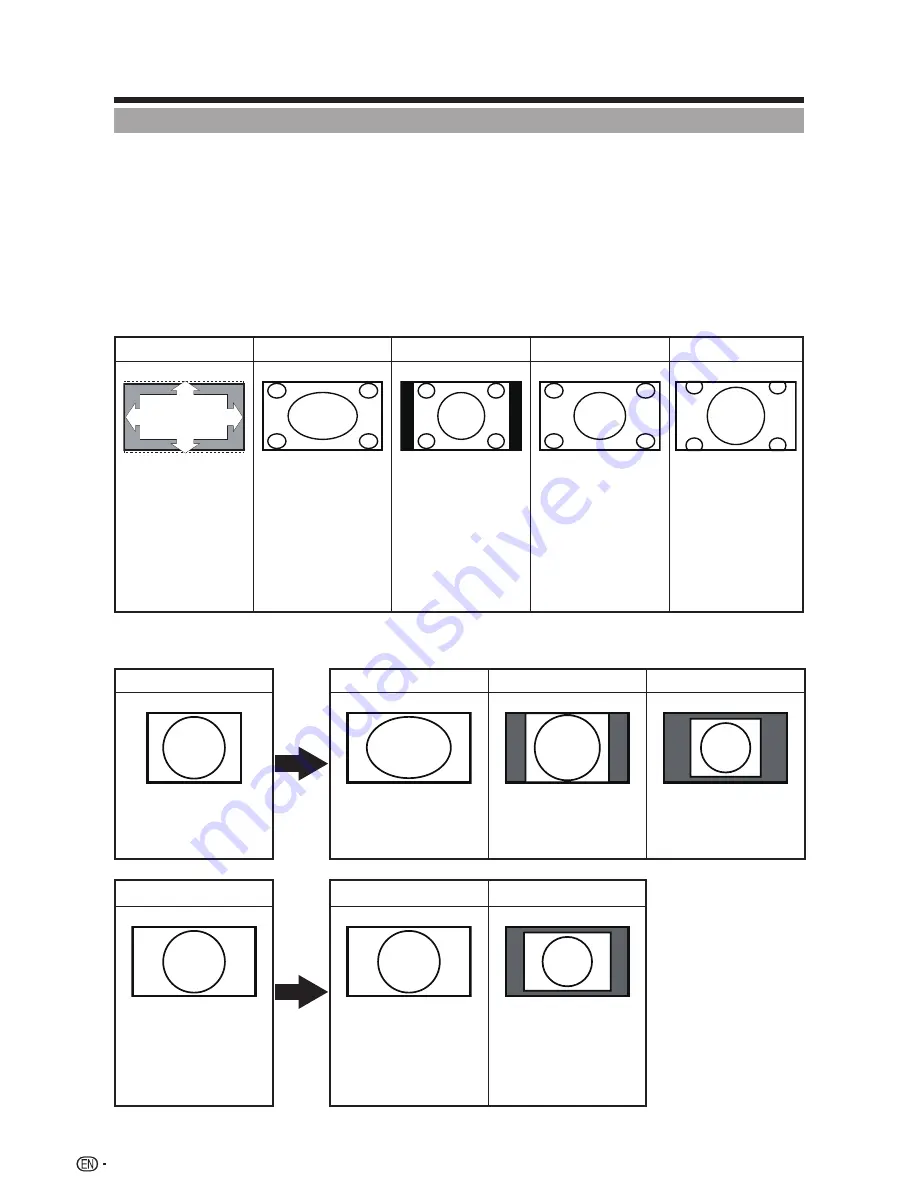
24
VIEW MODE
You can select the screen size.
Press
VIEW MODE.
You can sequentially select a viewing mode that has its own aspect ratio.
•
Press
•
VIEW MODE
to toggle between Stretch, Side Bar, Smart stretch, Zoom,
Dot by Dot, or Automatic.
■
For 4:3 programs
Example: Screen size images
Automatic
Stretch
Side Bar
Smart stretch
Zoom
Suitable for viewing
subtitles and
enlarging picture
automatically to fill
the screen
This mode is useful
for 1.78:1 DVDs.
When viewing
1.85:1 DVDs,
stretch mode will
still show very thin
black bands at the
top and bottom of
the screen.
Suitable for viewing
conventional 4:3
programs in their
normal format.
Suitable for
stretching 4:3
programs to fill the
screen.
Suitable for
viewing wide-
screen 2.35:1
anamorphic DVDs
in full screen.
■
For PC input
Example: Screen size images
Input signal
Stretch
Side Bar
Dot by Dot
4:3
An image fully fills the
screen.
Suitable for viewing
conventional 4:3
programs in their
normal format.
Detects the resolution
of the signal and
displays an image with
the same number of
pixels on the screen.
Input signal
Stretch
Dot by Dot
16:9
An image fully fills the
screen.
Detects the resolution
of the signal and
displays an image
with the same
number of pixels on
the screen.
Direct Button Operation
















































