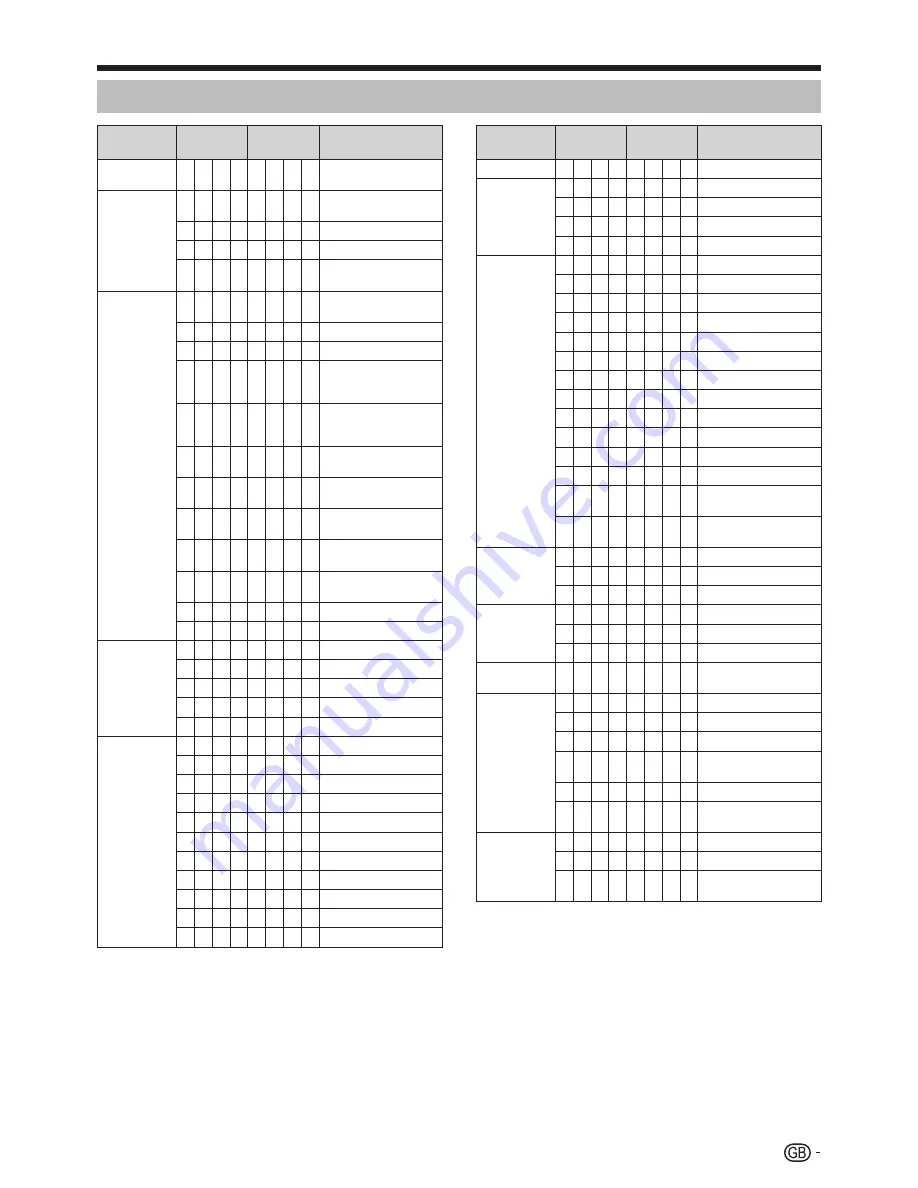
53
RS-232C command list
CONTROL ITEM
COMMAND
PARAMETER
CONTROL CONTENTS
POWER
SETTING
P O W R 0
_
_
_
POWER OFF (STANDBY)
INPUT
SELECTION A
I
T
G D
_
_
_
_
INPUT SWITCHING
(TOGGLE)
I
T
V D
_
_
_
_
TV (CHANNEL FIXED)
I
D
T
V
_
_
_
_
DTV (CHANNEL FIXED)
I
A V D
*
_
_
_
EXT 1
_
3 (1
_
3), HDMI
1
_
4 (4
_
7)
CHANNEL
D
C C H
*
*
_
_
TV DIRECT CHANNEL
(1
_
99)
C H
U P
_
_
_
_
CHANNEL UP
C H
D W
_
_
_
_
CHANNEL DOWN
D
T
V D
*
*
*
_
THREE DIGIT DIRECT
CHANNEL (1
_
999) (Non-
Nordic countries)
D
T
V D
*
*
*
*
FOUR DIGIT DIRECT
CHANNEL (1
_
9999)
(Nordic countries only)
I
D
E
G
_
_
_
_
DIGITAL NETWORK
CHANGE
D S
C
1
*
*
*
*
DVB-S/S2 1 DIRECT
CHANNEL (1
_
9999)
D S
C 2
*
*
*
*
DVB-S/S2 2 DIRECT
CHANNEL (1
_
9999)
D S
C
3
*
*
*
*
DVB-S/S2 3 DIRECT
CHANNEL (1
_
9999)
D S
C 4
*
*
*
*
DVB-S/S2 4 DIRECT
CHANNEL (1
_
9999)
D
T
U P
_
_
_
_
DTV CHANNEL UP
D
T
D W
_
_
_
_
DTV CHANNEL DOWN
INPUT
SELECTION B
I
N P
1
0
_
_
_
EXT 1 (Y/C)
I
N P
1
1
_
_
_
EXT 1 (CVBS)
I
N P
1
2
_
_
_
EXT 1 (RGB)
I
N P
3
0
_
_
_
EXT 3 (COMP)
I
N P
3
1
_
_
_
EXT 3 (RGB)
AV MODE
SELECTION
A V M D 0
_
_
_
TOGGLE
A V M D 1
_
_
_
STANDARD
A V M D
2
_
_
_
MOVIE
A V M D 3
_
_
_
GAME
A V M D
4
_
_
_
USER
A V M D
5
_
_
_
DYNAMIC (Fixed)
A V M D
6
_
_
_
DYNAMIC
A V M D
7
_
_
_
PC
A V M D
8
_
_
_
x.v.Colour
A V M D 1
0
0
_
AUTO
A V M D ?
?
?
? 1
_
8, 100
CONTROL ITEM
COMMAND
PARAMETER
CONTROL CONTENTS
VOLUME
V O
L
M
*
*
_
_
VOLUME (0
_
60)
POSITION
H
P O S
*
*
*
_
H-POSITION (AV/PC)
V P O S
*
*
*
_
V-POSITION (AV/PC)
C L C
K
*
*
*
_
CLOCK (0
_
180)
P
H
S
E
*
*
_
_
PHASE (0
_
40)
WIDE MODE
W
I
D
E
0
_
_
_
TOGGLE (AV)
W
I
D
E
1
_
_
_
NORMAL (AV)
W
I
D
E
2
_
_
_
ZOOM 14:9 (AV)
W
I
D
E
3
_
_
_
PANORAMA (AV)
W
I
D
E
4
_
_
_
FULL (AV)
W
I
D
E
5
_
_
_
CINEMA 16:9 (AV)
W
I
D
E
6
_
_
_
CINEMA 14:9 (AV)
W
I
D
E
7
_
_
_
NORMAL (PC)
W
I
D
E
8
_
_
_
CINEMA (PC)
W
I
D
E
9
_
_
_
FULL (PC)
W
I
D
E
1
0
_
_
DOT by DOT (AV/PC)
W
I
D
E
1
1
_
_
UNDERSCAN (AV)
W
I
D
E
1
2
_
_
AUTO (USB-Video/Home
network-Video)
W
I
D
E
1
3
_
_
ORIGINAL (USB-Video/
Home network-Video)
MUTE
M U
T
E
0
_
_
_
TOGGLE
M U
T
E
1
_
_
_
MUTE
M U
T
E
2
_
_
_
MUTE OFF
SURROUND
A
C
S U 0
_
_
_
SURROUND TOGGLE
A
C
S U 1
_
_
_
SURROUND ON
A
C
S U
2
_
_
_
SURROUND OFF
AUDIO
CHANGE
A
C H
A
_
_
_
_
TOGGLE
SLEEP TIMER
O F
T
M 0
_
_
_
OFF
O F
T
M 1
_
_
_
SLEEP TIMER 30 MIN
O F
T
M
2
_
_
_
SLEEP TIMER 1 HOUR
O F
T
M 3
_
_
_
SLEEP TIMER 1 HOUR
30 MIN
O F
T
M
4
_
_
_
SLEEP TIMER 2 HOUR
O F
T
M
5
_
_
_
SLEEP TIMER 2 HOUR
30 MIN
TEXT
T
E
X
T
0
_
_
_
TEXT OFF
T
E
X
T
1
_
_
_
TEXT ON (TOGGLE)
D
C
P G
*
*
*
_
DIRECT PAGE JUMP
(100
_
899)
Connecting a PC
Содержание AQUOS LC-40LE814E
Страница 65: ...63 Appendix ...
Страница 72: ...70 End of life disposal Appendix ...
Страница 73: ......






























