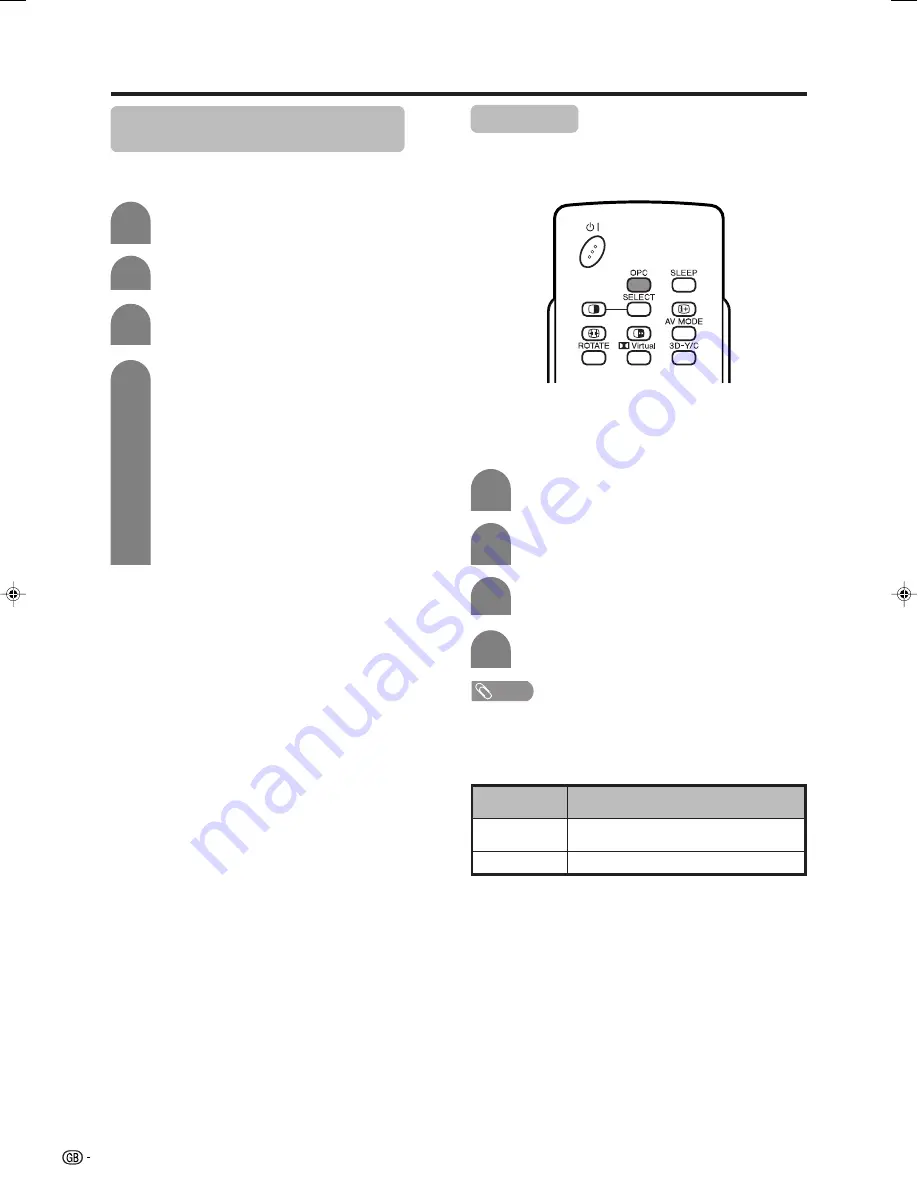
26
Language setting for on-screen
display
You can also select a language from setup menu.
Select from among 13 languages.
3
Press
MENU
and the MENU screen displays.
1
2
4
Press
c
/
d
to select “Setup”.
Press
a
/
b
to select “Language”, and then
press
OK
.
Press
a
/
b
/
c
/
d
to select the desired
language listed on the screen, and then
press
OK
.
OPC setting
Automatically adjusts the brightness of the screen.
Press
c
/
d
to select “Picture”.
2
Using OPC on the menu screen
Press
MENU
and the MENU screen displays.
1
Press
a
/
b
to select “OPC”.
Press
c
/
d
to select “On”.
3
4
Description
The brightness is fixed at the value set in
“Backlight” (see page 27).
Automatically adjusts
Selected item
Off
On
NOTE
• When set to “On”, the System senses the surrounding light
and automatically adjusts the backlight brightness. Make
sure no object obstructs the OPC sensor, which could
affect its ability to sense surrounding light.
Using OPC on the remote control unit
Press
OPC
to switch the Optical Picture Control on
and off.
Language list
Basic adjustment settings
Dutch
English
Finnish
French
German
Greek
Italian
Polish
Portuguese
Russian
Spanish
Swedish
Turkish
LC-32GA4E(E)-e
04.5.30, 9:11 AM
26
















































