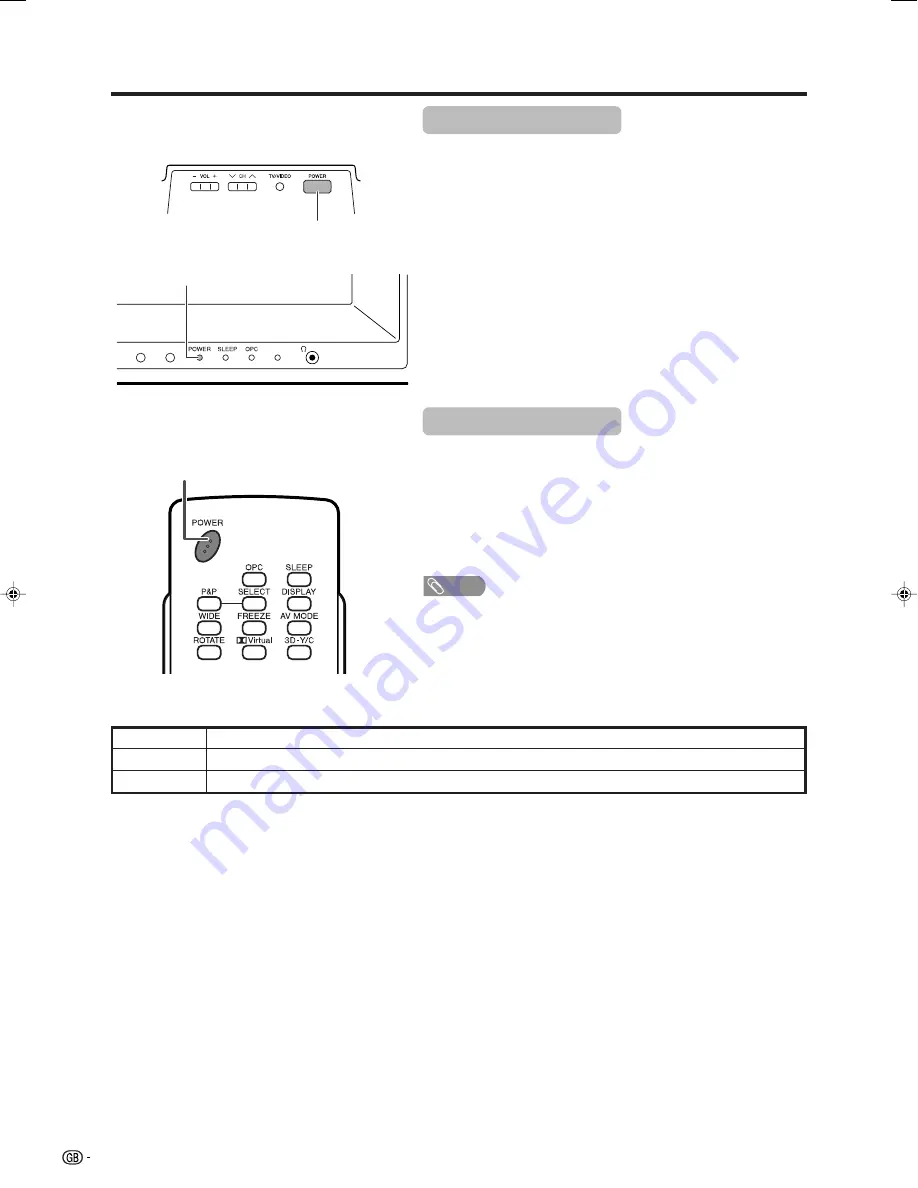
14
Watching TV
POWER indicator
Power off
The TV is in standby mode.
The TV is on.
Off
Red
Green
Turning on the power
Press
POWER
on the TV.
• POWER indicator (Green): The TV is on. (After a few seconds, an image
appears with sound.)
• After turning the power “ON” by pressing
POWER
on the TV, you can turn
the power ON/OFF by pressing
POWER
on the remote control.
Turning off the power
Press
POWER
on the remote control.
• The TV enters standby mode and the image on the screen disappears.
• The POWER indicator on the TV changes from green to red.
Press
POWER
on the TV.
• The POWER indicator on the TV turns off.
• When the TV is turned off by
POWER
, you cannot turn on the power by
pressing
POWER
on the remote control.
NOTE
• If you are not going to use this TV for a long period of time, be sure to
remove the AC cord from the power outlet.
• Weak electric power is still consumed even when
POWER
is turned off.
POWER
indicator
POWER
button
POWER
button
LC-32_37GA4X(E)-b
04.9.17, 7:42 AM
14
Содержание Aquos LC-32GA3H
Страница 1: ...LCD COLOUR TELEVISION OPERATION MANUAL LC 32GA4X LC 37GA4X MODEL ...
Страница 59: ...58 Memo ...
Страница 60: ...59 Memo ...
Страница 61: ...60 Memo ...
















































