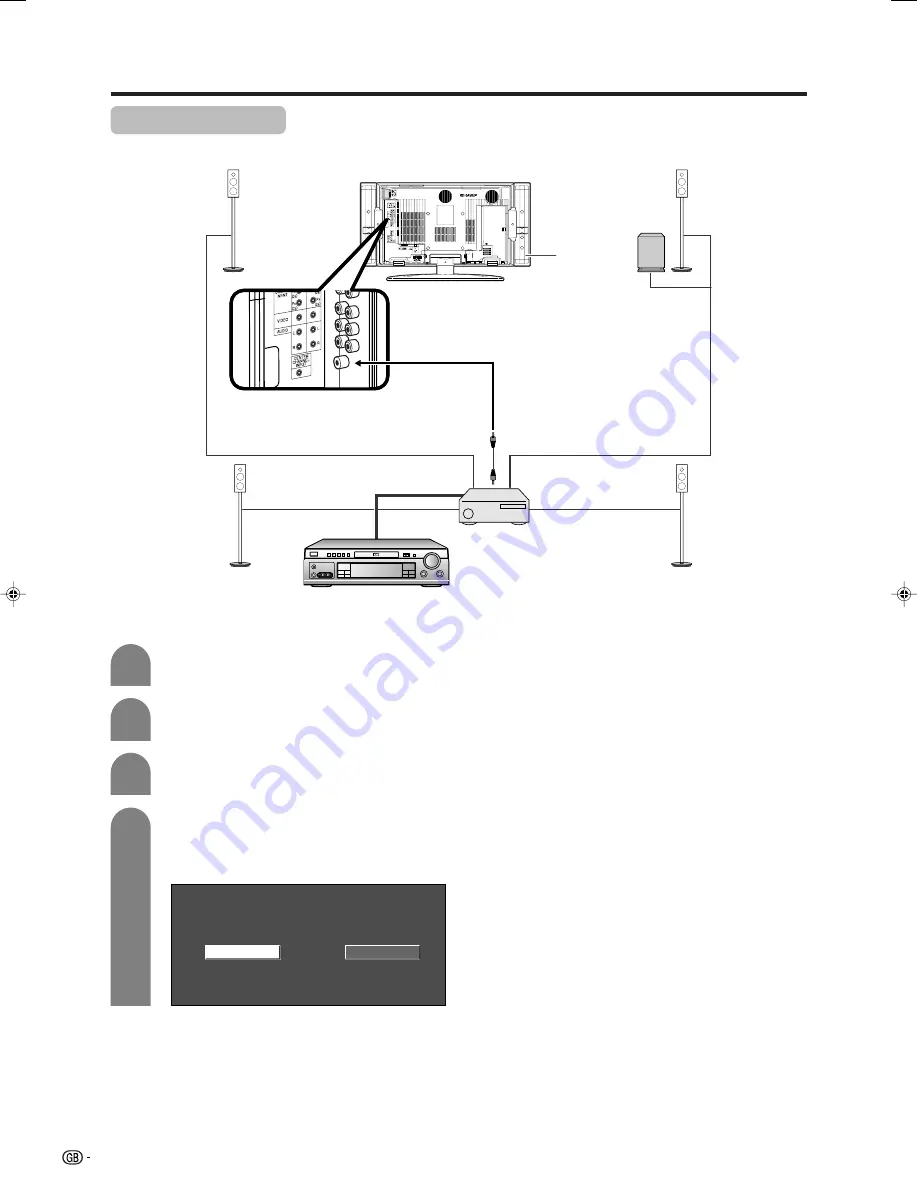
46
Useful adjustment settings
Centre Channel Input
You can use the speaker as the centre speaker when using a 5.1ch surround system.
4
Press
c
/
d
to select “On” , and then press
ENTER
.
• Only the sound from the Centre Channel Input
terminal is output from the speaker.
Press
MENU
and the MENU screen displays.
1
2
Press
c
/
d
to select “Option”, and then press
ENTER
.
3
Press
a
/
b
to select “Centre Channel Input”,
and then press
ENTER
.
Off
On
Speaker
* Connect to external audio equipment
that supports a 5.1ch surround system.
Refer to your external equipment
operation manual for details.
AV amplifier
DVD player, etc.
LC-32_37GA4X(E)-i
04.9.17, 7:54 AM
46
Содержание Aquos LC-32GA3H
Страница 1: ...LCD COLOUR TELEVISION OPERATION MANUAL LC 32GA4X LC 37GA4X MODEL ...
Страница 59: ...58 Memo ...
Страница 60: ...59 Memo ...
Страница 61: ...60 Memo ...






























