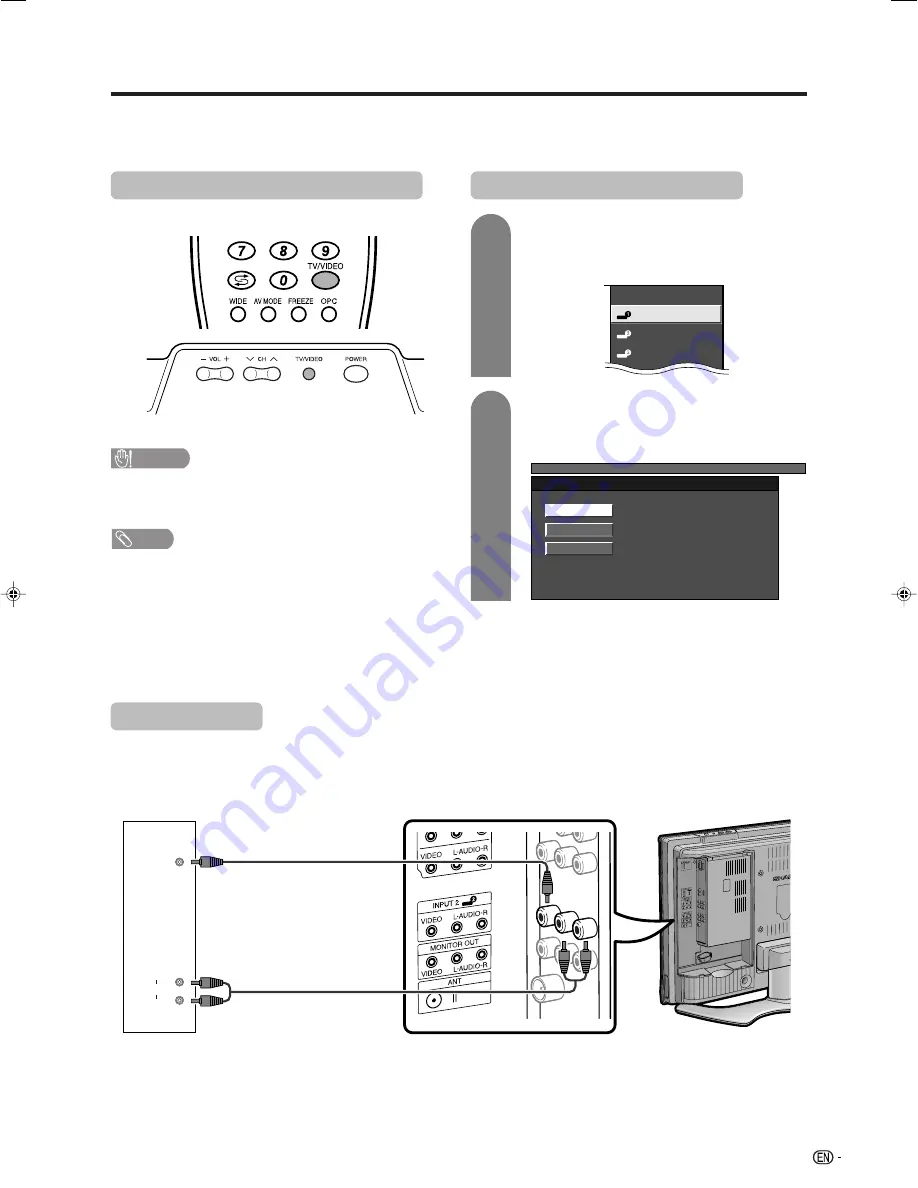
37
L
R
AUDIO
VIDEO
Using external equipment
CAUTION
• To protect all equipment, always turn off the TV before
connecting to a VCR, DVD player, HDTV tuner, game
console, camcorder or other external equipment.
NOTE
• See pages 37 to 39 for external equipment connection.
• Please refer to the relevant operation manual (VCR, DVD
player, etc.) carefully before making connections.
• Each time
TV/VIDEO
is pressed, the input source toggles.
• If the image does not come in clearly, you may need to
change the input signal type setting on the “Input Select”
menu.
• Refer to your external equipment operation manual for
the signal type.
Displaying an external equipment image
Explanation here is for the setting when connecting
DVD to INPUT1 terminal.
Displaying a DVD image (Example)
To watch a DVD image, select “INPUT1”
using
TV/VIDEO
on the remote control unit
or
TV/VIDEO
on the TV.
Select the desired signal type on “Input
Select” in the “Option” menu. (See page 32.)
The setting is stored and can be selected.
TV
INPUT1
INPUT2
INPUT3
1
MENU
[Option ... Input Select]
Auto
Component
Video
2
You can connect many types of external equipment to your TV, like a VCR, DVD player, HDTV tuner, game
console and camcorder. To view external source images, select the input source from
TV/VIDEO
on the remote
control unit or
TV/VIDEO
on the TV.
For INPUT1 signal
VCR
Composite cable (VIDEO/AUDIO)
(commercially available)
Connecting a VCR
You can use the INPUT 2 terminal when connecting a VCR and other audiovisual equipment.
To watch an image from this input terminal, you
need to select the input source (see page 37)
and the input signal type (see page 32).
LC-AX5M(E)-i
06.7.10, 11:12 AM
37










































