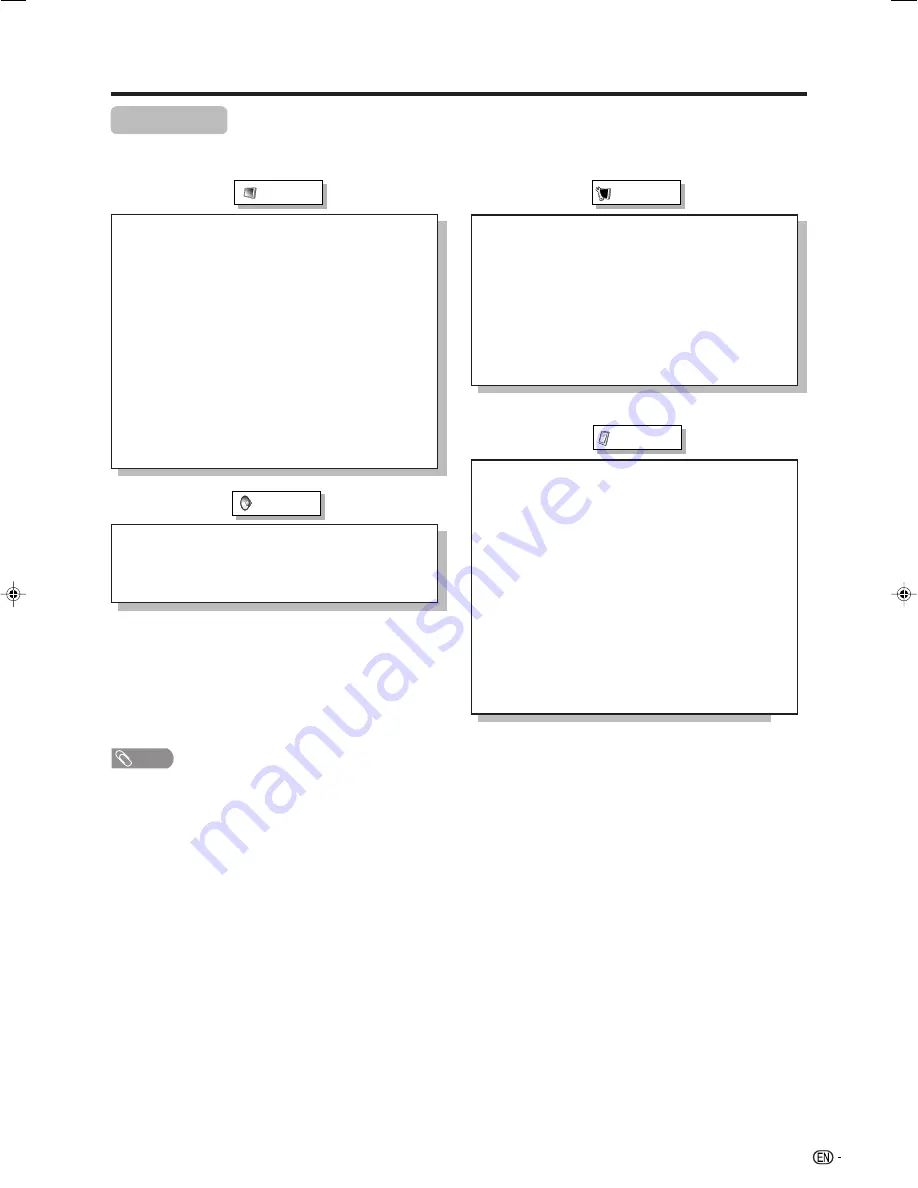
17
Basic adjustment settings
Menu items
List of menu items to help you with operations
AV Mode ......................................... Page 22
OPC ................................................ Page 22
Backlight ........................................ Page 23
Contrast ......................................... Page 23
Brightness ..................................... Page 23
Colour ............................................ Page 23
Tint ................................................. Page 23
Sharpness ...................................... Page 23
Advanced
C. M. S. ................................. Page 24
Colour Temp. ....................... Page 24
3D-Y/C .................................. Page 24
Film Mode ............................ Page 25
I/P Setting ............................ Page 25
Picture
Auto Installation ............................ Page 18
Programme Setup .................. Pages 18-21
Child Lock ...................................... Page 27
Input Label ..................................... Page 28
Position .......................................... Page 28
WSS ................................................ Page 29
4:3 Mode ........................................ Page 29
Language ....................................... Page 31
Text Language ............................... Page 36
AV Mode ......................................... Page 26
Treble .............................................. Page 26
Bass ............................................... Page 26
Balance .......................................... Page 26
Audio Only ..................................... Page 31
DNR ................................................ Page 31
Input Select
Input1 ................................... Page 32
Blue Screen ................................... Page 33
Colour System ............................... Page 33
Power Control
No Signal Off ....................... Page 33
No Operation Off ................. Page 33
HDMI Setup
Signal Type .......................... Page 34
Colour Matrix ....................... Page 34
Auto View ............................. Page 34
Audio Select ........................ Page 34
Audio
Setup
Option
NOTE
• Some menu items may not be displayed depending on the selected input source.
LC-AX5M(E)-c
06.7.10, 11:06 AM
17
















































