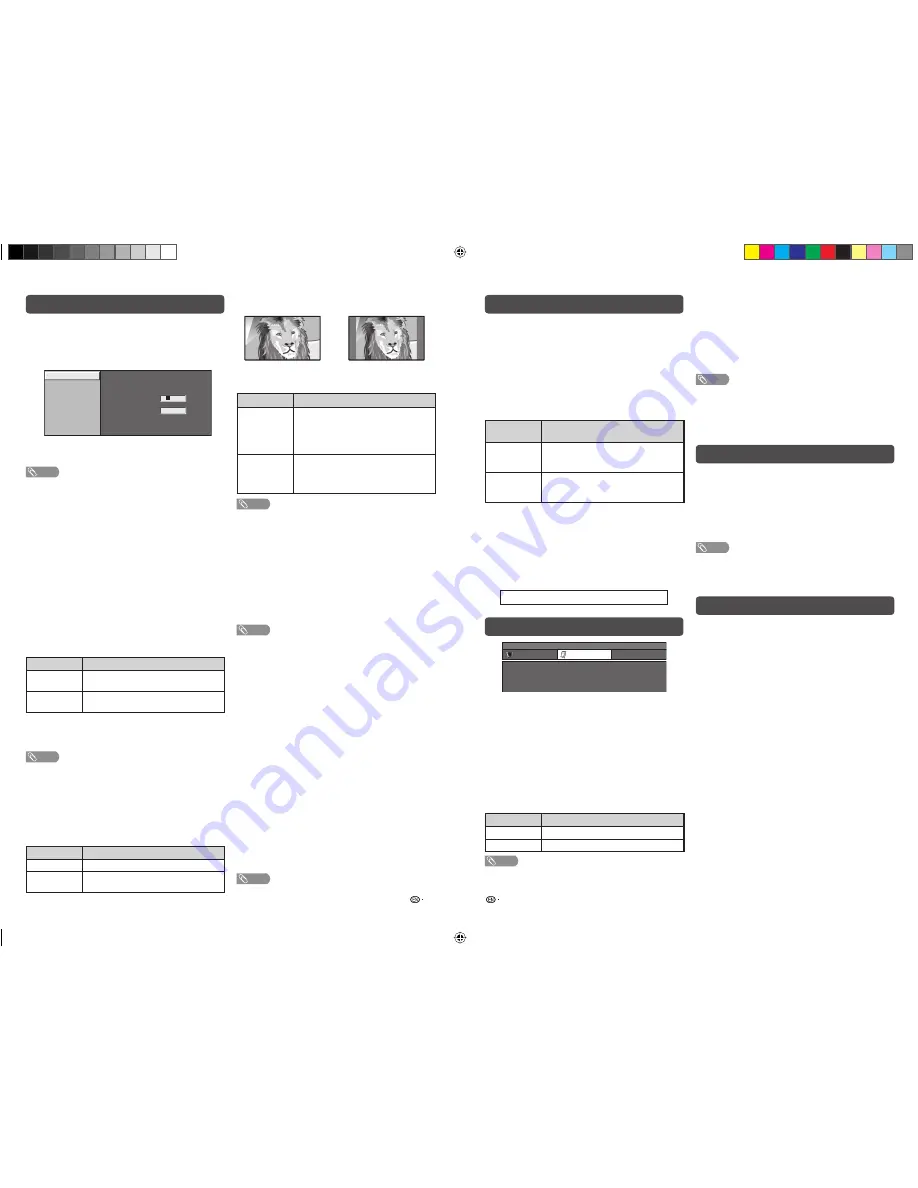
11
12
Setup menu (Continued)
Setup menu (Continued)
Option menu
Picture and still image
Wide Mode
4
Press
a
/
b
to select “Change password”, and
then press
ENTER
.
5
Enter the 4-digit number as a Password using
0 — 9
.
Enter your new password. Use 4 digits
New Password
– – – –
Reconfirm
Change password
4
Reset
–
– – –
6
Enter the same 4-digit number as in step 5 to
confi rm.
NOTE
• To view a locked channel (Lock setting in Programme Setup
“Manual Adjust” is set to “On”), you must enter a Password.
When you select a locked channel, a Password prompt
message pops up.
• Press
ENTER
to display the Password input window.
Resetting the Password
Allow you to reset your password.
1
Repeat steps 1 to 3 in
Setting a Password
.
2
Press
a
/
b
to select “Reset”, and then press
ENTER
.
3
Press
c
/
d
to select “Yes”, and then press
ENTER
.
H
Position
For adjusting a picture’s horizontal and vertical
position.
Selected item
Description
H-Position
Centres the image by moving it to the left
or right.
V-Position
Centres the image by moving it up or
down.
H
WSS
WSS allows a television to switch automatically
among the different screen formats.
NOTE
• Try to set WIDE mode if an image does not switch to the
correct screen format. When the broadcast signal contains
no WSS information, the function will not work even if
enabled.
• Not available for COMPONENT signal.
H
4:3 Mode
The WSS signal has 4:3 auto-switching that allows
you to select between Panorama and Normal.
Selected item
Description
Panorama
Wide image without side bars
Normal
Normal range keeping 4:3 or 16:9 aspect
ratio
WSS signal 4:3 screen
4:3 mode “Panorama”
4:3 mode “Normal”
H
Output Volume Select
Allows you to select what controls the audio output.
Selected item
Description
Fixed
• Sound via speakers is adjusted with
VOL
k
/
l
on the remote control unit
or the TV.
• Sound via the OUTPUT terminal is not
adjustable and constantly outputs.
Variable
• Sound via the OUTPUT terminal
is adjusted with
VOL
k
/
l
on the
remote control unit or the TV.
• Sound via speakers is muted.
NOTE
• The “Audio” menu cannot be operated when “Variable” is
selected.
H
Language
You can also select a language from setup menu.
Select from among 8 languages: English, Simplifi ed
Chinese, Traditional Chinese, Arabic, Thai, Persian,
French and Portuguese.
H
Text Language
Select from among 4 kinds of language tables: West
Europe, East Europe, Greek/Turkish, Cyrillic.
NOTE
• Teletext can display only when it is sent by a network. Not
used to convert between languages.
H
Input Label
You can assign each input source a label as you
prefer.
1
Press
TV/VIDEO
to select the desired input
source.
2
Press
MENU
and the MENU screen displays.
3
Press
c
/
d
to select “Setup”.
4
Press
a
/
b
to select “Input Label”, and then
press
ENTER
.
5
Press
a
/
b
/
c
/
d
to select each character of
the new name for the input source, and then
press
ENTER
.
6
Repeat until the name is fully spelt out.
• The name can be 6 characters or less.
• When you want to set an input source name of less
than 6 characters, select “END”, then press
ENTER
to exit from the labelling menu.
NOTE
• You cannot change labels if the input source is TV.
H
HDMI Setup (HDMI input mode only)
1
Repeat steps 1 to 3 in
Input Label
.
2
Press
a
/
b
to select “HDMI Setup”, and then
press
ENTER
.
3
Press
a
/
b
to select “Auto View” or “Audio
Select”, and then press
ENTER
.
4
Press
c
/
d
to select the desired item, and then
press
ENTER
.
HDMI Setup
items
Description
Auto View
Set whether or not to use WIDE MODE
based on signal recognition, including an
HDMI signal.
Audio Select
Select “Digital” for audio signal via the
HDMI terminal. Select “Analogue” for
audio signal via the AUDIO jack.
H
Input Signal (PC input mode only)
• Some input signals may have to be registered
manually to display properly.
• The pairs of input signals (resolutions) in the list
below are not distinguishable when received.
In such case, you have to set the correct signal
manually. After setting once, it will display when the
same signal (resolution) is input again.
1024
g
768
1280
g
768
1360
g
768
MENU [Option]
Audio Only
DNR
[ Low ]
Colour System
[ Auto ]
Setup
Option
1
Press
MENU
and the MENU screen displays.
2
Press
c
/
d
to select “Option”.
3
Press
a
/
b
to select the desired menu, and
then press
ENTER
.
4
Press
a
/
b
or
c
/
d
to select the desired item.
Press
ENTER
if necessary.
H
Audio Only
When listening to music from a music programme,
you can set the display off and enjoy audio only.
Selected item
Description
On
Audio is output without screen image.
Off
Both screen images and audio are output.
NOTE
• When you make operations that change the picture on the
TV such as by changing the input source, the Audio Only
function is set to “Off”.
You can freeze a motion picture on the Display.
1
Press
FREEZE
.
• A still image displays.
• The still image is one frame captured from a moving
image at the moment you press
FREEZE
.
2
Press
FREEZE
again to exit still image.
NOTE
• The still image automatically goes out after 30 minutes.
• FREEZE doesn’t function for PC input (all resolution). “No
still image display available” message will appear.
Manual Selection
You can select different picture sizes that account for
the kind of each picture.
1
Press
WIDE
.
• The WIDE MODE menu displays.
• The menu lists the wide mode options selectable for
the type of video signal currently received.
2
Press
WIDE
or
a
/
b
while the WIDE MODE
menu displays on the screen.
• As you toggle down the options, each mode is
immediately refl ected on the TV.
Auto Selection
If you set “WSS” and “4:3 Mode” in the Setup menu,
the optimum WIDE mode is automatically chosen for
every broadcast containing the WSS information.
“WSS” menu
To enable Auto Selection, set “WSS” in the Setup
menu to “On”. (See page 11.)
H
DNR (Digital Noise Reduction)
Reduce noise on the screen and produces a clearer
video image. (Off, High, Low)
H
Colour System
You can change the colour system to one that is
compatible with the image on the screen. (Auto,
PAL, SECAM, NTSC 3.58, NTSC 4.43, PAL-60)
NOTE
• If “Auto” is selected, colour system for each channel is
automatically set. If an image does not display clearly,
select another colour system (e.g. PAL, NTSC 4.43).
• “Colour System” is selectable only when inputting an
S-VIDEO or composite signal.
LC32A37M_EN.indd 6
LC32A37M_EN.indd 6
9/1/2009 9:30:37 AM
9/1/2009 9:30:37 AM


























